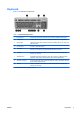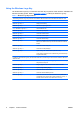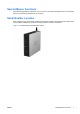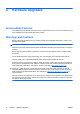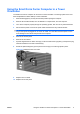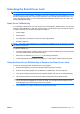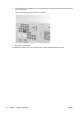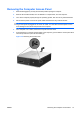Hardware Reference Guide - HP Compaq dc7800 Small Form Factor
Table Of Contents
- Product Features
- Hardware Upgrades
- Serviceability Features
- Warnings and Cautions
- Using the Small Form Factor Computer in a Tower Orientation
- Unlocking the Smart Cover Lock
- Removing the Computer Access Panel
- Replacing the Computer Access Panel
- Removing the Front Bezel
- Removing Bezel Blanks
- Replacing the Front Bezel
- Installing Additional Memory
- Removing or Installing an Expansion Card
- Drive Positions
- Installing and Removing Drives
- System Board Drive Connections
- Removing an Optical Drive
- Installing an Optical Drive into the 5.25-inch Drive Bay
- Removing an External 3.5-inch Drive
- Installing a Drive into the 3.5-inch External Drive Bay
- Removing and Replacing the Primary 3.5-inch Internal SATA Hard Drive
- Removing and Replacing a Removable 3.5-inch SATA Hard Drive
- Specifications
- Battery Replacement
- External Security Devices
- Electrostatic Discharge
- Computer Operating Guidelines, Routine Care and Shipping Preparation
- Index
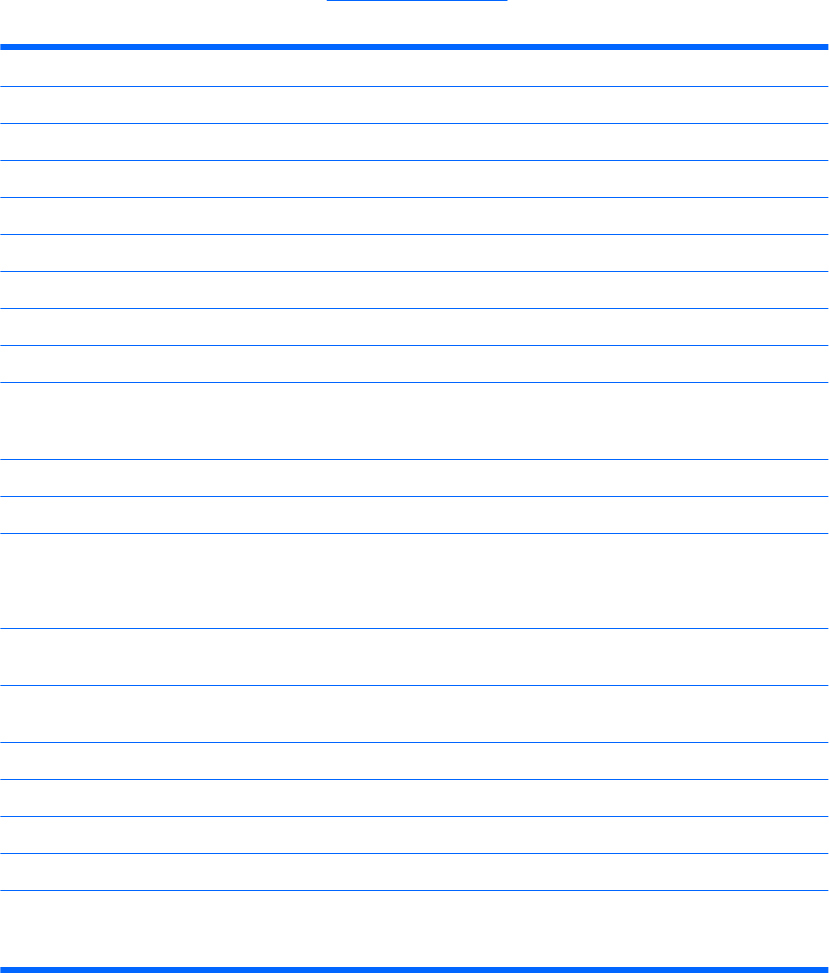
Using the Windows Logo Key
Use the Windows Logo key in combination with other keys to perform certain functions available in the
Windows operating system. Refer to
Keyboard on page 5 to identify the Windows Logo key.
Table 1-5 Windows Logo Key Functions
The following Windows Logo Key functions are available in Microsoft Windows XP and Microsoft Windows Vista.
Windows Logo Key
Displays or hides the Start menu
Windows Logo Key + d Displays the Desktop
Windows Logo Key + m Minimizes all open applications
Shift + Windows Logo Key + m Undoes Minimize All
Windows Logo Key + e Launches My Computer
Windows Logo Key + f Launches Find Document
Windows Logo Key + Ctrl + f Launches Find Computer
Windows Logo Key + F1 Launches Windows Help
Windows Logo Key + l Locks the computer if you are connected to a network domain, or
allows you to switch users if you are not connected to a network
domain
Windows Logo Key + r Launches the Run dialog box
Windows Logo Key + u Launches the Utility Manager
Windows Logo Key + Tab Cycles through the Taskbar buttons (Windows XP)
Cycles through programs on the Taskbar using the Windows Flip
3-D (Windows Vista)
In addition to the Windows Logo Key functions described above, the following functions are also available in Microsoft
Windows Vista.
Ctrl + Windows Logo Key + Tab
Use the arrow keys to cycle through programs on the Taskbar by
using Windows Flip 3-D
Windows Logo Key + Spacebar Bring all gadgets to the front and select Windows Sidebar
Windows Logo Key + g Cycle through Sidebar gadgets
Windows Logo Key + u Launches Ease of Access Center
Windows Logo Key + x Launches Windows Mobility Center
Windows Logo Key + any number key Launches the Quick Launch shortcut that is in the position that
corresponds to the number (for example, Windows Logo Key + 1
launches the first shortcut in the Quick Launch menu)
6 Chapter 1 Product Features ENWW