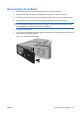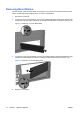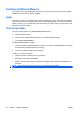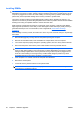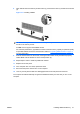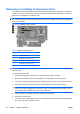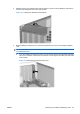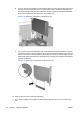Hardware Reference Guide - HP Compaq dc7800 Small Form Factor
Table Of Contents
- Product Features
- Hardware Upgrades
- Serviceability Features
- Warnings and Cautions
- Using the Small Form Factor Computer in a Tower Orientation
- Unlocking the Smart Cover Lock
- Removing the Computer Access Panel
- Replacing the Computer Access Panel
- Removing the Front Bezel
- Removing Bezel Blanks
- Replacing the Front Bezel
- Installing Additional Memory
- Removing or Installing an Expansion Card
- Drive Positions
- Installing and Removing Drives
- System Board Drive Connections
- Removing an Optical Drive
- Installing an Optical Drive into the 5.25-inch Drive Bay
- Removing an External 3.5-inch Drive
- Installing a Drive into the 3.5-inch External Drive Bay
- Removing and Replacing the Primary 3.5-inch Internal SATA Hard Drive
- Removing and Replacing a Removable 3.5-inch SATA Hard Drive
- Specifications
- Battery Replacement
- External Security Devices
- Electrostatic Discharge
- Computer Operating Guidelines, Routine Care and Shipping Preparation
- Index
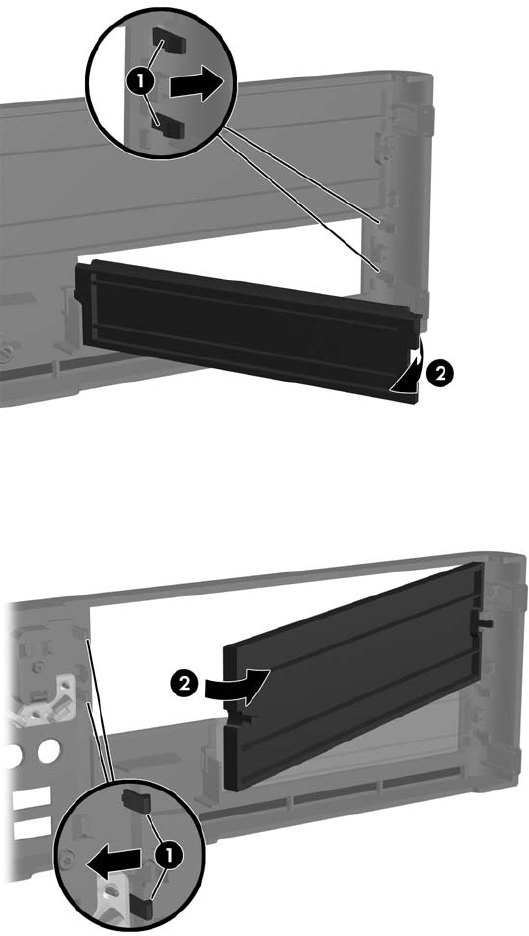
Removing Bezel Blanks
On some models, there are bezel blanks covering the 3.5-inch and 5.25-inch external drive bays that
need to be removed before installing a drive. To remove a bezel blank:
1. Remove the front bezel.
2. To remove the 3.5-inch bezel blank, push the two retaining tabs that hold the bezel blank in place
towards the outer right edge of the bezel (1) and slide the bezel blank to the right to remove it (2).
Figure 2-7 Removing a 3.5-inch Bezel Blank
3. To remove the 5.25-inch bezel blank, push the two retaining tabs that hold the bezel blank in place
towards the outer left edge of the bezel (1) and pull the bezel blank inwards to remove it (2).
Figure 2-8 Removing a 5.25-inch Bezel Blank
4. Replace the front bezel.
16 Chapter 2 Hardware Upgrades ENWW