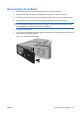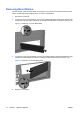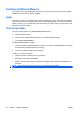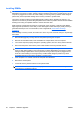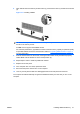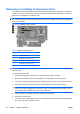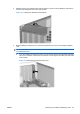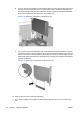Hardware Reference Guide - HP Compaq dc7800 Small Form Factor
Table Of Contents
- Product Features
- Hardware Upgrades
- Serviceability Features
- Warnings and Cautions
- Using the Small Form Factor Computer in a Tower Orientation
- Unlocking the Smart Cover Lock
- Removing the Computer Access Panel
- Replacing the Computer Access Panel
- Removing the Front Bezel
- Removing Bezel Blanks
- Replacing the Front Bezel
- Installing Additional Memory
- Removing or Installing an Expansion Card
- Drive Positions
- Installing and Removing Drives
- System Board Drive Connections
- Removing an Optical Drive
- Installing an Optical Drive into the 5.25-inch Drive Bay
- Removing an External 3.5-inch Drive
- Installing a Drive into the 3.5-inch External Drive Bay
- Removing and Replacing the Primary 3.5-inch Internal SATA Hard Drive
- Removing and Replacing a Removable 3.5-inch SATA Hard Drive
- Specifications
- Battery Replacement
- External Security Devices
- Electrostatic Discharge
- Computer Operating Guidelines, Routine Care and Shipping Preparation
- Index
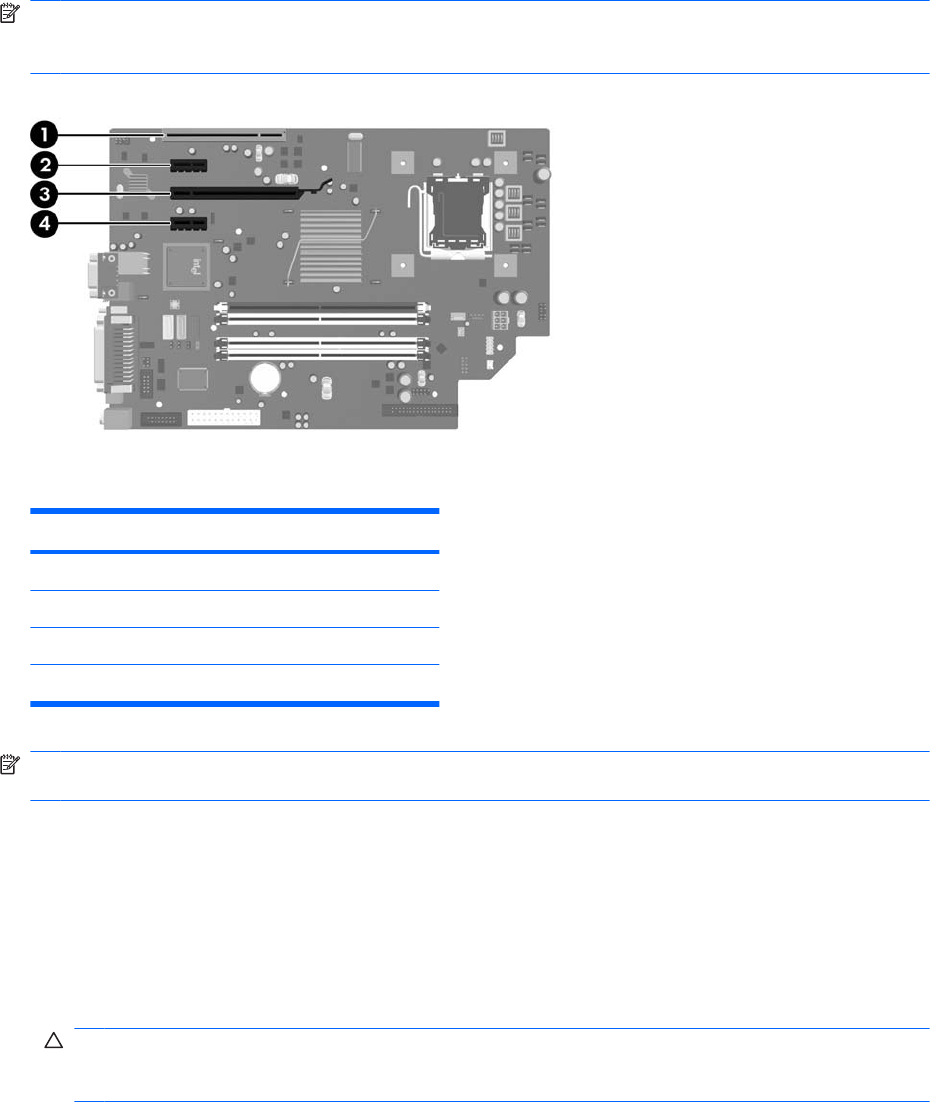
Removing or Installing an Expansion Card
The computer has one standard low-profile PCI expansion slot that can accommodate an expansion
card up to 17.46 cm (6.875 inches) in length. The computer also has two PCI Express x1 expansion
slots and one PCI Express x16 expansion slot.
NOTE: The PCI and PCI Express slots support only low profile cards. An optional riser is available
from HP that will support two full-height PCI cards. If the riser is installed, the PCI Express expansion
slots are inaccessible.
Figure 2-12 Expansion Slot Locations
Table 2-2 Expansion Slot Locations
Item Description
1 PCI expansion slot
2 PCI Express x1 expansion slot
3 PCI Express x16 expansion slot
4 PCI Express x1 expansion slot
NOTE: You can install a PCI Express x1, x4, x8, or x16 expansion card in the PCI Express x16
expansion slot.
To install an expansion card:
1. Remove/disengage any security devices that prohibit opening the computer.
2. Remove all removable media, such as diskettes or compact discs, from the computer.
3. Turn off the computer properly through the operating system, then turn off any external devices.
4. Disconnect the power cord from the power outlet and disconnect any external devices.
CAUTION: Regardless of the power-on state, voltage is always present on the system board as
long as the system is plugged into an active AC outlet. You must disconnect the power cord to
avoid damage to the internal components of the computer.
5. If the computer is on a stand, remove the computer from the stand.
6. Remove the access panel.
7. Locate the correct vacant expansion socket on the system board and the corresponding expansion
slot on the back of the computer chassis.
22 Chapter 2 Hardware Upgrades ENWW