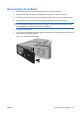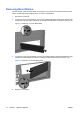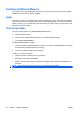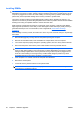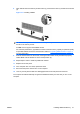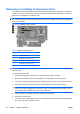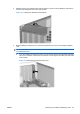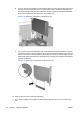Hardware Reference Guide - HP Compaq dc7800 Small Form Factor
Table Of Contents
- Product Features
- Hardware Upgrades
- Serviceability Features
- Warnings and Cautions
- Using the Small Form Factor Computer in a Tower Orientation
- Unlocking the Smart Cover Lock
- Removing the Computer Access Panel
- Replacing the Computer Access Panel
- Removing the Front Bezel
- Removing Bezel Blanks
- Replacing the Front Bezel
- Installing Additional Memory
- Removing or Installing an Expansion Card
- Drive Positions
- Installing and Removing Drives
- System Board Drive Connections
- Removing an Optical Drive
- Installing an Optical Drive into the 5.25-inch Drive Bay
- Removing an External 3.5-inch Drive
- Installing a Drive into the 3.5-inch External Drive Bay
- Removing and Replacing the Primary 3.5-inch Internal SATA Hard Drive
- Removing and Replacing a Removable 3.5-inch SATA Hard Drive
- Specifications
- Battery Replacement
- External Security Devices
- Electrostatic Discharge
- Computer Operating Guidelines, Routine Care and Shipping Preparation
- Index
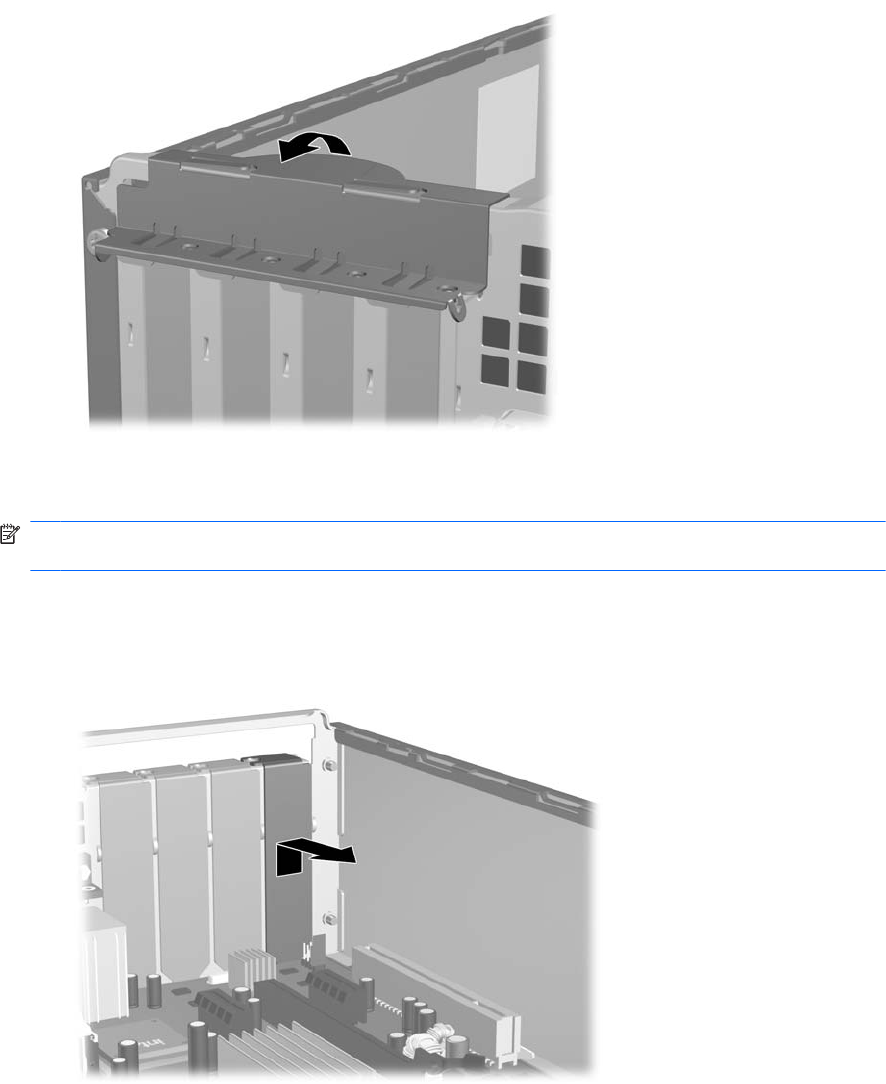
8. Release the slot cover retention latch that secures the PCI slot covers by lifting the green tab on
the latch and rotating the latch to the open position.
Figure 2-13 Opening the Expansion Slot Retainer
9. Before installing an expansion card, remove the expansion slot cover or the existing expansion
card.
NOTE: Before removing an installed expansion card, disconnect any cables that may be attached
to the expansion card.
a. If you are installing an expansion card in a vacant socket, remove the appropriate expansion
slot cover on the back of the chassis. Pull the slot cover straight up then away from the inside
of the chassis.
Figure 2-14 Removing an Expansion Slot Cover
ENWW Removing or Installing an Expansion Card 23