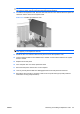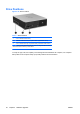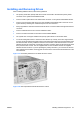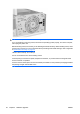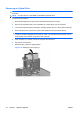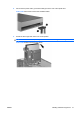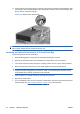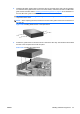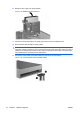Hardware Reference Guide - HP Compaq dc7800 Small Form Factor
Table Of Contents
- Product Features
- Hardware Upgrades
- Serviceability Features
- Warnings and Cautions
- Using the Small Form Factor Computer in a Tower Orientation
- Unlocking the Smart Cover Lock
- Removing the Computer Access Panel
- Replacing the Computer Access Panel
- Removing the Front Bezel
- Removing Bezel Blanks
- Replacing the Front Bezel
- Installing Additional Memory
- Removing or Installing an Expansion Card
- Drive Positions
- Installing and Removing Drives
- System Board Drive Connections
- Removing an Optical Drive
- Installing an Optical Drive into the 5.25-inch Drive Bay
- Removing an External 3.5-inch Drive
- Installing a Drive into the 3.5-inch External Drive Bay
- Removing and Replacing the Primary 3.5-inch Internal SATA Hard Drive
- Removing and Replacing a Removable 3.5-inch SATA Hard Drive
- Specifications
- Battery Replacement
- External Security Devices
- Electrostatic Discharge
- Computer Operating Guidelines, Routine Care and Shipping Preparation
- Index
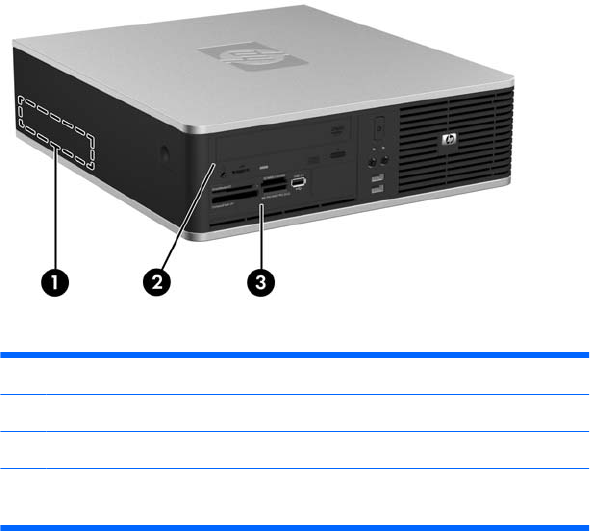
Drive Positions
Figure 2-18 Drive Positions
Table 2-3 Drive Positions
1 3.5-inch internal hard drive bay
2 5.25-inch external drive bay for optional drives (optical drive shown)
3 3.5-inch external drive bay for optional drives (media card reader shown)
NOTE: The 3.5-inch external drive bay can also be configured with a secondary
internal hard drive covered by a bezel blank.
To verify the type, size, and capacity of the storage devices installed in the computer, run Computer
Setup. Refer to the Computer Setup (F10) Utility Guide for more information.
26 Chapter 2 Hardware Upgrades ENWW