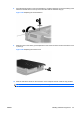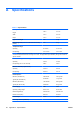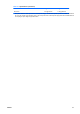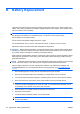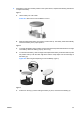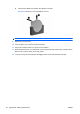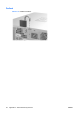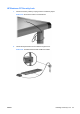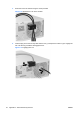Hardware Reference Guide - HP Compaq dc7800 Small Form Factor
Table Of Contents
- Product Features
- Hardware Upgrades
- Serviceability Features
- Warnings and Cautions
- Using the Small Form Factor Computer in a Tower Orientation
- Unlocking the Smart Cover Lock
- Removing the Computer Access Panel
- Replacing the Computer Access Panel
- Removing the Front Bezel
- Removing Bezel Blanks
- Replacing the Front Bezel
- Installing Additional Memory
- Removing or Installing an Expansion Card
- Drive Positions
- Installing and Removing Drives
- System Board Drive Connections
- Removing an Optical Drive
- Installing an Optical Drive into the 5.25-inch Drive Bay
- Removing an External 3.5-inch Drive
- Installing a Drive into the 3.5-inch External Drive Bay
- Removing and Replacing the Primary 3.5-inch Internal SATA Hard Drive
- Removing and Replacing a Removable 3.5-inch SATA Hard Drive
- Specifications
- Battery Replacement
- External Security Devices
- Electrostatic Discharge
- Computer Operating Guidelines, Routine Care and Shipping Preparation
- Index
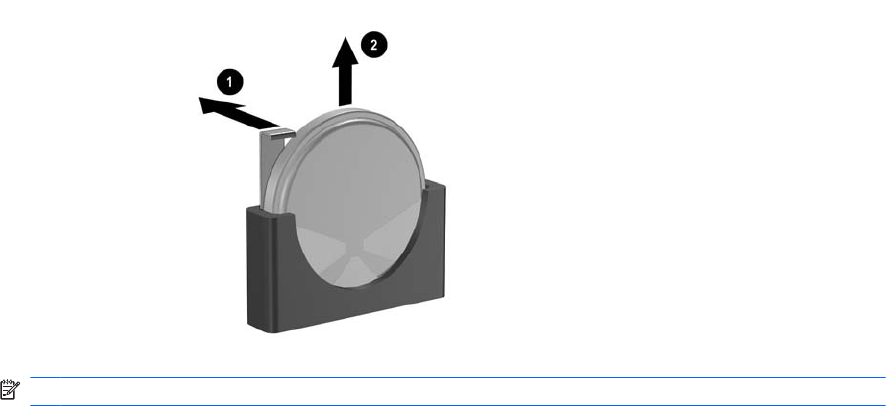
b. Insert the new battery and position the clip back into place.
Figure B-3 Removing a Coin Cell Battery (Type 3)
NOTE: After the battery has been replaced, use the following steps to complete this procedure.
9. Replace the access panel.
10. If the computer was on a stand, replace the stand.
11. Plug in the computer and turn on power to the computer.
12. Reset the date and time, your passwords, and any special system setups using Computer Setup.
Refer to the Computer Setup (F10) Utility Guide.
13. Lock any security devices that were disengaged when the access panel was removed.
50 Appendix B Battery Replacement ENWW