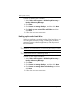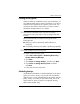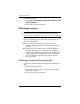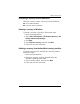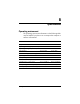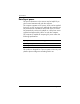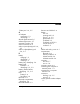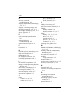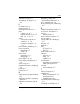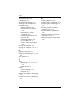HP Business Notebook PC - Getting Started Guide - Enhanced for Accessibility - Windows Vista
Index–2 Getting Started
Index
D
devices, external,
troubleshooting
4–5
display release latch, identifying
2–3, 2–7
display, switching image
4–3
docking connector
2–4, 2–5
drive light, identifying
2–2, 2–3
drive, optical
2–3
E
environmental specifications
B–1
external devices,
troubleshooting
4–5
external monitor port
2–4
F
firewalls 3–2
H
hard drive bay, identifying 2–6
Help and Support
4–6
Hibernation
4–3
HP Fingerprint Sensor
2–2
humidity specifications
B–1
I
IEC 60950 compliance 3–3
image, switching among display
devices
4–3
info button, identifying
2–2
inserting the battery
1–2
internal display switch
2–7
internal microphone
2–7
J
jacks
audio-in
2–4, 2–5
audio-out
2–4, 2–5
RJ-11 (modem)
2–3
RJ-45 (network)
2–5
L
labels, service tag 4–7
LAN (local area network)
3–4
latches
battery release
2–6
display release
2–3, 2–7
lights
battery
1–3, 2–2, 2–3
drive
2–2, 2–3
optical drive
2–3
power
1–4, 2–2, 2–3
wireless
2–2, 2–3
locating user guides
3–6
M
Media Card Reader, identifying
2–4, 2–5
memory module compartment,
identifying
2–6
microphone, internal
2–7
modem
surge protection
3–2
modem cable
1–1
monitor port, external
2–4, 2–5
monitor, external
4–3, 4–5
N
network jack 2–5
network, connecting computer to
3–4
O
operating environment
specifications
B–1
operating system, version
number
4–7
optical drive
2–3