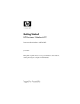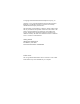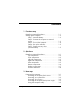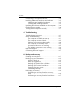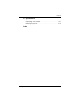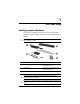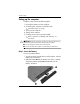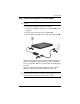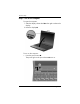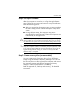HP Compaq 2510p Notebook PC -Getting Started - Enhanced for Accessibility Windows Vista
443562-001.book Page 5 Thursday, March 15, 2007 8:47 PM
Ä
Step 4: Set up the software
After the computer is turned on, it will go through software
setup. Follow the on-screen instructions to set up the software.
Note the following points:
■ After you respond to the setup prompt, you must complete
the entire setup process without interruption. Setup time
varies.
■ During software setup, the computer may pause
periodically for several minutes. These normal pauses are
indicated by an hourglass icon.
CAUTION: If you are prompted to select an operating system language,
choose carefully. On some models, the languages that you do not choose
are deleted from the system and cannot be restored during software setup.
First-time setup
✎
To register the operating system and the computer during software
setup, the computer must be connected by an RJ-45 (network) cable
to an existing network that has access to the Internet. If you do not
register during software setup, you can do so at any time after
software setup is complete.
Step 5: Create recovery discs (recommended)
You can create a set of recovery discs of your full factory
image using HP Backup & Recovery Manager. You can use
the recovery discs to start up (boot) the computer and restore
the operating system and software programs to factory
settings in case of system failure or instability.
Refer to Appendix A, “Backup and recovery,” for detailed
instructions.
Getting Started 1–5