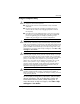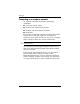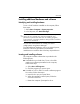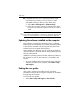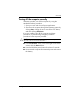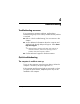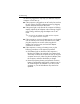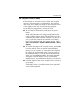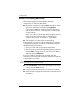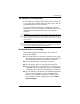HP Compaq 2510p Notebook PC -Getting Started - Enhanced for Accessibility Windows Vista
443562-001.book Page 3 Thursday, March 15, 2007 8:47 PM
Troubleshooting
The computer screen is blank
If the computer is on but the screen is blank: the computer
may be in the Sleep state or in Hibernation; the computer
may not be set to display the image on the computer screen;
or the display switch may not be functioning properly.
Try the following suggestions to resolve the issue:
■ To exit Sleep or Hibernation, briefly press the power
button.
Sleep and Hibernation are energy-saving features that
can turn off the display. Sleep and Hibernation can be
initiated by the system while the computer is on but not in
use, or when the computer has reached a low battery
level. To change these and other power settings, select
Start > Control Panel > System and Maintenance > Power
Options.
■ To transfer the image to the computer screen, press fn+f4.
On most models, when an optional external display
device, such as a monitor, is connected to the computer,
the image can be displayed on the computer screen or
the external display, or on both devices simultaneously.
When you press
fn+f4 repeatedly, the image alternates
among the computer display, one or more external
display devices, and simultaneous display on all devices.
■ Press the display switch on the computer to be sure that it
moves freely.
The display switch is normally located on the upper-left
corner of the keyboard.
Getting Started 4–3