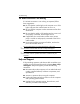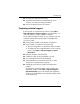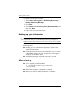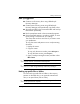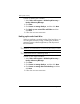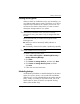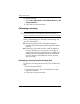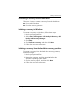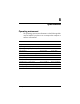HP Compaq 2510p Notebook PC -Getting Started - Enhanced for Accessibility Windows Vista
443562-001.book Page 4 Thursday, March 15, 2007 8:47 PM
Backup and recovery
To back up specific files or folders:
1. S e l e c t Start > All Programs > HP Backup & Recovery >
Backup & Recovery Manager.
2. Click Next.
3. Click Create or manage backups, and then click Next.
4. Click Back up user created files and folders and then
click Next.
5. Follow the on-screen instructions.
Backing up the entire hard drive
When you perform a complete backup of the hard drive, you
are saving the full factory image, including the Windows
operating system, software applications, and all personal
files and folders.
✎
A copy of the entire hard drive image can be stored on another
hard drive, on a network drive, or on recovery discs that you create.
✎
This process may take over an hour, depending on your computer
speed and the amount of data being stored.
To back up your entire hard drive:
1. S e l e c t Start > All Programs > HP Backup & Recovery >
Backup & Recovery Manager.
2. Click Next.
3. Click Create or manage backups, and then click Next.
4. Click Create or manage Entire Drive Backups, and then
click Next.
5. Follow the on-screen instructions.
A–4 Getting Started