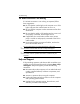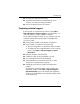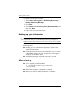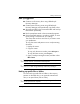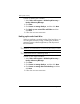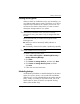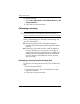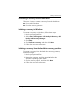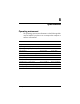HP Compaq 2510p Notebook PC -Getting Started - Enhanced for Accessibility Windows Vista
443562-001.book Page 6 Thursday, March 15, 2007 8:47 PM
Backup and recovery
To schedule backups:
1. S e l e c t Start > All Programs > HP Backup & Recovery > HP
Backup Scheduler.
2. Follow the on-screen instructions.
Performing a recovery
✎
You can only recover files that you have previously backed up. HP
recommends that you use HP Backup & Recovery Manager to
create an entire drive backup as soon as you set up your computer.
HP Backup & Recovery Manager helps you with the following
tasks for safeguarding your information and restoring it in
case of a system failure:
■ Recovering important files—This feature helps you
reinstall important files without performing a full system
recovery.
■ Performing a full system recovery—With HP Backup &
Recovery Manager, you can recover your full factory
image if you experience system failure or instability. HP
Backup & Recovery Manager works from a dedicated
recovery partition on the hard drive or from recovery
discs you create.
Performing a recovery from the recovery discs
To perform a recovery from the recovery discs, follow these
steps:
1. Back up all personal files.
2. Insert the first recovery disc into the optical drive and
restart the computer.
3. Follow the on-screen instructions.
A–6 Getting Started