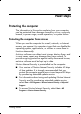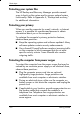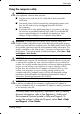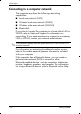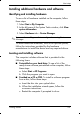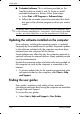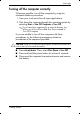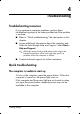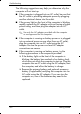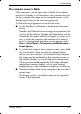HP Compaq 2510p Notebook PC - Getting Started - Enhanced for Accessibility Windows XP
Troubleshooting
The computer screen is blank
If the computer is on but the screen is blank: the computer
may be in Standby or in Hibernation; the computer may not
be set to display the image on the computer screen; or the
display switch may not be functioning properly.
Try the following suggestions to resolve the issue:
■ To exit Standby or Hibernation, briefly press the power
button.
Standby and Hibernation are energy-saving features that
can turn o
ff the display. Standby and Hibernation can be
initiated by the system while the computer is on but not in
use, or when the computer has reached a low battery
level. To change these and other power settings, select
Start > Control Panel > Performance and Maintenance >
Pow
er Options.
■ To transfer the image to the computer screen, press fn+f4.
On most models, when an optional external display
dev
ice, such as a monitor, is connected to the computer,
the image can be displayed on the computer screen or
the external display, or on both devices simultaneously.
When you press
fn+f4 repeatedly, the image alternates
among the computer display, one or more external
display devices, and simultaneous display on all devices.
■ Press the display switch on the computer to be sure that it
moves freely.
Th
e display switch is normally located on the upper-left
corner of the keyboard.
Getting Started 4–3