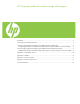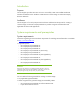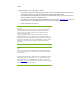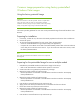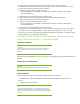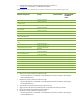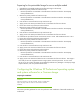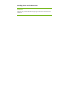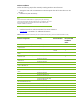HP Compaq notebook common image
3. Install the latest drivers and enhancements from the HP website at
www.hp.com
. See Table 1 for additional information.
Table 1 Minimum Versions of Necessary Drivers and Enhancements (along with recommended installation order)
Software Components Priority Version Number Recommended
Installation
Order
Intel Chipset Installation Utility
Required component
8.2.0.1014 A 1
Intel UMA 2007 Windows Vista
Graphics Driver
Required component
1.00 C
2
Intel Set Resolution Utility
Recommended component
1.00 A
3
ATI M76 Vista Video Driver and
Control Panel
Required component
1.00 A 4
ADI SoundMax Vista Audio Driver
Required component
1.00 D 5
Ethernet Drivers for Vista
Required component
1.00 A 6
WLAN Driver Installer (Broadcom
Intel) for Windows Vista
Required component
6.00 C 7
Windows Vista Modem Installer
Required component
1.00 A 8
Ricoh R5C853/R5C803 Flashmedia
Driver
Required component
1.00.02 A 9
SCM3264
Required component
1.00 A 10
HP Integrated Module with Bluetooth
Wireless Technology for Vista
Required component (on
models configured with
Bluetooth)
6.0 E 11
Wacom Digitizer Driver
Required component
2.7.8.4 B 12
Essential System Updates for
Microsoft Windows Vista
Required component
1.00 G 13
HP 3D DriveGuard for Vista
Required component
3.00 A 14
HP Wireless Assistant
Recommended component
3.00 F 15
HP ProtectTools Security Suite
Recommended component
3.00 A 16
Quick Launch Button Software
Recommended component
6.20 E 17
Synaptics Touchpad
Recommended component
9.1.11 Q 18
Intel AMT LMS-SOL Driver
Recommended component
2.5.3.1084 19
Intel AMT MEI Driver
Recommended component
2.5.3.1084 20
System Default Settings for Vista
Recommended component
2.00 B 21
4. Remove the primary hard drive from the 8510p.
– Removal procedures are available in the Maintenance and Service Guide: “HP Compaq
8510p Notebook PC.”
5. Remove the primary hard drive from the 8710p.
– Removal procedures are available in the Maintenance and Service Guide: “HP Compaq
8710p Notebook PC.”
6. Insert the drive removed from the 8510p into the 8710p.
7. Apply power to the 8710p and allow the OS to enumerate all of the new devices.
8. Power down the 8710p and remove the hard drive.
9. Remove the primary hard drive from the 6910p.
– Removal procedures are available in the Maintenance and Service Guide: “HP Compaq
6910p Notebook PC.”