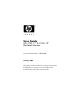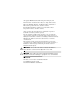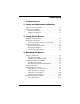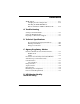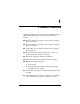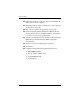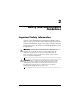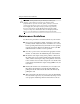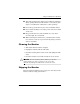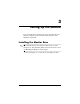User Guide HP L1755 17” & L1955 19” Flat Panel Monitors Document Part Number: 370798-002 January 2005 This guide provides information on setting up the monitor, installing drivers, using the on-screen display menu, troubleshooting and technical specifications.
© Copyright 2005 Hewlett-Packard Development Company, L.P. The information contained herein is subject to change without notice. Microsoft, MS-DOS, Windows, and Windows NT are trademarks of Microsoft Corporation in the U.S. and other countries. Intel, Pentium, Intel Inside, and Celeron are trademarks of Intel Corporation in the U.S. and other countries. Adobe, Acrobat, and Acrobat Reader are trademarks or registered trademarks of Adobe Systems Incorporated.
Contents 1 Product Features 2 Safety and Maintenance Guidelines Important Safety Information. . . . . . . . . . . . . . . . . . . . . . Maintenance Guidelines. . . . . . . . . . . . . . . . . . . . . . . . . . Cleaning the Monitor. . . . . . . . . . . . . . . . . . . . . . . . . Shipping the Monitor. . . . . . . . . . . . . . . . . . . . . . . . . 2–1 2–2 2–3 2–3 3 Setting Up the Monitor Installing the Monitor Base . . . . . . . . . . . . . . . . . . . . . . . 3–1 Rear Panel Components . . . . . . . . . .
Contents sRGB Support . . . . . . . . . . . . . . . . . . . . . . . . . . . . . . . . 4–13 Changing the Color Temperature . . . . . . . . . . . . . . 4–14 Installing the sRGB ICM File for Microsoft Windows 2000 and Windows XP. . . . . . 4–14 A Troubleshooting Solving Common Problems . . . . . . . . . . . . . . . . . . . . . . . A–1 Using the Worldwide Web. . . . . . . . . . . . . . . . . . . . . . . . A–3 Preparing to call Technical Support. . . . . . . . . . . . . . . . .
1 Product Features The Flat Panel Display has an active matrix, thin-film transistor (TFT), liquid crystal display (LCD). The monitor features include: ■ HP L1755 model, 17-inch (43.2 cm) viewable area display, with narrow bezels. ■ HP L1955 model, 19-inch (48.3 cm) viewable area display, with narrow bezels. ■ 1280 × 1024 native resolution, plus full-screen support for lower resolutions. ■ Wide viewing angle to allow viewing from a sitting or standing position, or moving side-to-side.
Product Features 1–2 ■ USB cable included to connect the monitor’s USB hub to the USB connector on the computer. ■ Mounting feature on bottom of monitor to accept an optional Speaker Bar accessory kit. ■ Plug and play capability if supported by your system. ■ On-Screen Display (OSD) adjustments in English, French, German, Italian, Japanese, Simplified Chinese, and Spanish for ease of set-up and screen optimization.
2 Safety and Maintenance Guidelines Important Safety Information A power cord is included with your monitor. If another cord is used, use only a power source and connection appropriate for this monitor. For information on the correct power cord set to use with your monitor, refer to the “Power Cord Set Requirements” section in Appendix C. Å WARNING: To reduce the risk of electric shock or damage to your equipment, do not disable the power cord grounding feature.
Safety and Maintenance Guidelines Ä CAUTION: For the protection of your monitor, as well as your computer, connect all power cords for your computer and its peripheral devices (such as a monitor, printer, scanner) to some form of surge protection device such as a power strip or Uninterruptible Power Supply (UPS). Not all power strips provide surge protection; the power strips must be specifically labeled as having this ability.
Safety and Maintenance Guidelines ■ Slots and openings in the cabinet are provided for ventilation. These openings must not be blocked or covered. Never push objects of any kind into cabinet slots or other openings. ■ Do not drop your monitor or place it on an unstable surface. ■ Do not allow anything to rest on the power cord. Do not walk on the cord. ■ Keep your monitor in a well-ventilated area, away from excessive light, heat or moisture.
3 Setting Up the Monitor To set up the monitor, ensure that the power is turned off to the monitor, computer system, and other attached devices, then follow the steps below. Installing the Monitor Base not install the base if the monitor will be used on a wall, ✎ Do swing arm, or other mounting fixture; instead refer to the section on “Mounting the Monitor” in this chapter. 1. Place the display on a soft cloth on your desktop or table.
Setting Up the Monitor 2. Pull down on the quick release latch 1 on the back of the monitor. 3. Position the tabs on the monitor base with the adapter plate on the back of the display 2. Then push the monitor base down toward the display 3 until latched into place.
Setting Up the Monitor Rear Panel Components Rear Panel Components No. Component Function 1 Master Power Switch Turns off all power to the monitor. 2 AC Power Connector Connects the AC power cord to the monitor. 3 DVI Connector (available on select models) Connects the DVI-I signal cable or DVI-D signal cable to the monitor. 4 VGA Connector Connects the VGA cable to the monitor. 5 USB Upstream Connector Connects the monitor USB hub to a host USB port/hub.
Setting Up the Monitor Selecting the Signal Connectors and Cables There are two signal input connectors: ■ VGA connector ■ DVI-I connector (available on select models) The monitor will automatically determine which inputs have valid video signals. The inputs can be selected through the On-Screen Display (OSD) feature or by pressing the – button (to enable DVI signal input) or the + button (to enable VGA signal input) on the monitor front bezel.
Setting Up the Monitor 2. For analog operation, connect one end of the VGA signal cable or the VGA to DVI signal cable to the VGA connector on the monitor and the other end to the VGA connector on the computer. For digital operation (available on select models), use the DVI-D signal cable. These cables are provided with the monitor.
Setting Up the Monitor Ä CAUTION: The DVI-D cable supplied with this monitor is for digital-to-digital connection only. Your computer must have a DVI-compatible graphics card installed for use with this cable. When connecting the DVI-D signal cable to the DVI connector on the monitor (available on select models), you must connect the other end of the DVI-D cable to the DVI connector on the computer.
Setting Up the Monitor Connecting the VGA to DVI-I Signal Cable 3. Connect the USB cable to the USB input connector on the monitor and to a convenient USB connector on the computer.
Setting Up the Monitor 4. If ready, connect the USB devices to the USB connectors on the monitor.
Setting Up the Monitor 5. Connect one end of the power cable to the back of the monitor, and the other end to an electrical wall outlet. Å WARNING: To reduce the risk of electric shock or damage to your equipment: Do not disable the power cord grounding plug. The grounding plug is an important safety feature. Plug the power cord into a grounded (earthed) electrical outlet that is easily accessible at all times. Disconnect power from the monitor by unplugging the power cord from the electrical outlet.
Setting Up the Monitor 6. Adjust the monitor as needed for your comfort using the monitor’s tilt, swivel, and height adjustment capabilities.
Setting Up the Monitor Adjusting the Swivel User Guide 3–11
Setting Up the Monitor Adjusting the Height 3–12 User Guide
Setting Up the Monitor can change your monitor’s viewing position to portrait. To ✎ You rotate your display to the portrait position, you will need to install the Pivot software, which is contained on the CD included with your monitor. Pivoting the Monitor Ä CAUTION: Burn-in image damage may occur on monitors that display the same static image on screen for a prolonged period of time.
Setting Up the Monitor Removing the Monitor Base The monitor base can be removed to mount the monitor on a wall, a swing arm or other mounting fixture. Read the caution and warning statements below before beginning the procedure. Ä CAUTION: Before beginning to disassemble the monitor, be sure the monitor is turned off and the power and signal cables are both disconnected.
Setting Up the Monitor 2. Pull down on the quick release latch 1 on the monitor. Lift up on the monitor base 2 and pull out to remove the base 3 from the display. Removing the Monitor Base Mounting the Monitor The monitor features a quick release latch for easy installation of the display panel to a wall mounting device. 1. Remove the monitor base. Refer to “Removing the Monitor Base” steps in the previous section. 2. Remove the screws and the quick release adapter plate from the monitor base.
Setting Up the Monitor 3. Install the adapter plate onto the swing arm or other mounting fixture using the screws removed from the monitor base. Using the Quick Release Adapter Plate to Mount the Display to a Swing Arm standing mounting purposes, when the base is removed, four ✎ For threaded mounting holes are exposed on the display panel. These mounting holes are spaced 100 mm apart and are compliant with the Video Electronics Standards Association (VESA) standard for mounting flat panel displays. 4.
Setting Up the Monitor Locating the Rating Label The rating label is located in the bottom, left corner on the rear panel of the monitor.
4 Operating the Monitor Software and Utilities The monitor includes a CD that contains two files you can install on your computer: ■ an .INF (Information) file ■ an .ICM (Image Color Matching) file Adobe Acrobat Reader is supplied on this CD and can be installed from the menu. monitor does not include a CD, the .INF and .ICM files can ✎ Ifbethedownloaded from the HP monitors support Web site. See “Downloading from the Worldwide Web” in this chapter. The Information File The .
Operating the Monitor work through separate BNC type connectors or through distribution buffers/boxes. You may need to install the .INF file if these conditions are not met. The Image Color Matching File The .ICM file provides accurate color representation. The .ICM files are data files that are used in conjunction with graphics programs to provide consistent color matching from monitor screen to printer, or from scanner to monitor screen. The .ICM file contains a monitor color system profile.
Operating the Monitor 6. Ensure that the proper resolution and refresh rates appear in the Windows Display control panel. may need to install the digitally signed monitor .INF and ✎ You .ICM files manually from the CD in the event of an installation error. Refer to the INF and ICM Readme file on the CD. Downloading from the Worldwide Web To download the latest version of .INF and .ICM files from the HP monitors support Web site: 1. Refer to http://www.hp.com/support and select your country region. 2.
Operating the Monitor Front Panel Controls Front Panel Controls No. Control Function 1 Auto Adjust Activates the auto adjustment feature for optimum image. 2 Menu Opens the On-Screen Display (OSD) menu. 3 – (Minus) • If OSD is on, press to navigate backward through the OSD menu features and decrease adjustment levels.
Operating the Monitor Adjusting Monitor Settings Use the On-Screen Display (OSD) to adjust the screen image based on your viewing preferences. To access the OSD, do the following: 1. If the monitor is not already on, press the Power switch to turn on the monitor. 2. Press the Menu button on the monitor’s front panel to launch the OSD Main Menu. 3. To navigate through the OSD Menu, press the + (Plus) button on the monitor’s front panel to scroll up, or the – (Minus) button to scroll in reverse.
Operating the Monitor 4. To select an item from the OSD Menu, use the + or – buttons to scroll to and highlight your selection, then press the Menu button to select that function. 5. Adjust the item using the + or – buttons on the front panel to adjust the scale. 6. After adjusting the function, select Save and Return, or Cancel if you don’t want to save the setting, then select Exit from the Main Menu.
Operating the Monitor Using the On-Screen Display There are two On-Screen Display menus available; one for basic adjustments, and one for advanced adjustments. To access the Basic OSD Menu, press the menu button on the monitor's front panel. Basic OSD Menu Levels Menu Level 1 Menu Level 2 Brightness Adjustment Scale Contrast Adjustment Scale Auto Adjustment Advanced Menu Exit To access the Advanced OSD Menu, press the menu button again, or select Advanced Menu from the Basic OSD Menu.
Operating the Monitor Level 1 Advanced OSD Menu Levels Level 2 Level 3 Factory Preset Brightness Adjustment Scale Y Contrast Adjustment Scale Y Image Control Auto Adjustment “Adjusting” Message Y Horizontal Position Adjustment Scale Y Vertical Position Adjustment Scale Y Sharpness Adjustment Scale Y Clock Adjustment Scale Y Clock Phase Adjustment Scale Y Cancel Save and Return Color 9300 K 6500 K Custom Color Y Custom Color Adjustment sRGB Cancel Save and Return Language Deu
Operating the Monitor Advanced OSD Menu Levels (Continued) Level 1 Level 2 Level 3 Factory Preset Power On Status Display On / Off Selection N Sleep Timer Timer Set Menu N Default Video Input -Analog - VGA N Digital - DVI Serial Number Display monitor s/n Basic Menu Sync-on-Green N On / Off Selection Off Horizontal OSD Position Adjustment Scale N Vertical OSD Position Adjustment Scale N OSD Timeout Adjustment Scale N Cancel Save and Return OSD Control Cancel Save and Return Informat
Operating the Monitor Adjusting Screen Quality Allow the monitor to warm up for 20 minutes before performing the following procedures. The Auto-adjustment feature automatically fine-tunes the image quality each time a new video mode is utilized. If additional improvement is desired, press the Auto adjust button on the front bezel.
Operating the Monitor adjusting the Clock and Clock Phase values, if the monitor ✎ When images become distorted, continue adjusting the values until the distortion disappears. To restore the factory settings, select Yes from the Factory Reset menu in the on-screen display.
Operating the Monitor Sleep Timer Mode The Sleep Timer mode is an energy-saving feature that enables you to set a time for the monitor to power on and off at the same time every day. This also extends the life of the backlight bulbs in the monitor. The Sleep Timer has five settings: ■ Set Current Time ■ Set Sleep Time ■ Set On Time ■ Timer: On/Off ■ Sleep Now To set the timer: 1. Press the Menu button on the monitor front panel to display the Advanced Menu. 2.
Operating the Monitor 9. Press the Menu button to lock in the time chosen. 10. After setting the current time, the highlight automatically skips to Set Sleep Time hours. Repeat steps 6 through 9 to set Sleep Time. 11. If you do not want to set Sleep Time, press the Menu button twice, then select Save and Return to exit the menu. 12. After setting Sleep Time, the highlight automatically skips to Set On Time hours. Repeat steps 6 through 9 to set On Time. 13.
Operating the Monitor Changing the Color Temperature 1. Press the Menu button on the front panel of the monitor to launch the Main Menu of the OSD. 2. Select Advanced Menu to access all options in the Main Menu. 3. Select Color to display the Color Temperature menu. 4. Select sRGB. 5. Select Save and Return to exit the menu.
Operating the Monitor 3. Select the Color Management tab, then click the Add button to open the Add Profile Association dialog box. 4. Select the “sRGB Color Space Profile.icm” file, then click the Add button 5. To activate a color profile for your monitor, you must set it as the Default Monitor Profile. Select “sRGB Color Space Profile,” then click Set as Default button. 6. Click Apply or OK.
A Troubleshooting Solving Common Problems The following table lists possible problems, the possible cause of each problem, and the recommended solutions. Problem Possible Cause Solution Screen is blank. Power cord is disconnected. Connect the power cord. Power switch on front panel of the monitor is turned off. Press the front panel power button. Master power switch on rear panel of the monitor is turned Off. Turn the master power switch to On. Video cable is improperly connected.
Troubleshooting Problem Possible Cause Solution Image appears blurred, indistinct, or too dark. Brightness and contrast are too low. Press the Auto Adjust button on the front panel. If this does not correct the image, press the Menu button to open the Basic OSD Menu, and adjust the brightness and contrast scales as needed. Image is not centered. Position may need adjustment. Press the Menu button to access the OSD menu.
Troubleshooting Using the Worldwide Web For online access to technical support information, self-solve tools, online assistance, community forums of IT experts, broad multivendor knowledge base, monitoring and diagnostic tools, go to: http://www.hp.com/support. Preparing to call Technical Support If you cannot solve a problem using the troubleshooting tips in this section, you may need to call technical support.
B Technical Specifications performance specifications are provided by the component ✎ All manufacturers. Performance specifications represent the highest specification of all HP’s component manufacturers’ typical level specifications for performance and actual performance may vary either higher or lower. L1755 Flat Panel Monitor Display Type 17.0 inches TFT LCD 43.2 cm Viewable Image Size 17.0-inch diagonal 43.
Technical Specifications L1755 Flat Panel Monitor (Continued) Dimensions (include pedestal) Height (bottom of height adjust range) Depth Width 16.1 inches 409 mm 8.3 inches 14.4 inches 210 mm 365 mm Maximum Graphics Resolution 1280 x 1024 (75 Hz) analog and digital modes Text Mode 720 x 400 Dot Pitch 0.264 x 0.
Technical Specifications L1955 Flat Panel Monitor Display Type 19.0 inches TFT LCD 48.3 cm Viewable Image Size 19.0-inch diagonal 48.3 cm Brightness 250 cd/m2 Contrast Ratio Up to 1000 to 1 Tilt Swivel --5 to 35o --50 to 50o Face Treatment Anti-glare polarizer with hard coating Maximum Weight (Unpacked, base attached) 16.5 lbs. 7.5 kg Dimensions (include pedestal) Height (bottom of height adjust range) Depth Width 16.8 inches 426 mm 8.3 inches 15.
Technical Specifications L1955 Flat Panel Monitor (Continued) Environmental Requirements Temperature: Operating Temperature Non-operating Temperature 41to 95o F -4 to 140o F Relative Humidity 20 to 80% Power Source 100 - 240 VAC, 60-50 Hz Power Consumption <40 watts typical Input Terminals 15-pin D-type connector with cable included.
Technical Specifications Factory Preset Display Modes (Continued) Preset Pixel Format Horz Freq (kHz) Vert Freq (Hz) 6 800 x 600 48.1 72.0 7 800 x 600 46.9 75.0 8 832 x 624 49.7 75.0 9 1024 x 768 48.4 60.0 10 1024 x 768 56.5 70.0 11 1024 x 768 60.0 75.0 12 1152 x 870 68.7 75.0 13 1152 x 900 71.7 76.0 14 1280 x 1024 64.0 60.0 15 1280 x 1024 80.0 75.
Technical Specifications Energy Saver Feature When the monitor is in its normal operating mode, the monitor uses less than 40 watts of power and the Power light is green. The monitor also supports a reduced power state. The reduced power state will be entered into if the monitor detects the absence of either the horizontal sync signal and/or the vertical sync signal. Upon detecting the absence of these signals, the monitor screen is blanked, the backlight is turned off, and the Power light is turned amber.
C Agency Regulatory Notices Federal Communications Commission Notice This equipment has been tested and found to comply with the limits for a Class B digital device, pursuant to Part 15 of the FCC Rules. These limits are designed to provide reasonable protection against harmful interference in a residential installation.
Agency Regulatory Notices Cables Connections to this device must be made with shielded cables with metallic RFI/EMI connector hoods to maintain compliance with FCC Rules and Regulations. Declaration of Conformity for Products Marked with FCC Logo, United States Only This device complies with Part 15 of the FCC Rules.
Agency Regulatory Notices Canadian Notice This Class B digital apparatus meets all requirements of the Canadian Interference-Causing Equipment Regulations. Avis Canadien Cet appareil numérique de la classe B respecte toutes les exigences du Règlement sur le matériel brouilleur du Canada. European Notice Products with the CE Marking comply with both the EMC Directive (89/336/EEC) and the Low Voltage Directive (73/23/EEC) issued by the Commission of the European Community.
Agency Regulatory Notices Japanese Notice Korean Notice EPA Energy Star Compliance Monitors that are marked with the Energy Star Logo meet the requirements of the EPA Energy Star program. As an Energy Star Partner, Hewlett Packard Company has determined that this product meets the Energy Star guidelines for energy efficiency. Specific details on using the Energy Saving features can be found in the energy saver or power management section of the computer manual.
Agency Regulatory Notices Power Cord Set Requirements The monitor power supply is provided with Automatic Line Switching (ALS). This feature allows the monitor to operate on input voltages between 100-120V or 200-240V. The power cord set (flexible cord or wall plug) received with the monitor meets the requirements for use in the country where you purchased the equipment. If you need to obtain a power cord for a different country, you should purchase a power cord that is approved for use in that country.
D LCD Monitor Quality and Pixel Policy The TFT monitor uses high-precision technology, manufactured according to HP standards, to guarantee trouble-free performance. Nevertheless, the display may have cosmetic imperfections that appear as small bright or dark spots. This is common to all LCD displays used in products supplied by all vendors and is not specific to the HP LCD. These imperfections are caused by one or more defective pixels or sub-pixels.
LCD Monitor Quality and Pixel Policy To locate defective pixels, the monitor should be viewed under normal operating conditions, in normal operating mode at a supported resolution and refresh rate, from a distance of approximately 50 cm (16 in.). HP expects that, over time, the industry will continue to improve its ability to produce LCDs with fewer cosmetic imperfections and HP will adjust guidelines as improvements are made.