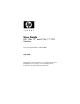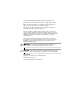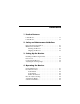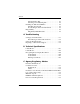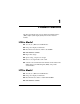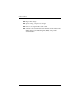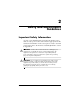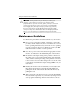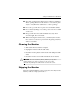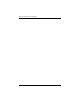User Guide HP L156v 15” and L176v 17” LCD Monitors Document Part Number: 432558-001 July 2006 This guide provides information on setting up the monitor, installing drivers, using the on-screen display menu, troubleshooting and technical specifications.
© Copyright 2006 Hewlett-Packard Development Company, L.P. The information contained herein is subject to change without notice. Microsoft, MS-DOS, Windows, and Windows NT are trademarks of Microsoft Corporation in the U.S. and other countries. Adobe, Acrobat, and Acrobat Reader are trademarks or registered trademarks of Adobe Systems Incorporated. The only warranties for HP products and services are set forth in the express warranty statements accompanying such products and services.
Contents 1 Product Features L156v Model . . . . . . . . . . . . . . . . . . . . . . . . . . . . . . . . . . 1–1 L176v Model . . . . . . . . . . . . . . . . . . . . . . . . . . . . . . . . . . 1–1 2 Safety and Maintenance Guidelines Important Safety Information. . . . . . . . . . . . . . . . . . . . . . Maintenance Guidelines. . . . . . . . . . . . . . . . . . . . . . . . . . Cleaning the Monitor. . . . . . . . . . . . . . . . . . . . . . . . . Shipping the Monitor. . . . . . . . . . . . . . . . . . . . . .
Contents The Information File . . . . . . . . . . . . . . . . . . . . . . . . . The Image Color Matching File . . . . . . . . . . . . . . . . Installing the .INF and .ICM Files . . . . . . . . . . . . . . . . . . Installing from the CD. . . . . . . . . . . . . . . . . . . . . . . . Downloading from the Worldwide Web . . . . . . . . . . Plug and Play . . . . . . . . . . . . . . . . . . . . . . . . . . . . . . . . . . Plug & Play DDC2B Feature. . . . . . . . . . . . . . . . . . .
1 Product Features The flat panel display has an active matrix, thin-film transistor (TFT), liquid crystal display (LCD). The monitor features include: L156v Model ■ 38.
Product Features 1–2 ■ Ergonomic design ■ Space saving, compact case design ■ Power cord, signal cable, audio cable ■ Software and documentation CD includes an information file (INF), Image Color Matching file (ICM), and product documentation User Guide
2 Safety and Maintenance Guidelines Important Safety Information A power cord is included with your monitor. If another cord is used, use only a power source and connection appropriate for this monitor. For information on the correct power cord set to use with your monitor, refer to the “Power Cord Set Requirements” section in Appendix C. Å WARNING: To reduce the risk of electric shock or damage to your equipment, do not disable the power cord grounding feature.
Safety and Maintenance Guidelines Ä CAUTION: For the protection of your monitor, as well as your computer, connect all power cords for your computer and its peripheral devices (such as a monitor, printer, scanner) to some form of surge protection device such as a power strip or Uninterruptible Power Supply (UPS). Not all power strips provide surge protection; the power strips must be specifically labeled as having this ability.
Safety and Maintenance Guidelines ■ Slots and openings in the cabinet are provided for ventilation. These openings must not be blocked or covered. Never push objects of any kind into cabinet slots or other openings. ■ Do not drop your monitor or place it on an unstable surface. ■ Do not allow anything to rest on the power cord. Do not walk on the cord. ■ Keep your monitor in a well-ventilated area, away from excessive light, heat or moisture.
Safety and Maintenance Guidelines 2–4 User Guide
3 Setting Up the Monitor To set up the monitor, ensure that the power is turned off to the monitor, computer system, and other attached devices, then follow the steps below. Installing and Removing the Base User Guide 1 Installing the base. 2 Removing the base.
Setting Up the Monitor Power Cord Be sure the power cord is the correct type required in your region. This LCD monitor has an internal universal power supply that allows operation in either 100/120V AC or 220/240V AC voltage area (No user adjustment is required.) power supply cord has to be used with this equipment. ✎ AThecertified relevant national installation and/or equipment regulations shall be considered.
Setting Up the Monitor 1 VGA Input 2 AC Input socket 3 Audio Input Adjusting the Viewing Angle ■ For optimal viewing, it is recommended that you look at the full face of the monitor, then adjust the monitor's angle to your own preference. ■ Hold the stand so you do not topple the monitor when you change the monitor's angle. ■ You are able to adjust the monitor's angle from -5o to 20o .
Setting Up the Monitor touch the LCD screen when you change Ä the angle. ItDomaynotcause damage or break the LCD screen. CAUTION: Careful attention is required not to catch your fingers or hands when you change the angle.
4 Operating the Monitor General Instructions Press the power button to turn the monitor on or off. The other control buttons are located at the front panel of the monitor. By changing these settings, the picture can be adjusted to your personal preference. ■ The power cord should be connected. ■ Connect the video cable from the monitor to the video card. ■ Press the power button to turn on the monitor. The power indicator will light up.
Operating the Monitor L156v Model Control 1 Function Auto Config / Exit When OSD menu is in active status, this button will act as EXIT-KEY (EXIT OSD menu). When OSD menu is in off status, press this button to activate the Auto Adjustment function. The Auto Adjustment function is used to optimized the HPos, VPos, Clock and Focus. 2 3 / Volume Decrease volume or adjust function. Power Button/ Power Press this button to switch the monitor’s power Indicator ON/OFF.
Operating the Monitor L176v Model Control 1 Function Auto Adjust button / Exit When OSD menu is in active status, this button will act as EXIT-KEY (EXIT OSD menu). When OSD menu is in off status, press and hold this button for 2 seconds to activate the Auto Adjustment function. The Auto Adjustment function is used to set the HPos, VPos, Clock and Focus.
Operating the Monitor How To Adjust a Setting 1. Press the MENU-button to activate the OSD window. 2. Press < or > to navigate through the functions. Once the desired function is highlighted, press the MENU-button to activate it. If the function selected has a sub-menu, press < or > again to navigate through the sub-menu functions. Once the desired function is highlighted, press MENU-button to activate it. 3. Press < or > to change the settings of the selected function. 4.
Operating the Monitor Main Menu Main Sub Menu Sub Description Item Menu Item Menu Icon Icon Luminance Image Setup Image Position Color Temp Contrast Contrast from digital-register Brightness Backlight adjustment Focus Adjust picture phase to reduce horizontal line noise Clock Adjust picture Clock to reduce vertical-line noise H. Position Adjust the horizontal position of the picture V.
Operating the Monitor Main Menu Main Sub Menu Sub Description Item Menu Item Menu Icon Icon Auto Config OSD Setup User / Green Green gain digital-register User / Blue Blue gain from digital-register Yes N/A Auto adjust the H/V position, Focus and Clock of picture No N/A Do not execute Auto Config, return to main menu H. Position Adjust the horizontal position of the ODS V.
Operating the Monitor Main Menu Main Sub Menu Sub Description Item Menu Item Menu Icon Icon Reset Exit Yes N/A Clear each old status of Auto Configuration and set the color temperature to Cool No N/A Do not execute reset, return to main menu N/A N/A Exit OSD Software and Utilities The monitor includes a CD that contains two files you can install on your computer: ■ an .INF (Information) file ■ an .
Operating the Monitor This monitor is Windows Plug and Play compatible and the monitor will work correctly without installing the .INF file. Monitor Plug and Play compatibility requires that the computer’s graphic card is VESA DDC2 compliant and that the monitor connects directly to the graphics card. Plug and Play does not work through separate BNC type connectors or through distribution buffers/boxes. You may need to install the .INF file if these conditions are not met.
Operating the Monitor 4. Follow the on-screen instructions. 5. After the INF software has been installed, restart Windows. 6. Ensure that the proper resolution and refresh rates appear in the Windows Display control panel. may need to install the digitally signed monitor .INF and ✎ You .ICM files manually from the CD in the event of an installation error. Refer to the INF and ICM Readme file on the CD. Downloading from the Worldwide Web To download the latest version of .INF and .
Operating the Monitor The DDC2B is a bidirectional data channel based on the I²C protocol. The host can request EDID information over the DDC2B channel. THIS MONITOR WILL APPEAR TO BE NON-FUNCTIONAL IF THERE IS NO VIDEO INPUT SIGNAL. IN ORDER FOR THIS MONITOR TO OPERATE PROPERLY, THERE MUST BE A VIDEO INPUT SIGNAL.
A Troubleshooting Solving Common Problems The following table lists possible problems and the recommended solutions. Problem Solution Power LED is not on Check if the power switch is in the ON position. Power cord should be connected. No Plug & Play Check if the PC system is Plug & Play compatible. Check if the Video Card is Plug & Play compatible. Check if the D-15 plug pin of Video Cable is bent. Picture is fuzzy Adjust the contrast and brightness controls.
Troubleshooting Problem Solution Missing one of the primary colors (RED, GREEN, or BLUE) Inspect the monitor's video cable and be sure that none of the pins are bent. Screen image is not centered or sized properly Adjust pixel frequency (CLOCK) and FOCUS or press hot-key (AUTO). Picture has color defects (white does not look white) Adjust RGB color or select color temperature.
Troubleshooting Unsupported Mode. Try Different Video Card Setting - Your computer resolution is out of VESA specification. Using the Worldwide Web For online access to technical support information, self-solve tools, online assistance, community forums of IT experts, broad multivendor knowledge base, monitoring and diagnostic tools, go to: http://www.hp.com/support.
Troubleshooting A–4 User Guide
B Technical Specifications performance specifications are provided by the component ✎ All manufacturers. Performance specifications represent the highest specification of all HP’s component manufacturers’ typical level specifications for performance and actual performance may vary either higher or lower. L156v Model 15” Flat Panel Monitor LCD Panel Driving System Size Pixel Pitch TFT Color LCD 15.0 in 0.01 in (H) x 0.
Technical Specifications 15” Flat Panel Monitor (Continued) Plug & Play VESA DDC2BTM EPA ENERGY STAR On Mode Off Mode < 30W (for 2 CCFL) < 2W Audio Output Rated power 1.0W rms (per channel) Input Connector D-sub 15 pin Input Video Signal Analog: 0.7Vp-p (standard, 75 OHM, Positive) Maximum Screen Size Horizontal: 11.97 in/304.1 mm Vertical: 8.98 in/ 228.
Technical Specifications 15” Flat Panel Monitor (Continued) Dimensions External Controls Switch 13.56 (w) x 13.64 (H) x 2.36 (D) in 344.6 (w) x 346.5 (H) x 160 (D) mm • Auto Adjust Key / Exit • Volume • Volume • Power Button • MENU / ENTER Functions • Contrast • Brightness • Focus • Clock • H.Position • V.
Technical Specifications L176v Model 17” Flat Panel Monitor LCD Panel Driving System Size Pixel Pitch TFT Color LCD 17.0 in 0.01 in (H) x 0.01 in (V) 43.2 cm 0.264 mm (H) x 0.264 mm (V) Input Video Separate Sync H-Frequency V-Frequency R, G, B Analog Interface H/V TTL 30kHz - 60kHz 55-75Hz Display Colors 16.
Technical Specifications 17” Flat Panel Monitor (Continued) Environmental Considerations Operating Temp: 41o to 95o F/ 5o to 35o C Storage Temp: -4o to 140o F / -20o to 60o C Operating Humidity: 10% to 85% Weight (N.W.) 9.92 lbs 4.5 kg Unit (net) Dimensions 14.77 (w) x 15.0 (H) x 2.36 (D) in 375.4 (w) x 381.6 (H) x 160 (D) mm External Controls Switch • Auto Adjust Key / Exit • Volume • Volume • Power Button • MENU / ENTER Functions • Contrast • Brightness • Focus • Clock • H.Position • V.
Technical Specifications Recognizing Preset Display Resolutions The display resolutions listed below are the most commonly used modes and are set as factory defaults. This monitor automatically recognizes these preset modes and they will appear properly sized and centered on the screen. L156v Model Factory Preset Display Modes Standard Resolution Horz Freq (kHz) Vert Freq (Hz) VGA 720 x 400 31.47 70.0 640 x 480 31.47 60.0 640 x 480 35.00 66.6 640 x 480 37.50 75.0 640 x 480 37.9 60.
Technical Specifications Factory Preset Display Modes (Continued) Standard Resolution Horz Freq (kHz) Vert Freq (Hz) 1024 x 768 60.24 74.0 1024 x 768 60.02 75.0 L176v Model Factory Preset Display Modes Standard Resolution Horz Freq (kHz) Vert Freq (Hz) DOS-mode 640 x 350 31.47 70 DOS-mode 720 x 400 31.47 70 VGA 640 x 480 31.47 60.0 640 x 480 35.00 66.6 640 x 480 37.50 75.0 640 x 480 37.86 72 800 x 600 37.879 60.0 800 x 600 48.875 75 800 x 600 35.
Technical Specifications Factory Preset Display Modes (Continued) Standard SXGA Resolution Horz Freq (kHz) Vert Freq (Hz) 1024 x 768 60.02 75 1280 x 1024 64.02 60 1280 x 1024 80.00 75 Entering User Modes The video controller signal may occasionally call for a mode that is not preset if: ■ You are not using a standard graphics adapter. ■ You are not using a preset mode. If this occurs, you may need to readjust the parameters of the monitor screen by using the on-screen display.
C Agency Regulatory Notices Federal Communications Commission Notice This equipment has been tested and found to comply with the limits for a Class B digital device, pursuant to Part 15 of the FCC Rules. These limits are designed to provide reasonable protection against harmful interference in a residential installation.
Agency Regulatory Notices Modifications The FCC requires the user to be notified that any changes or modifications made to this device that are not expressly approved by Hewlett Packard Company may void the user's authority to operate the equipment. Cables Connections to this device must be made with shielded cables with metallic RFI/EMI connector hoods to maintain compliance with FCC Rules and Regulations.
Agency Regulatory Notices To identify this product, refer to the Part, Series, or Model number found on the product. Materials disposal This HP product contains Mercury in the fluorescent lamp in the display LCD that might require special handling at end-of-life. Disposal of this material can be regulated because of environmental considerations. For disposal or recycling information, please contact your local authorities or the Electronic Industries Alliance (EIA) (www.eiae.org).
Agency Regulatory Notices If you need to obtain a power cord for a different country, you should purchase a power cord that is approved for use in that country. The power cord must be rated for the product and for the voltage and current marked on the product's electrical ratings label. The voltage and current rating of the cord should be greater than the voltage and current rating marked on the product. In addition, the cross-sectional area of the wire must be a minimum of 0.