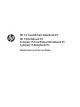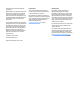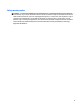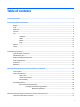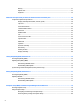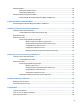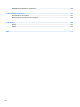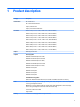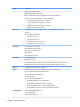HP 15 TouchSmart Notebook PC HP 15 Notebook PC Compaq 15 TouchSmart Notebook PC Compaq 15 Notebook PC Maintenance and Service Guide
© Copyright 2014, 2015 HP Development Company, L.P. AMD and Radeon are trademarks of Advanced Micro Devices, Inc. Bluetooth is a trademark owned by its proprietor and used by HP Inc. under license. Microsoft and Windows are U.S. registered trademarks of the Microsoft group of companies. SD Logo is a trademark of its proprietor. The information contained herein is subject to change without notice.
Safety warning notice WARNING! To reduce the possibility of heat-related injuries or of overheating the device, do not place the device directly on your lap or obstruct the device air vents. Use the device only on a hard, flat surface. Do not allow another hard surface, such as an adjoining optional printer, or a soft surface, such as pillows or rugs or clothing, to block airflow. Also, do not allow the AC adapter to contact the skin or a soft surface, such as pillows or rugs or clothing, during operation.
iv Safety warning notice
Table of contents 1 Product description ....................................................................................................................................... 1 2 External component identification .................................................................................................................. 5 Display ....................................................................................................................................................................
Battery ............................................................................................................................................... 31 Optical drive ....................................................................................................................................... 33 Keyboard ...........................................................................................................................................
Updating the BIOS ................................................................................................................................................ 80 Determining the BIOS version ........................................................................................................... 80 Downloading a BIOS update .............................................................................................................. 81 Using HP PC Hardware Diagnostics (UEFI) ..........................
DVD±RW SuperMulti DL Drive specifications .................................................................................................... 100 15 Power cord set requirements .................................................................................................................... 101 Requirements for all countries .......................................................................................................................... 101 Requirements for specific countries and regions .......
1 Product description Category Description Product name HP 15 Notebook PC HP 15 TouchSmart Notebook PC Compaq 15 Notebook PC Compaq 15 TouchSmart Notebook PC Processors AMD A8-6410 processor (2.0-GHz, 2-MB L2 cache, 1600-MHz DDR3L) AMD A6-6310 processor (1.8-GHz, 2-MB L2 cache, 1600-MHz DDR3L) AMD A4-6210 processor (1.8-GHz, 2-MB L2 cache, 1600-MHz DDR3L) AMD E2-6110 processor (1.5-GHz, 2-MB L2 cache, 1600-MHz DDR3L) AMD E1-6010 processor (1.
Category Description Supports single-channel memory DDR3L-1600-MHz Single Channel Support DDR3L-1333-MHz Single Channel Support (DDR3-1600 downgrade to DDR3-1333) Supports up to 8 GB of system RAM in the following configurations: Hard drives ● 8192-MB total system memory (8192×1) or (4096×2) ● 6144-MB total system memory (4096×1) + (2048×1) ● 4096-MB total system memory (4096×1) or (2048×2) ● 2048-MB total system memory (2048×1) Supports 6.35-cm (2.5-in) hard drives in 9.5-mm (.37-in) and 7.
Category Description Ports HDMI version 1.4 supporting 1920 ×1200 @ 60Hz Hot Plug/unplug and auto detect for correct output to wide-aspect vs. standard aspect video RJ-45 (Ethernet, includes link and activity lights) USB 3.0 (1 port) USB 2.
4 Chapter 1 Product description
2 External component identification Display Component Description (1) WLAN antennas (1 or 2)* (select models only) Send and receive wireless signals to communicate with wireless local area networks (WLANs). (2) WWAN antennas (1 or 2)* (select models only) Send and receive wireless signals to communicate with wireless wide area networks (WWAN). (3) Webcam light On: The webcam is in use. (4) Webcam Records video and captures photographs.
Component Description that applies to your country or region. To access this guide in Windows 8.1, from the Start screen, type support, and then select the HP Support Assistant app. To access this guide in Windows 10, select the Start button, select All apps, select HP Help and Support, and then select HP Documentation. Front Component Description Memory card reader Reads optional memory cards that store, manage, share, or access information.
Component Description NOTE: For disc compatibility information in Windows 8.1, go to the Help and Support web page. Follow the web page instructions to select your computer model. Select Support & Drivers, and then select Product Information. For disc compatibility information in Windows 10, type help in the taskbar search box, select Help and Support, and then type disc compatibility in the search box. (3) Optical drive eject button (select models only) Releases the disc tray.
Left side Component (1) Description Security cable slot Attaches an optional security cable to the computer. NOTE: The security cable is designed to act as a deterrent, but it may not prevent the computer from being mishandled or stolen. (2) Power connector Connects an AC adapter. (3) AC adapter light ● On: The AC adapter is connected and the battery is charged. ● Off: The computer is using battery power. (4) Vent Enables airflow to cool internal components.
Component Description WARNING! To reduce the risk of personal injury, adjust the volume before putting on headphones, earbuds, or a headset. For additional safety information, refer to the Regulatory, Safety, and Environmental Notices. To access this guide in Windows 8.1, from the Start screen, type support, and then select the HP Support Assistant app. To access this guide in Windows 10, select the Start button, select All apps, select HP Help and Support, and then select HP Documentation.
Component Description NOTE: 10 The TouchPad also supports edge-swipe gestures. (2) Left TouchPad button Functions like the left button on an external mouse. (3) Right TouchPad button Functions like the right button on an external mouse.
Lights Component (1) Description Power light ● On: The computer is on. ● Blinking: The computer is in the Sleep state, a power-saving state. The computer shuts off power to the display and other unneeded components. ● Off: The computer is off or in Hibernation. Hibernation is a power-saving state that uses the least amount of power. (2) Caps lock light On: Caps lock is on, which switches the keys to all capital letters. (3) Mute light ● Amber: Computer sound is off.
Button Component Description Power button ● When the computer is off, press the button to turn on the computer. ● When the computer is on, press the button briefly to initiate Sleep. ● When the computer is in the Sleep state, press the button briefly to exit Sleep. ● When the computer is in Hibernation, press the button briefly to exit Hibernation. CAUTION: Pressing and holding down the power button will result in the loss of unsaved information.
Keys Component Description (1) esc key Displays system information when pressed in combination with the fn key. (2) fn key Executes frequently used system functions when pressed in combination with the spacebaror the esc key. (3) Windows key (Windows 8.1) Returns you to the Start screen from an open app or the Windows desktop. NOTE: Pressing the Windows key again will return you to the previous screen. (Windows 10) Opens the Start menu.
Bottom Component Description (1) Battery lock and unlock latch Locks and unlocks the battery in the battery bay. (2) Battery bay Holds the battery. (3) Vent Enable airflow to cool internal components. NOTE: The computer fan starts up automatically to cool internal components and prevent overheating. It is normal for the internal fan to cycle on and off during routine operation. 14 (4) Battery release latch Releases the battery. (5) Speaker openings (2) Produce sound.
Labels The labels affixed to the computer provide information you may need when you troubleshoot system problems or travel internationally with the computer. IMPORTANT: All labels described in this section will be located in one of 2 places depending on your computer model: Affixed to the bottom of the computer, or located in the battery bay. ● Service label—Provides important information to identify your computer.
Component 16 (4) Model number (select models only) (5) Revision number ● Regulatory label(s)—Provide(s) regulatory information about the computer. ● Wireless certification label(s)—Provide(s) information about optional wireless devices and the approval markings for the countries or regions in which the devices have been approved for use.
3 Illustrated parts catalog Computer major components NOTE: HP continually improves and changes product parts. For complete and current information on supported parts for your computer, go to http://partsurfer.hp.com, select your country or region, and then follow the on-screen instructions.
Item Component (1) Display assembly (39.6-cm [15.6-in] HD, anti-glare, touchscreen) NOTE: (2) (3) 18 Spare part number For display assembly spare part information, see Display assembly subcomponents on page 22.
Item Component Spare part number Sparkling black HP 15 models 768276-001 Red HP 15 models 760958-001 White HP 15 models 760959-001 Blue HP 15 models 760960-001 Silver HP 15 models 760961-001 Gray Compaq 15 models 749640-001 (4) Power button board (includes cable) 749650-001 (5) Touchpad button board (includes bracket) 749651-001 (6) WLAN module: Atheros AR9485 802.11b/g/n 1x1 WiFi Adapter 675794-005 Realtek RT8723BE 802.11bgn 1x1 Wi-Fi and Bluetooth 4.
Item (9) Component ● AMD E2-6110 processor and UMA graphics 764266-xxx ● AMD E1-6010 processor and UMA graphics 764267-xxx ● AMD A6-5200 processor and UMA graphics 760149-xxx ● AMD A4-5000 processor in models with 2 GB of discrete graphics 760155-xxx ● AMD A4-5000 processor and UMA graphics 750634-xxx ● AMD E2-3800 processor and UMA graphics 749659-xxx ● AMD E1-2100 processor and UMA graphics 750633-xxx Heat sink assembly (includes replacement thermal materials): For use in models wi
Miscellaneous parts Component Spare part number HP Smart AC adapter: 65-W non-PFC EM HP Smart AC adapter (for use in the People’s Republic of China and India only) 714657-001 AC adapter, 65-W, non-PFC, 4.5 mm 710412-001 45-W non-PFC, non-slim HP Smart AC adapter (for use in all countries and regions except for the People’s Republic of China and India) 741727-001 Power cord (3-pin, black, 1.
Display assembly subcomponents Item Component (1) Display bezel (includes Mylar screw covers): (2) (3) (4) (5) 22 Spare part number For use with HP models 749644-001 For use with Compaq models 749645-001 Display cable (includes display panel cable and webcam/microphone cable) Non-touch screen 749646-001 Touch screen 764888-001 Webcam/microphone module HD 749654-001 VGA 781623-001 Antennas (includes wireless antenna cables and transceivers) For use in models without a touch screen 749
Item (6) (7) Component Spare part number For use in models with a touch screen 774166-001 Raw display panel (39.6-cm [15.
Mass storage devices 24 Item Component Spare part number (1) Optical drive (DVD+/-RW Double-Layer SuperMulti) 750636-001 (2) Hard drive, SATA; does not include bracket): 1-TB, 5400-rpm, 2.5-in 778192-005 750-GB, 5400-rpm, 2.
Plastics Kit Item Component Spare part number Plastics Kit, includes: 749656-001 (1) Left cover (2) Right cover Rubber Kit Component Spare part number Rubber Kit, includes: 749652-001 Front feet Rear feet Plastics Kit 25
26 Chapter 3 Illustrated parts catalog
4 Removal and replacement procedures preliminary requirements Tools required You will need the following tools to complete the removal and replacement procedures: ● Flat-bladed screwdriver ● Magnetic screwdriver ● Phillips P0 and P1 screwdrivers Service considerations The following sections include some of the considerations that you must keep in mind during disassembly and assembly procedures.
Drive handling CAUTION: Drives are fragile components that must be handled with care. To prevent damage to the computer, damage to a drive, or loss of information, observe these precautions: Before removing or inserting a hard drive, shut down the computer. If you are unsure whether the computer is off or in Hibernation, turn the computer on, and then shut it down through the operating system. Before handling a drive, be sure that you are discharged of static electricity.
Typical electrostatic voltage levels Relative humidity Event 10% 40% 55% Walking across carpet 35,000 V 15,000 V 7,500 V Walking across vinyl floor 12,000 V 5,000 V 3,000 V Motions of bench worker 6,000 V 800 V 400 V Removing DIPS from plastic tube 2,000 V 700 V 400 V Removing DIPS from vinyl tray 11,500 V 4,000 V 2,000 V Removing DIPS from Styrofoam 14,500 V 5,000 V 3,500 V Removing bubble pack from PCB 26,500 V 20,000 V 7,000 V Packing PCBs in foam-lined box 21,000 V 11,0
Equipment guidelines Grounding equipment must include either a wrist strap or a foot strap at a grounded workstation. ● When seated, wear a wrist strap connected to a grounded system. Wrist straps are flexible straps with a minimum of one megohm ±10% resistance in the ground cords. To provide proper ground, wear a strap snugly against the skin at all times. On grounded mats with banana-plug connectors, use alligator clips to connect a wrist strap.
5 Removal and replacement procedures for Customer Self-Repair parts CAUTION: The Customer Self-Repair program is not available in all locations. Installing a part not supported by the Customer Self-Repair program may void your warranty. Check your warranty to determine if Customer Self-Repair is supported in your location. NOTE: HP continually improves and changes product parts. For complete and current information on supported parts for your computer, go to http://partsurfer.hp.
3. 32 Remove the battery from the computer (3).
Optical drive Description Spare part number DVD+/-RW Double-Layer SuperMulti Drive 750636-001 Before removing the optical drive, follow these steps: 1. Shut down the computer. If you are unsure whether the computer is off or in Hibernation, turn the computer on, and then shut it down through the operating system. 2. Disconnect all external devices connected to the computer. 3.
5. Remove the optical drive bracket (2). Reverse this procedure to reassemble and install the optical drive.
Keyboard Description Spare part number Keyboard for use in the United States 749658-001 Keyboard for use in India 749658-002 Keyboard for use in the United Kingdom 749658-031 Keyboard for use in Germany 749658-041 Keyboard for use in France 749658-051 Keyboard for use in Italy 749658-061 Keyboard for use in Spain 749658-071 Keyboard for use in Portugal 749658-131 Keyboard for use in Turkey 749658-141 Keyboard for use in Greece 749658-151 Keyboard for use in Latin America 749658-161 K
3. Disconnect the power from the computer by first unplugging the power cord from the AC outlet and then unplugging the AC adapter from the computer. 4. Remove the battery (see Battery on page 31). To remove the keyboard: 36 1. Position the computer upside down with the front toward you. 2. Remove the two Phillips PM2.5×5.0 screws that secure the keyboard to the computer. 3. Position the computer upright with the front toward you. 4.
5. Rotate the keyboard over onto the palm rest (1), and the lift the ZIF connector (2) and disconnect the keyboard cable from the system board (3). Reverse this procedure to install the keyboard.
38 Chapter 5 Removal and replacement procedures for Customer Self-Repair parts
6 Removal and replacement procedures for Authorized Service Provider parts CAUTION: Components described in this chapter should only be accessed by an authorized service provider. Accessing these parts can damage the computer or void the warranty. NOTE: HP continually improves and changes product parts. For complete and current information on supported parts for your computer, go to http://partsurfer.hp.com, select your country or region, and then follow the on-screen instructions.
Before removing display subcomponents while the display assembly is still attached to the computer, follow these steps: 1. Shut down the computer. If you are unsure whether the computer is off or in Hibernation, turn the computer on, and then shut it down through the operating system. 2. Disconnect all external devices connected to the computer. 3. Disconnect the power from the computer by first unplugging the power cord from the AC outlet and then unplugging the AC adapter from the computer. 4.
c. 5. Disconnect the cable (2) from the module. To remove the display panel: a. Remove the four Phillips PM2.5×3.5 screws that secure the display panel to the enclosure. b. Rotate the display panel onto the keyboard to gain access to the display cable connection on the back of the panel (1).
c. On the back of the display panel, release the adhesive strip (2) that secures the display panel cable to the display panel, and then disconnect the cable (3). Reverse this procedure to reassemble and install the display bezel, webcam/microphone module, and display panel.
Top cover NOTE: The top cover spare part kit includes the TouchPad.
44 3. Remove the two Phillips broadhead PM2.5×2.0 screws from the optical drive bay (4). 4. Remove the seven Phillips PM2.5×5.0 screws that secure the top cover to the computer. 5. Position the computer upright with the front toward you. 6. Disconnect the power button board cable (1) and the touchpad button board cable (2).
7. Remove the four Phillips PM2.5×5.0 screws (3) that secure the top cover to the computer. 8. Lift the rear edge of the top cover (1) until it disengage from the base enclosure. 9. Remove the top cover (2). Reverse this procedure to install the top cover.
Power button board Description Spare part number Power button board (includes cable) 749650-001 Before removing the power button board, follow these steps: 1. Shut down the computer. If you are unsure whether the computer is off or in Hibernation, turn the computer on, and then shut it down through the operating system. 2. Disconnect all external devices connected to the computer. 3.
TouchPad button board Description Spare part number TouchPad button board (includes bracket) 749651-001 Before removing the TouchPad button board, follow these steps: 1. Shut down the computer. If you are unsure whether the computer is off or in Hibernation, turn the computer on, and then shut it down through the operating system. 2. Disconnect all external devices connected to the computer. 3.
4. Remove the TouchPad button board and cable. Reverse this procedure to install the power button board and cable.
Hard drive NOTE: The hard drive spare part kit does not include the hard drive bracket. Description Spare part number 1-TB, 5400-rpm, 2.5-in 778192-005 750 GB, 5400 rpm, 2.5 in 778190-005 500-GB, 5400-rpm, 7-mm 778186-005 Hard drive bracket 749648-001 Before removing the hard drive, follow these steps: 1. Shut down the computer. If you are unsure whether the computer is off or in Hibernation, turn the computer on, and then shut it down through the operating system. 2.
4. To remove the hard drive bracket, remove the two Phillips PM3.0×4.0 screws (1) that secure the bracket to the hard drive. 5. Remove the hard drive bracket from the hard drive (2). Reverse this procedure to reassemble and install the hard drive.
WLAN module Description Spare part number Atheros AR9485 802.11b/g/n 1x1 WiFi Adapter 675794-005 Realtek RT8723BE 802.11bgn 1x1 Wi-Fi and Bluetooth 4.0 combination adapter 753077-005 Atheros AR9565 802.11bgn 1x1 WiFi + BT4.0 combo Adapter 733476-005 Realtek RTL8188EE 802.11bgn Wi-Fi Adapter 709848-005 Broadcom BCM43142 802.11 bgn 1x1 Wi-Fi + BT4.
3. Remove the WLAN module by pulling the module away from the slot at an angle (3). NOTE: If the WLAN antennas are not connected to the terminals on the WLAN module, the protective sleeves must be installed on the antenna connectors, as shown in the following illustration. Reverse this procedure to install the WLAN module.
Fan NOTE: The fan spare part kit includes replacement thermal materials. Description Spare part number Fan 753894-001 NOTE: To properly ventilate the computer, allow at least 7.6 cm (3.0 in) of clearance on the left side of the computer. The computer uses an electric fan for ventilation. The fan is controlled by a temperature sensor and is designed to turn on automatically when high temperature conditions exist.
4. Remove the fan from the computer (3). Reverse this procedure to install the fan.
Power connector cable Description Spare part number Power connector cable 749647-001 Before removing the power connector cable, follow these steps: 1. Shut down the computer. If you are unsure whether the computer is off or in Hibernation, turn the computer on, and then shut it down through the operating system. 2. Disconnect all external devices connected to the computer. 3.
System board NOTE: The system board spare part kit includes replacement thermal materials. Description Spare part number System board (includes replacement thermal materials): All system boards use the following part numbers: xxxxxx-001: Windows 7 or non-Windows operating systems xxxxxx-501: Windows 8.1 Standard xxxxxx-601: Windows 8.
3. Disconnect the power from the computer by first unplugging the power cord from the AC outlet and then unplugging the AC adapter from the computer. 4. Remove the battery (see Battery on page 31). 5.
3. Lift the right side of the system board (1), and then pull the board away from the computer enough to disengage the connectors from the side of the base enclosure (2). NOTE: Be careful not to inadvertently disconnect the speaker cable when lifting the system board. 4. Flip the system board upside down to gain access to the speaker connector (1). 5. Disconnect the USB board cable from the system board (2). Reverse this procedure to install the system board.
USB board Description Spare part number USB board (includes cable) 749649-001 Before removing the USB board, follow these steps: 1. Shut down the computer. If you are unsure whether the computer is off or in Hibernation, turn the computer on, and then shut it down through the operating system. 2. Disconnect all external devices connected to the computer. 3.
Speakers Description Spare part number Speakers (includes left and right speakers and cable) 749653-001 Before removing the speakers, follow these steps: 1. Shut down the computer. If you are unsure whether the computer is off or in Hibernation, turn the computer on, and then shut it down through the operating system. 2. Disconnect all external devices connected to the computer. 3.
Reverse this procedure to install the speakers. Heat sink assembly NOTE: The heat sink assembly spare part kit includes replacement thermal materials.
3. Remove the heat sink assembly (2) from the system board. Discrete graphics: UMA graphics: ● 62 Discrete graphics: Thermal paste is used on the processor and associated heat sink area (1)(2), as well as the graphics chip and associated heat sink area (3)(4).
● UMA graphics: Thermal paste is used on the heat sink (1) and the processor (2). Reverse this procedure to reassemble and install the heat sink assembly.
RTC battery Description Spare part number RTC battery 759981-001 Before removing the RTC battery, follow these steps: 1. Shut down the computer. If you are unsure whether the computer is off or in Hibernation, turn the computer on, and then shut it down through the operating system. 2. Disconnect all external devices connected to the computer. 3. Disconnect the power from the computer by first unplugging the power cord from the AC outlet and then unplugging the AC adapter from the computer. 4.
Memory module Description Spare part number 8-GB (PC3L, 12800, 1600-MHz) 693374-005 4-GB (PC3L, 12800, 1600-MHz) 691740-005 2-GB (PC3L, 12800, 1600-MHz) 691739-005 Before removing a memory module, follow these steps: 1. Shut down the computer. If you are unsure whether the computer is off or in Hibernation, turn the computer on, and then shut it down through the operating system. 2. Disconnect all external devices connected to the computer. 3.
Display assembly This section describes removing the display assembly in its entirety and disassembling all the display subcomponents. If you only need to remove the display bezel, webcam/microphone module, or display panel, you do not need to remove the entire display assembly from the computer. See Display subcomponents (bezel, webcam, panel) on page 39 for more information about removing the display subcomponents that do not require that you remove the entire display assembly from the computer.
Description Spare part number Gray Compaq 15 models 749642-001 Black Compaq 15 models 760962-001 Gray HP 15 models 760963-001 Red HP 15 models 760964-001 White HP 15 models 760965-001 Blue HP 15 models 760966-001 Silver HP 15 models 760967-001 Hinges (left and right) Non-touch screen models 749655-001 Touch screen models 774166-001 Webcam/microphone module HD 749654-001 VGA 781623-001 Before removing the display assembly, follow these steps: 1. Shut down the computer.
3. Release the wireless antenna cables from the clips (3) built into the base enclosure. CAUTION: Support the display assembly when removing the following screws. Failure to support the display assembly can result in damage to the display assembly and other computer components. 4. Remove the four Phillips PM2.5×5.0 screws (1) (two from each hinge) and one Phillips PM2.5×3.5 screw (2) (on the right hinge) that secures the display assembly to the computer. 5. Remove the display assembly (3).
b. Remove the display bezel (4). NOTE: In this procedure, the display will NOT be connected to the computer, as shown in the following image. 2. 3. To remove the webcam/microphone module: a. Position the display assembly with the top edge toward you. b. Disconnect the cable (1) from the module. c. Remove the webcam/microphone module (2). (The module is attached to the display enclosure with double-sided tape.) To remove the display panel: a. Remove the four Phillips PM2.5×3.
NOTE: In this procedure, the display will NOT be connected to the computer, as shown in the following image. b. Rotate the display panel onto the keyboard to gain access to the display cable connection on the back of the panel (1). c. On the back of the display panel, release the adhesive strip (2) that secures the display panel cable to the display panel, and then disconnect the cable (3). NOTE: In this procedure, the display will NOT be connected to the computer, as shown in the following image. 4.
5. a. Remove the eight Phillips PM2.5×3.5 screws (1) that secure the display hinges to the display panel. b. Remove the display hinges (2). To remove the wireless antenna cables and transceivers, release the wireless antenna cables from the clips built into the display enclosure.
6. To remove the display/webcam cable, remove the cable from the clips built into the display enclosure (1), and then remove the cable from the display enclosure (2). 7. If replacing the display enclosure, be sure that the subcomponents (including the webcam/microphone module, the antenna receivers, and all associated cables and hardware) are transferred to the new enclosure. Reverse this procedure to reassemble and install the display assembly.
7 Using Setup Utility (BIOS) in Windows 10 Setup Utility, or Basic Input/Output System (BIOS), controls communication between all the input and output devices on the system (such as disk drives, display, keyboard, mouse, and printer). Setup Utility (BIOS) includes settings for the types of devices installed, the startup sequence of the computer, and the amount of system and extended memory.
Click the question mark icon in the taskbar. 2. Select My PC, and then select Specifications. – or – ▲ Use Setup Utility (BIOS). To use Setup Utility (BIOS): 1. Start Setup Utility (BIOS) (see Starting Setup Utility (BIOS) on page 73). 2. Select Main, select System Information, and then make note of the BIOS version. 3. Select Exit, select No, and then follow the on-screen instructions. To check for later BIOS versions, see Downloading a BIOS update on page 74.
4. Double-click the file that has an .exe extension (for example, filename.exe). The BIOS installation begins. 5. Complete the installation by following the on-screen instructions. NOTE: After a message on the screen reports a successful installation, you can delete the downloaded file from your hard drive.
76 Chapter 7 Using Setup Utility (BIOS) in Windows 10
8 Using Setup Utility (BIOS) in Windows 8.1 Setup Utility, or Basic Input/Output System (BIOS), controls communication between all the input and output devices on the system (such as disk drives, display, keyboard, mouse, and printer). Setup Utility (BIOS) includes settings for the types of devices installed, the startup sequence of the computer, and the amount of system and extended memory.
1. From the Start screen, type support, and then select the HP Support Assistant app. 2. Click Updates and tune-ups, and then click Check for HP updates now. 3. Follow the on-screen instructions. 4. At the download area, follow these steps: a. Identify the most recent BIOS update and compare it to the BIOS version currently installed on your computer. If the update is more recent than your BIOS, make a note of the date, name, or other identifier.
9 Computer Setup (BIOS) and Advanced System Diagnostics in SUSE Linux Computer Setup, or Basic Input/Output System (BIOS), controls communication between all the input and output devices on the system (such as disk drives, display, keyboard, mouse, and printer). Computer Setup includes settings for the types of peripherals installed, the startup sequence of the computer, and the amount of system and extended memory. NOTE: Use extreme care when making changes in Computer Setup.
Use the tab key and the arrow keys to select File > Ignore Changes and Exit, and then press enter. – or – ● To save your changes and exit Computer Setup menus, click the Save icon in the lower-left corner of the screen, and then follow the on-screen instructions. – or – Use the tab key and the arrow keys to select File > Save Changes and Exit, and then press enter. Your changes go into effect when the computer restarts.
Use the tab key and the arrow keys to select File > Ignore Changes and Exit, and then press enter. NOTE: You can also determine the BIOS version by turning on or restarting the computer, pressing the esc key while the “Press the ESC key for Startup Menu” message is displayed at the bottom of the screen, and then pressing the f1 key. Follow the on-screen instructions to exit this screen.
NOTE: To download the HP PC Hardware Diagnostics (UEFI) tool to a USB drive, see Downloading HP PC Hardware Diagnostics (UEFI) to a USB device on page 82. b. 2. BIOS When the diagnostic tool opens, use the keyboard arrow keys to select the type of diagnostic test you want to run, and then follow the on-screen instructions. NOTE: If you need to stop a diagnostic test, press esc.
10 Using HP PC Hardware Diagnostics (UEFI) HP PC Hardware Diagnostics is a Unified Extensible Firmware Interface (UEFI) that allows you to run diagnostic tests to determine whether the computer hardware is functioning properly. The tool runs outside the operating system so that it can isolate hardware failures from issues that are caused by the operating system or other software components.
Downloading HP PC Hardware Diagnostics (UEFI) to a USB device There are two options to download HP PC Hardware Diagnostics to a USB device: Download the latest UEFI version: 1. Go to http://www.hp.com/go/techcenter/pcdiags. The HP PC Diagnostics home page is displayed. 2. In the HP PC Hardware Diagnostics section, click the Download link, and then select Run. Download any version of UEFI for a specific product: 1. Go to http://www.hp.com/support, and then select your country.
11 Backing up, restoring, and recovering in Windows 10 This chapter provides information about the following processes. The information in the chapter is standard procedure for most products. ● Creating recovery media and backups ● Restoring and recovering your system For additional information, refer to the HP support assistant app. ▲ Type support in the taskbar search box, and then select the HP Support Assistant app. ‒ or – Click the question mark icon in the taskbar.
You can use Windows tools to create system restore points and create backups of personal information, see Using Windows tools on page 86. ● If your computer does list the Recovery partition and the Windows partition, you can use HP Recovery Manager to create recovery media after you successfully set up the computer. HP Recovery media can be used to perform system recovery if the hard drive becomes corrupted.
Restore and recovery There are several options for recovering your system. Choose the method that best matches your situation and level of expertise: IMPORTANT: ● Windows offers several options for restoring from backup, refreshing the computer, and resetting the computer to its original state. For more information see the Get started app. ▲ ● Not all methods are available on all products. Select the Start button, and then select the Get started app.
website. Go to http://www.hp.com/support, select your country or region, and follow the on-screen instructions. IMPORTANT: HP Recovery Manager does not automatically provide backups of your personal data. Before beginning recovery, back up any personal data you want to retain. Using HP Recovery media, you can choose from one of the following recovery options: NOTE: Only the options available for your computer display when you start the recovery process.
Changing the computer boot order If your computer does not restart in HP Recovery Manager, you can change the computer boot order, which is the order of devices listed in BIOS where the computer looks for startup information. You can change the selection to an optical drive or a USB flash drive. To change the boot order: IMPORTANT: For a tablet with a detachable keyboard, connect the keyboard to the keyboard dock before beginning these steps. 1. Insert the HP Recovery media. 2.
90 Chapter 11 Backing up, restoring, and recovering in Windows 10
12 Backing up, restoring, and recovering in Windows 8.1 This chapter provides information about the following processes: ● Creating recovery media and backups ● Restoring and recovering your system Creating recovery media and backups 1. After you successfully set up the computer, create HP Recovery media. This step creates a backup of the HP Recovery partition on the computer.
● If your computer does not include an integrated optical drive with DVD writer capability, but you would like to create DVD recovery media, you can use an external optical drive (purchased separately) to create recovery discs, or you can obtain recovery discs for your computer from support. See the Worldwide Telephone Numbers booklet included with the computer. You can also find contact information from the HP website. Go to http://www.hp.
● If you have replaced the hard drive, you can use the Factory Reset option of HP Recovery media to restore the factory image to the replacement drive. For more information, see Recovering using HP Recovery Manager on page 93. ● If you wish to remove the recovery partition to reclaim hard drive space, HP Recovery Manager offers the Remove Recovery Partition option. For more information, see Removing the HP Recovery partition (select models only) on page 94.
1. Press f11 while the computer boots. – or – Press and hold f11 as you press the power button. 2. Select Troubleshoot from the boot options menu. 3. Select Recovery Manager, and then follow the on-screen instructions. Using HP Recovery media to recover You can use HP Recovery media to recover the original system. This method can be used if your system does not have an HP Recovery partition or if the hard drive is not working properly. 1. If possible, back up all personal files. 2.
13 Backup and Recovery in SUSE Linux Recovery after a system failure is as good as your most recent backup. As you add new software and data files, you should continue to back up your system on a regular basis to maintain a reasonably current backup. Backing up your information You should back up your computer files on a regular schedule to maintain a current backup. You can manually back up your information to an optional external drive, a network drive, or discs.
CAUTION: Using Recovery completely erases hard drive contents and reformats the hard drive. All files you have created and any software installed on the computer are permanently removed. The recovery tool reinstalls the original operating system and HP programs and drivers that were installed at the factory. Software, drivers, and updates not installed by HP must be manually reinstalled. Personal files must be restored from a backup.
14 Specifications Computer specifications Metric U.S. Depth 25.9 cm 10.2 in Width 37.8 cm 14.88 in Height 2.53 cm 1.00 in 2190 g 4.83 lb 2230 g 4.92 lb Dimensions (touch models) Weight 3 cell battery 4 cell battery Input power Operating voltage and current 18.5 V dc @ 3.5 A or 19.5 V dc @ 3.33 A – 65 W 19 V dc @ 4.74 A or 19.5 V dc @ 4.
39.6-cm (15.6-in) display specifications 98 Metric U.S. Active diagonal size 39.6-cm 15.6-in Resolution 1600x900 (HD+) Active area 309.399x173.952 PPI 112 Surface treatment Anti-glare Contrast ratio 300:1 (typical) Response time 8 ms Brightness 200 nits (typical) Viewing angle SVA Backlight LED Luminance uniformity @ 13 points 1.4 (typ), 1.6 (max) Lifetime (1/2 luminance) 12,000 hours Color coordinate (white) (0.313, 0.329) Color tolerance (White) +/- 0.
Hard drive specifications 1-TB* 750-GB* 500-GB* Height 9.5 mm 9.5 mm 7.0 mm or 9.5 mm Length 100.4 mm 100.4 mm 100.6 mm Width 69.9 mm 69.9 mm 70.1 mm Weight 115.0 g 115.0 g 92.0 g Interface type SATA SATA SATA Synchronous (maximum) 300 MB/sec 300 MB/sec 300 MB/sec Security ATA security ATA security ATA security Single track 1.4 ms 1.
DVD±RW SuperMulti DL Drive specifications Applicable disc Center hole diameter Read: Write: CD-DA, CD+(E)G, CD-MIDI, CD-TEXT, CD-ROM, CDROM XA, MIXED MODE CD, CD-I, CD-I Bridge (PhotoCD, Video CD), Multisession CD (Photo-CD, CDEXTRA, Portfolio, CD-R, CD-RW), CD-R, CD-RW, DVD-ROM (DVD-5, DVD-9, DVD-10, DVD-18), DVDR, DVD-RW, DVD+R, DVD+RW, DVD-RAM CD-R and CD-RW DVD+R, DVD+RW, DVD-R, DVD-RW, DVD-RAM 1.5 cm (0.59 in) Disc diameter Standard disc 12 cm (4.72 in) Mini disc 8 cm (3.
15 Power cord set requirements The wide-range input feature of the computer permits it to operate from any line voltage from 100 to 120 volts ac, or from 220 to 240 volts ac. The 3-conductor power cord set included with the computer meets the requirements for use in the country or region where the equipment is purchased. Power cord sets for use in other countries and regions must meet the requirements of the country or region where the computer is used.
Requirements for specific countries and regions Country/region Accredited agency Applicable note number Argentina IRAM 1 Australia SAA 1 Austria OVE 1 Belgium CEBEC 1 Brazil ABNT 1 Canada CSA 2 Chile IMQ 1 Denmark DEMKO 1 Finland FIMKO 1 France UTE 1 Germany VDE 1 India ISI 1 Israel SII 1 Italy IMQ 1 Japan JIS 3 The Netherlands KEMA 1 New Zealand SANZ 1 Norway NEMKO 1 The People's Republic of China CCC 4 Saudi Arabia SASO 7 Singapore PSB 1 So
Country/region Accredited agency Applicable note number 3. The appliance coupler, flexible cord, and wall plug must bear a “T” mark and registration number in accordance with the Japanese Dentori Law. The flexible cord must be Type VCTF, 3-conductor, 0.75mm2 or 1.25mm2 conductor size. The wall plug must be a two-pole grounding type with a Japanese Industrial Standard C8303 (7 A, 125 V ac) configuration. 4. The flexible cord must be Type RVV, 3-conductor, 0.75mm2 conductor size.
104 Chapter 15 Power cord set requirements
16 Recycling Battery When a non-rechargeable or rechargeable battery has reached the end of its useful life, do not dispose of the battery in general household waste. Follow the local laws and regulations in your area for battery disposal. HP encourages customers to recycle used electronic hardware, HP original print cartridges, and rechargeable batteries. For more information about recycling programs, see the HP Web site at http://www.hp.com/recycle. Display WARNING! The backlight contains mercury.
2. Lift up and out on the left and right inside edges (1) and the top and bottom inside edges (2) of the display bezel until the bezel disengages from the display assembly. 3. Remove the display bezel (3). 4. Disconnect all display panel cables (1) from the display inverter and remove the inverter (2). 5. Remove all screws (1) that secure the display panel assembly to the display enclosure.
6. Remove the display panel assembly (2) from the display enclosure. 7. Turn the display panel assembly upside down. 8. Remove all screws that secure the display panel frame to the display panel. 9. Use a sharp-edged tool to cut the tape (1) that secures the sides of the display panel to the display panel frame. 10. Remove the display panel frame (2) from the display panel. 11. Remove the screws (1) that secure the backlight cover to the display panel.
12. Lift the top edge of the backlight cover (2) and swing it outward. 13. Remove the backlight cover. 14. Turn the display panel upright. 15. Remove the backlight cables (1) from the clip (2) in the display panel. 16. Turn the display panel upside down.
17. Remove the backlight frame from the display panel. WARNING! The backlight contains mercury. Exercise caution when removing and handling the backlight to avoid damaging this component and causing exposure to the mercury. 18. Remove the backlight from the backlight frame. 19. Disconnect the display cable (1) from the LCD panel. 20. Remove the screws (2) that secure the LCD panel to the display rear panel. 21. Release the LCD panel (3) from the display rear panel.
22. Release the tape (4) that secures the LCD panel to the display rear panel. 23. Remove the LCD panel. 24. Recycle the LCD panel and backlight.
Index A AC adapter 8 action keys identifying 13 antennas illustrated 22 removing 71, 72 audio, product description 2 audio-out (headphone)/audio-in (microphone) jack 8 B backup 95 backups 85, 91 base enclosure illustrated 20 battery illustrated 20 removing 31 battery bay, identifying 14 battery lock and unlock latch, identifying 14 battery release latch 14 BIOS determining version 73, 77, 80 downloading an update 74, 77, 81 starting the Setup Utility 73 updating 73, 77, 80 Bluetooth label 16 boot order chan
HP PC Hardware Diagnostics (UEFI) downloading 82 using 83 HP Recovery Manager correcting boot problems 89, 94 starting 88, 93 HP Recovery media creating 85, 91 recovery 88, 94 HP Recovery partition recovery 88, 93 removing 89, 94 I integrated numeric keypad, identifying 13 internal display switch, identifying 5 internal microphone, identifying 5 J jacks audio-out (headphone)/audio-in (microphone) 8 network 8 RJ-45 (network) 8 K keyboard illustrated 18 product description removing 35 keys action 13 esc 13 fn
R recover options 87 recovery 95 discs 86, 88, 91, 94 HP Recovery Manager 87, 93 media 88, 94 options 92 starting 88, 93 supported discs 86, 91 system 87, 93 USB flash drive 88, 94 using HP Recovery media 86, 92 recovery media creating 85, 91 creating using HP Recovery Manager 86, 92 recovery partition removing 89, 94 regulatory information regulatory label 16 wireless certification labels 16 removal/replacement preliminaries 27 procedures 31, 39 restore Windows File History 92 right cover illustrated 25 RJ
114 Index