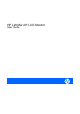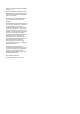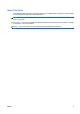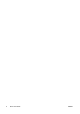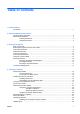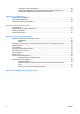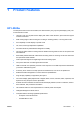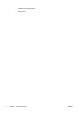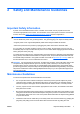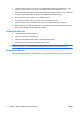HP L2045w 20" LCD Monitor User Guide
© 2006, 2007 Hewlett-Packard Development Company, L.P. Microsoft, Windows, and Windows Vista are either trademarks or registered trademarks of Microsoft Corporation in the United States and/or other countries. All other product names mentioned herein may be trademarks of their respective companies.
About This Guide This guide provides information on setting up the monitor, installing drivers, using the on-screen display menu, troubleshooting and technical specifications. WARNING! Text set off in this manner indicates that failure to follow directions could result in bodily harm or loss of life. CAUTION: Text set off in this manner indicates that failure to follow directions could result in damage to equipment or loss of information.
iv About This Guide ENWW
Table of contents 1 Product Features HP L2045w ........................................................................................................................................... 1 2 Safety and Maintenance Guidelines Important Safety Information ................................................................................................................ 3 Maintenance Guidelines .......................................................................................................................
Changing the Color Temperature ...................................................................................... 29 Installing the sRGB ICM File for Microsoft Windows 2000 and Windows XP .................... 29 Installing the sRGB ICM File for Microsoft Windows Vista ................................................ 29 Appendix A Troubleshooting Solving Common Problems ................................................................................................................
1 Product Features HP L2045w The flat panel monitor has an active matrix, thin-film transistor (TFT), liquid crystal display (LCD). The monitor features include: ENWW ● Large 20.
2 ◦ Swedish TCO Requirements ◦ Energy Star Chapter 1 Product Features ENWW
2 Safety and Maintenance Guidelines Important Safety Information A power cord is included with the monitor. If another cord is used, use only a power source and connection appropriate for this monitor. For information on the correct power cord set to use with the monitor, refer to the Power Cord Set Requirements on page 38 section in Appendix C. WARNING! To reduce the risk of electric shock or damage to the equipment: • Do not disable the power cord grounding feature.
● Turn the monitor off when not in use. You can substantially increase the life expectancy of the monitor by using a screen saver program and turning off the monitor when not in use. ● Slots and openings in the cabinet are provided for ventilation. These openings must not be blocked or covered. Never push objects of any kind into cabinet slots or other openings. ● Do not drop the monitor or place it on an unstable surface. ● Do not allow anything to rest on the power cord. Do not walk on the cord.
3 Setting Up the Monitor To set up the monitor, ensure that the power is turned off to the monitor, computer system, and other attached devices, then follow the instructions below. Rear Components Figure 3-1 Rear Components Component ENWW Function 1 USB Downstream Connectors Connects optional USB devices to the monitor. 2 USB Upstream Connector Connects the monitor USB hub to a host USB port/hub. 3 DVI-D Connector Connects the DVI-D signal cable to the monitor.
The monitor features two sets of VESA 100mm mounting holes. Use the top mounting holes to allow the display head to be lowered 18.05 mm closer to the table surface, when used in landscape mode.
Selecting the Signal Connectors and Cables The monitor features one DVI-D connector and one VGA connector capable of supporting either digital or analog input. The video mode is determined by the connector and video cable used. ● For digital operation, use an optional DVI-D signal cable. Connect the DVI-D signal cable to a DVID connector on the monitor and the other end to the DVI-D connector on the computer. ● For analog operation, use the VGA signal cable provided.
Connecting the Monitor 1. Place the monitor in a convenient, well-ventilated location near the computer. 2. Connect one end of the USB hub cable to the USB connector on the rear panel of the computer or to a USB hub, and the other end to the upstream USB connector on the monitor. Figure 3-5 Connecting the USB Hub Cable (not included with monitor) WARNING! To reduce the risk of electric shock or damage to the equipment: • Do not disable the power cord grounding plug.
3. Connect one end of the power cable to the AC power connector on the back of the monitor, and the other end to an electrical wall outlet. Figure 3-6 Connecting the Power Cable 4. Place the cables through the cable management channel on the back of the monitor and on the pedestal base.
Adjusting the Monitor 1. Tilt the monitor's panel forward or backward to set it to a comfortable eye level. Figure 3-8 Tilting the Monitor 2. Swivel the monitor to the left or right for the best viewing angle.
3. Adjust the monitor's height so that it is parallel to your eye height for a comfortable viewing position. WARNING! A lock-down/release button on the front of the column prevents the display head from sliding up when the monitor is lifted. If the display head is locked in the lowest height position: a. Make sure that the monitor is safely positioned on a stable surface. b. Gently push down on the display head. c.
4. Pivot the monitor from landscape to portrait orientation viewing to adapt to your application. Figure 3-11 Pivoting the Monitor NOTE: The monitor pivots from landscape clockwise to portrait orientation. To view information on the screen in portrait mode, you will need to install the Pivot Pro software included on the software and documentation CD. Turning on the Monitor 1. Press the power switch to turn on the computer. 2. Press the power button on the front of the monitor.
Connecting USB Devices The monitor provides two USB connectors on the rear panel to connect devices such as a digital camera, USB keyboard, or USB mouse. NOTE: You must connect the USB hub cable from the monitor to the computer or to a USB hub to enable the USB 2.0 ports on the monitor. Refer to Step 2 in Connecting the Monitor on page 8.
Mounting Solutions Removing the Monitor Pedestal Base You can remove the monitor panel from the pedestal base to mount the panel on a wall, a swing arm, or other mounting fixture. CAUTION: Before beginning to disassemble the monitor, be sure the monitor is turned off and the power and signal cables are both disconnected. If the monitor has a connected audio cable, disconnect it. 1. Disconnect and remove the signal and power cables from the back of the monitor. 2.
2. To mount the monitor to a swing arm, wall or other mounting fixture using the HP Quick Release, follow the instructions provided in the documentation that comes with Quick Release. Figure 3-15 Mounting the Monitor to a Swing Arm Using Quick Release Figure 3-16 Mounting the Monitor to the Wall Using Quick Release CAUTION: The Quick Release is designed to support a maximum of up to 24 lbs. (10.9 kg).
3. If mounting the monitor using another manufacturer’s solution, use the screws previously removed from the monitor base to mount the display to a swing arm or other mounting fixture. Consult the documentation included with the mounting fixture for additional instructions. CAUTION: This monitor supports the VESA industry-standard 100mm mounting holes. To attach a third-party mounting solution to the monitor, four 4mm, 0.7 pitch, and 10mm long screws are required (not provided with the monitor).
Mounting to the Pedestal Base An optional HP Quick Release can be attached to the pedestal base. It allows you to quickly and securely attach some models of the HP thin client to the monitor. To mount an HP thin client to the pedestal base using the HP Quick Release, follow the instructions provided in the documentation that comes with Quick Release.
4 Operating the Monitor Software and Utilities The CD that comes with the monitor contains files you can install on the computer: ● an .INF (Information) file ● an .ICM (Image Color Matching) file ● auto-adjustment pattern utility ● additional software for the monitor model PDF Complete is supplied on this CD and can be installed from the menu. NOTE: If the monitor does not include a CD, the .INF and .ICM files can be downloaded from the HP monitors support Web site.
Installing the .INF and .ICM Files After you determine that you need to update, you can install the .INF and .ICM files from the CD or download them. Installing from the CD To install the .INF and .ICM files on the computer from the CD: 1. Insert the CD in the computer CD-ROM drive. The CD menu is displayed. 2. View the Monitor Driver Software Readme file. 3. Select Install Monitor Driver Software. 4. Follow the on-screen instructions. 5. After the software has been installed, restart Windows. 6.
To use the auto-adjustment feature: 20 1. Allow the monitor to warm up for 20 minutes before adjusting. 2. Press the −/Auto button on the monitor front panel. ● You can also press the Menu/Select button, then select Auto-Adjustment from the OSD Main Menu. Refer to Adjusting the Monitor Settings on page 22 in this chapter. ● If the result is not satisfactory, continue with the procedure. 3. Insert the CD in the disc drive. The CD menu is displayed. 4. Select Open Auto-Adjustment Software.
Front Panel Controls Table 4-1 Monitor Front Panel Controls Control Function 1 Menu/Select Opens, selects or exits the OSD menu. 2 − (Minus)/Auto ● Navigates backward through the OSD menu and decreases adjustment levels. ● When the OSD menu is inactive, activates the auto adjustment feature to optimize the screen image. 3 + (Plus) Navigates forward through the OSD menu and increases adjustment levels. 4 Input Select Selects the video input (DVI-D or VGA) 5 Power LED Fully powered = Green.
Adjusting the Monitor Settings The monitor settings can be adjusted from the On-Screen Display (OSD) menu or from the HP Display Assistant utility. Using the On-Screen Display Menu Use the On-Screen Display (OSD) to adjust the screen image based on your viewing preferences. To access the OSD, do the following: 1. If the monitor is not already on, press the Power button to turn on the monitor. 2. To access the OSD Menu, press the Menu/Select button on the monitor’s front panel. 3.
Table 4-2 OSD Menu (continued) Icon Main Menu Submenu Description Contrast Adjustable scale Adjusts the contrast level of the screen. The factory default range is 80. Image Control Adjusts the screen image. Auto Adjustment Automatically adjusts the screen image. Horizontal Position Adjusts the position of the screen image left and right. Vertical Position Adjusts the position of the screen image up and down.
Table 4-2 OSD Menu (continued) Icon Main Menu Submenu Description Power On Recall Restores power to the monitor following an unexpected removal of power. Select: ● On ● Off The factory default is On. Mode Display Displays the resolution, refresh rate and frequency information on the screen each time the OSD Main Menu is accessed. Select: ● On ● Off The factory default is Off. Power-On Status Display Displays the operating status of the monitor each time the monitor is powered on.
Table 4-2 OSD Menu (continued) Icon Main Menu Submenu Information Selects and displays important information about the monitor. Current Settings Provides the current input video mode. Recommended Settings Provides the recommended resolution mode and refresh rate for the monitor. Serial Number Reports the serial number of the monitor. The serial number is needed if contacting HP technical support. Version Reports the firmware version of the monitor.
Optimizing Digital Conversion This monitor contains advanced circuitry that allows the flat panel screen to function like a standard monitor. Two controls in the on-screen display can be adjusted to improve image performance: Clock and Clock Phase. NOTE: The Clock and Clock Phase controls are adjustable only when using an analog input. These controls are not adjustable for digital inputs. The Clock must first be set correctly since the Clock Phase settings are dependent on the main Clock setting.
● Multiple Inputs are Active - Use the OSD to select the desired video input - Indicates the monitor is connected to two video inputs. The monitor is trying to display both inputs, but after 10 seconds the monitor uses the default signal input.
12. After setting Sleep Time, the highlight automatically skips to Set On Time hours. Repeat steps 6 through 9 to set On Time. 13. Set the Timer mode to On to activate the Sleep Timer settings. 14. When you are finished, select Save and Return to exit the menu. The fifth selection, Sleep Now, turns the monitor backlights off immediately and stays in sleep mode until the next On Time activates or a monitor button is pressed.
sRGB Support The monitor is designed to support sRGB for color management, which adapts to the color standards used in the image technology industry. To take advantage of the sRGB support, you need to change the monitor’s color temperature to sRGB and install the sRGB color profile (ICM) file. NOTE: The sRGB color temperature preset improves the color accuracy of sRGB images on the computer monitor, but some color variation may still occur. Changing the Color Temperature 1.
30 8. Select the sRGB Color Space Profile.icm file, then click the OK button 9. To activate a color profile for the monitor, you must set it as the Default Monitor Profile. Select sRGB Color Space Profile, then click the Set as Default button.
A Troubleshooting Solving Common Problems The following table lists possible problems, the possible cause of each problem, and the recommended solutions. ENWW Problem Possible Cause Solution Screen is blank. Power cord is disconnected. Connect the power cord. Power switch on front panel of the monitor is turned off. Press the front panel power button. Master power switch on rear panel of the monitor is turned Off. Turn the master power switch to On. Video cable is improperly connected.
Problem Possible Cause Solution The HP Display LiteSaver may not be compatible with the computer system. Some notebook computers are not compatible and the monitor power can not be controlled. Confirm that the HP Display LiteSaver is compatible with the system. 1. Right-click on the HP Display LiteSaver icon in the system tray. 2. Select Power Off Display from the menu. The monitor screen should turn off if the system is compatible. To turn the monitor back on, wait 5 seconds and move the mouse.
B Technical Specifications NOTE: All performance specifications are provided by the component manufacturers. Performance specifications represent the highest specification of all HP's component manufacturers' typical level specifications for performance and actual performance may vary either higher or lower. L2045w Model Table B-1 L2045w Specifications Display 20.1 inches 51 cm Type TFT LCD Viewable Image Size 20–inch diagonal Tilt −5 to 30° Swivel −45 to 45° Maximum Weight (Unpacked) 20.
Table B-1 L2045w Specifications (continued) Power Consumption (maximum) <75 watts Input Terminal One DVI-D connector, cable not included. One VGA connector with cable included. Recognizing Preset Display Resolutions The display resolutions listed below are the most commonly used modes and are set as factory defaults. This monitor automatically recognized these preset modes and they will appear properly sized and centered on the screen.
Energy Saver Feature When the monitor is in its normal operating mode, the monitor uses less than 75 watts of power and the Power light is green. The monitor also supports a reduced power state. The reduced power state will be entered into if the monitor detects the absence of either the horizontal sync signal and/or the vertical sync signal. Upon detecting the absence of these signals, the monitor screen is blanked, the backlight is turned off, and the power light is turned amber.
C Agency Regulatory Notices Federal Communications Commission Notice This equipment has been tested and found to comply with the limits for a Class B digital device, pursuant to Part 15 of the FCC Rules. These limits are designed to provide reasonable protection against harmful interference in a residential installation.
Or, call 1-800-HP-INVENT (1-800 474-6836) For questions regarding this FCC declaration, contact: Hewlett Packard Company P. O. Box 692000, Mail Stop 510101 Houston, Texas 77269-2000 Or, call (281) 514-3333 To identify this product, refer to the Part, Series, or Model number found on the product. Canadian Notice This Class B digital apparatus meets all requirements of the Canadian Interference-Causing Equipment Regulations.
Japanese Notice Korean Notice Power Cord Set Requirements The monitor power supply is provided with Automatic Line Switching (ALS). This feature allows the monitor to operate on input voltages between 100–120V or 200–240V. The power cord set (flexible cord or wall plug) received with the monitor meets the requirements for use in the country where you purchased the equipment.
Disposal of Waste Equipment by Users in Private Household in the European Union This symbol on the product or on its packaging indicates that this product must not be disposed of with your household waste. Instead, it is your responsibility to dispose of your waste equipment by handing it over to a designated collection point for the recycling or waste electrical and electronic equipment.
40 Appendix C Agency Regulatory Notices ENWW
D LCD Monitor Quality and Pixel Policy The TFT monitor uses high-precision technology, manufactured according to HP standards, to guarantee trouble-free performance. Nevertheless, the display may have cosmetic imperfections that appear as small bright or dark spots. This is common to all LCD displays used in products supplied by all vendors and is not specific to the HP LCD. These imperfections are caused by one or more defective pixels or sub-pixels.