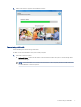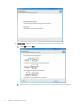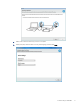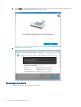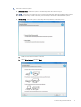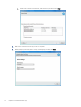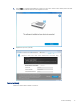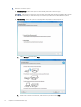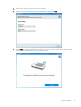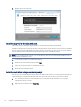HP Enterprise, HP Managed - HP Universal Scan Solution User Guide
Table Of Contents
- Introduction
- Install the HP Scan app
- App overview
- Use the HP Scan app
- Use the scan preview window to edit scanned pages
- View scanned pages in a thumbnail grid in the scan preview window
- View scanned pages in a document list in the scan preview window
- View a scanned page using zoom mode in the scan preview window
- Use the scan preview window to crop pages
- Use the scan preview window to delete or remove pages
- Use the scan preview window to add or remove pages
- Use the scan preview window to change page order
- Use the scan preview window to change page orientation
- Use the scan preview window to insert a divider, page break, or job separator
- Scan more pages in the scan preview window
- Configure the HP Scan app
- Manage Shortcuts
- Manage and maintain the scanner
- Uninstall the HP Scan app or remove a device from the app
- Index
5. Register the product (optional).
Install the plug-ins for the basic web pack
Follow these steps to install the plug-ins needed to complete the basic web pack installation.
Installation using the basic web pack is similar to the full web pack except the basic web pack does not install the
plug-ins. The plug-ins must be installed separately. Plug-ins are needed to provide support for specic features
or functionalities. After installing the basic driver, follow these steps to install the plug-ins.
NOTE: If you installed the full software, you can skip this step. Plug-ins are automatically installed as part of
the full software installation process.
1. Locate the plug-in les you downloaded previously.
2. Double-click to launch the le and then select Run.
3. Follow any onscreen prompts to complete the process.
4. Repeat for each additional plug in.
Install the basic driver using a command prompt
The app supports command line installation option for silent installs and/or for customizing network installs. For
a silent installation, download the Full/Basic web pack, extract the folder, and then search for the .msi le.
1. Go to the location where you saved the web pack .msi and select the le depending on your system
conguration (32-bit or 64-bit).
2. Right-click the .msi le and select Properties.
16
Chapter 2 Install the HP Scan app