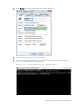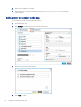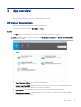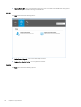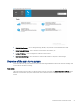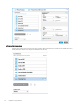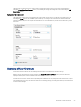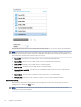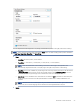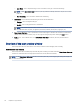HP Enterprise, HP Managed - HP Universal Scan Solution User Guide
Table Of Contents
- Introduction
- Install the HP Scan app
- App overview
- Use the HP Scan app
- Use the scan preview window to edit scanned pages
- View scanned pages in a thumbnail grid in the scan preview window
- View scanned pages in a document list in the scan preview window
- View a scanned page using zoom mode in the scan preview window
- Use the scan preview window to crop pages
- Use the scan preview window to delete or remove pages
- Use the scan preview window to add or remove pages
- Use the scan preview window to change page order
- Use the scan preview window to change page orientation
- Use the scan preview window to insert a divider, page break, or job separator
- Scan more pages in the scan preview window
- Configure the HP Scan app
- Manage Shortcuts
- Manage and maintain the scanner
- Uninstall the HP Scan app or remove a device from the app
- Index
3. On the General tab, take note of the device name and the path location.
4. Open a command prompt window as an administrator.
5. Type the following command replacing path with the location you noted previously and replacing
devicename with the name you noted previously:
msiexec.exe /i "path\devicename.msi" ENTERPRISE=YES
Install the basic driver using a command prompt 17