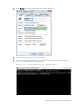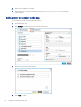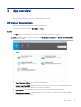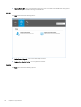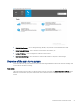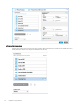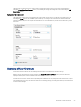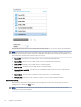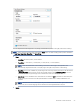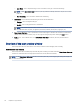HP Enterprise, HP Managed - HP Universal Scan Solution User Guide
Table Of Contents
- Introduction
- Install the HP Scan app
- App overview
- Use the HP Scan app
- Use the scan preview window to edit scanned pages
- View scanned pages in a thumbnail grid in the scan preview window
- View scanned pages in a document list in the scan preview window
- View a scanned page using zoom mode in the scan preview window
- Use the scan preview window to crop pages
- Use the scan preview window to delete or remove pages
- Use the scan preview window to add or remove pages
- Use the scan preview window to change page order
- Use the scan preview window to change page orientation
- Use the scan preview window to insert a divider, page break, or job separator
- Scan more pages in the scan preview window
- Configure the HP Scan app
- Manage Shortcuts
- Manage and maintain the scanner
- Uninstall the HP Scan app or remove a device from the app
- Index
App overview3
Use the steps in this chapter to get acquainted with the HP Scan app.
HP Scanner Assistant tabs
Learn about the dierent features and tabs in the HP Scan app.
The HP Scan app has several tabs: Scan, Help, and Tools.
Scan tab
The Scan tab is used to launch the scan interface. It also includes the following options:
NOTE: When the device is connected through USB, Manage Scan to Computer and Scanner Home Page (EWS)
options are not visible.
● Scan a Document or Photo - use to open the scan interface.
● Scanner Home Page (EWS) - when the device is connected to a network, use to open the Embedded Web
Server (EWS) to view device, rmware, and network information.
● Cardiris for HP - use to open the third-party app to scan mostly business cards via Cardiris.
● Manage Scan to Computer - available when the device is connected to a network, use to enable scanning
from the device to the computer.
App overview
19