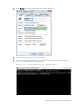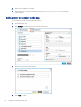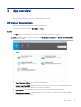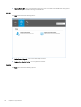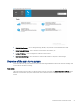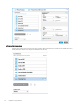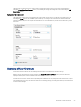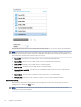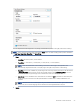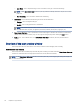HP Enterprise, HP Managed - HP Universal Scan Solution User Guide
Table Of Contents
- Introduction
- Install the HP Scan app
- App overview
- Use the HP Scan app
- Use the scan preview window to edit scanned pages
- View scanned pages in a thumbnail grid in the scan preview window
- View scanned pages in a document list in the scan preview window
- View a scanned page using zoom mode in the scan preview window
- Use the scan preview window to crop pages
- Use the scan preview window to delete or remove pages
- Use the scan preview window to add or remove pages
- Use the scan preview window to change page order
- Use the scan preview window to change page orientation
- Use the scan preview window to insert a divider, page break, or job separator
- Scan more pages in the scan preview window
- Configure the HP Scan app
- Manage Shortcuts
- Manage and maintain the scanner
- Uninstall the HP Scan app or remove a device from the app
- Index
● Maintain Your Scanner - Use to change settings, defaults, and perform scanner maintenance tasks.
● Device Setup & Software - Use to view the scanner status and toolbox, etc.
● Update IP Address - Use to change the IP address for the scanner.
● Data Collection Settings - Use to allow HP to collection information to improve scanner design.
Overview of the scan home screen
Learn about HP Scan app scan interface home screen including available Scan Shortcuts and basic settings used
for Scan Shortcuts before scanning.
Home screen
The home screen rst opens after you launch the HP Scan app and select the Scan a Document or Photo option.
When the scan interface opens, the model name of the connected device is displayed at the top of the home
screen.
Overview of the scan home screen 21