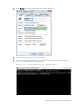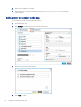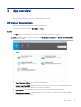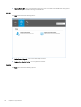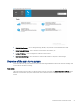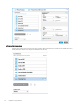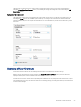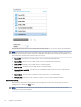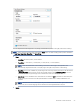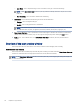HP Enterprise, HP Managed - HP Universal Scan Solution User Guide
Table Of Contents
- Introduction
- Install the HP Scan app
- App overview
- Use the HP Scan app
- Use the scan preview window to edit scanned pages
- View scanned pages in a thumbnail grid in the scan preview window
- View scanned pages in a document list in the scan preview window
- View a scanned page using zoom mode in the scan preview window
- Use the scan preview window to crop pages
- Use the scan preview window to delete or remove pages
- Use the scan preview window to add or remove pages
- Use the scan preview window to change page order
- Use the scan preview window to change page orientation
- Use the scan preview window to insert a divider, page break, or job separator
- Scan more pages in the scan preview window
- Configure the HP Scan app
- Manage Shortcuts
- Manage and maintain the scanner
- Uninstall the HP Scan app or remove a device from the app
- Index
This left pane can also be used to create a new Scan Shortcut with a custom scan output and destination
using the Create New Scan Shortcut option, or to enable job storage and assign the scan a PIN using the Job
Reservation option.
Right pane of the home screen
The right pane of the home screen displays the options that can be used to modify the scan settings prior to
selecting the Scan button. The available options will vary according to the Scan Shortcut selected in the left
pane and will be unique to the output and destination. For more information, see the section Overview of Scan
Shortcuts.
Overview of Scan Shortcuts
Learn about the Scan Shortcuts and settings included in the scan interface of the HP Scan app.
When you rst open the HP Scan app and select the Scan a Document or Photo option, the Scan Shortcuts
display in the left pane of the scan interface home screen.
Scan Shortcuts are a list of tasks used repeatedly that enable the user to quickly select the desired scan output
and destination in one step. The shortcuts include scan settings, image processing information, and instructions
for the scanned images.
Overview of Scan Shortcuts
23