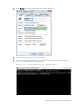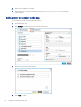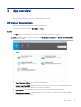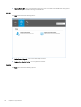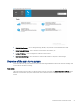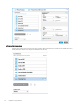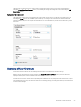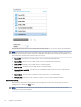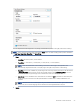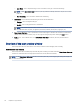HP Enterprise, HP Managed - HP Universal Scan Solution User Guide
Table Of Contents
- Introduction
- Install the HP Scan app
- App overview
- Use the HP Scan app
- Use the scan preview window to edit scanned pages
- View scanned pages in a thumbnail grid in the scan preview window
- View scanned pages in a document list in the scan preview window
- View a scanned page using zoom mode in the scan preview window
- Use the scan preview window to crop pages
- Use the scan preview window to delete or remove pages
- Use the scan preview window to add or remove pages
- Use the scan preview window to change page order
- Use the scan preview window to change page orientation
- Use the scan preview window to insert a divider, page break, or job separator
- Scan more pages in the scan preview window
- Configure the HP Scan app
- Manage Shortcuts
- Manage and maintain the scanner
- Uninstall the HP Scan app or remove a device from the app
- Index
The following Scan Shortcuts are a pre-dened list created by HP based on common outputs and destinations:
NOTE: Because these shortcuts are pre-dened, they cannot be renamed or deleted. However, custom Scan
Shortcuts can be created for specic outputs and destination depending on the user needs and preferences. For
more information, see the section Create a new scan shortcut.
● Save as PDF - Save the scan as a PDF output to a local or network folder destination.
● Save as JPEG - Save the scan as a JPEG output to a local or network folder destination.
● Email as PDF - Email the scan as a PDF output to an email recipient.
● Email as JPEG - Email the scan as a JPEG output to an email recipient.
● Save as Editable Text (OCR) - Save the scan as an editable text (OCR) output to a local or network folder
destination.
● Send to Cloud - Save the scan as a preferred output and send it to a cloud destination.
● Everyday Scan - Save the scan as a preferred output to a local or network folder destination.
Scan Shortcut Settings
After selecting a Scan Shortcut from the left pane, the right pane can be used to modify the scan shortcut
settings prior to selecting the Scan button.
NOTE: The available options will vary according to the Scan Shortcut selected in the left pane and will be
unique to the output and destination.
24
Chapter 3 App overview