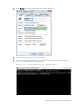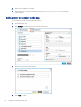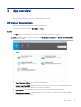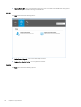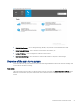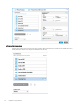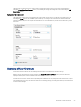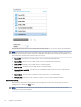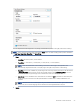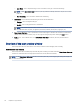HP Enterprise, HP Managed - HP Universal Scan Solution User Guide
Table Of Contents
- Introduction
- Install the HP Scan app
- App overview
- Use the HP Scan app
- Use the scan preview window to edit scanned pages
- View scanned pages in a thumbnail grid in the scan preview window
- View scanned pages in a document list in the scan preview window
- View a scanned page using zoom mode in the scan preview window
- Use the scan preview window to crop pages
- Use the scan preview window to delete or remove pages
- Use the scan preview window to add or remove pages
- Use the scan preview window to change page order
- Use the scan preview window to change page orientation
- Use the scan preview window to insert a divider, page break, or job separator
- Scan more pages in the scan preview window
- Configure the HP Scan app
- Manage Shortcuts
- Manage and maintain the scanner
- Uninstall the HP Scan app or remove a device from the app
- Index
You can adjust the the following basic scan, image, and destination options in the right pane before scanning:
NOTE: These cannot be changed after selecting the Scan button. For ADF scanning, these options are limited
to Item Type, Page Sides, Page Size, and Auto Orient.
● Scan
– Item Type: Document, Photo, or Auto Detect
– Page Sides: 1-sided (front), 1-sided (back), 2-sided (book), or 2-sided (tablet)
NOTE: Book and Tablet refers to the binding point of the scanned page. The application will
automatically adjust the back side of a duplex page to be right side up based on this setting.
– Page Size: The options available vary depending on the sizes supported by the device. The default size
is Detect Page Size. The page size can also be manually entered using Custom Page Size. For more
information, refer to Supported page sizes and detection methods in the Appendices.
–
Auto Orient - Use to enable the auto orient feature. The feature is OFF by default. For this feature, the
minimum supported resolution is 300 dpi if IRIS OCR is installed and it is 200 dpi if IRIS OCR is not
installed.
NOTE: This feature is for document types only; it is disabled if the selected Item Type is Photo. In pre-
scan mode, the document language can be selected from the Page Orientation dropout.
● Image
Overview of Scan Shortcuts
25