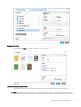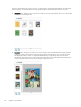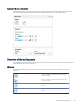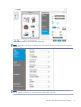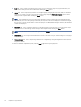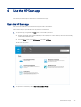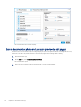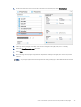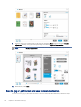HP Enterprise, HP Managed - HP Universal Scan Solution User Guide
Table Of Contents
- Introduction
- Install the HP Scan app
- App overview
- Use the HP Scan app
- Use the scan preview window to edit scanned pages
- View scanned pages in a thumbnail grid in the scan preview window
- View scanned pages in a document list in the scan preview window
- View a scanned page using zoom mode in the scan preview window
- Use the scan preview window to crop pages
- Use the scan preview window to delete or remove pages
- Use the scan preview window to add or remove pages
- Use the scan preview window to change page order
- Use the scan preview window to change page orientation
- Use the scan preview window to insert a divider, page break, or job separator
- Scan more pages in the scan preview window
- Configure the HP Scan app
- Manage Shortcuts
- Manage and maintain the scanner
- Uninstall the HP Scan app or remove a device from the app
- Index
images is remembered from session to session. To adjust the size of the individual thumbnails, move the slider
bar to increase or decrease thumbnail size. The grid will readjust to display all images at the chosen size.
● Thumbnail view - Displays a set of scanned documents as an array of thumbnails, one for each of the pages
scanned. This is the default view.
● Document view - Displays a document or set of documents in a list of thumbnails in the far left pane with
a single document view area in the center. Changes applied in this view apply to only one page at a time.
The Single Image View consists of a single wide thumbnail strip, a single image view area, and a basic
adjustments panel (right pane). To view a page in the center view area, click the thumbnail in the left pane.
To view documents in a list of large preview images, toggle the view icon.
28 Chapter 3 App overview