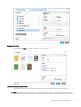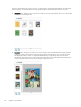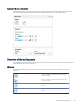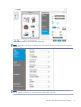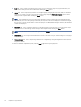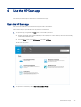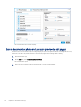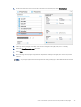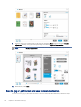HP Enterprise, HP Managed - HP Universal Scan Solution User Guide
Table Of Contents
- Introduction
- Install the HP Scan app
- App overview
- Use the HP Scan app
- Use the scan preview window to edit scanned pages
- View scanned pages in a thumbnail grid in the scan preview window
- View scanned pages in a document list in the scan preview window
- View a scanned page using zoom mode in the scan preview window
- Use the scan preview window to crop pages
- Use the scan preview window to delete or remove pages
- Use the scan preview window to add or remove pages
- Use the scan preview window to change page order
- Use the scan preview window to change page orientation
- Use the scan preview window to insert a divider, page break, or job separator
- Scan more pages in the scan preview window
- Configure the HP Scan app
- Manage Shortcuts
- Manage and maintain the scanner
- Uninstall the HP Scan app or remove a device from the app
- Index
Select to crop the selected page in the zoom scan preview
window. This option is only available in the zoom view.
Select to undo a crop operation in the zoom scan preview
window. This option is only available in the zoom view.
Select to scan and add more pages from the ADF or atbed.
Selecting this icon will revert to the scan settings panel view.
Select to mark a scanned page for deletion in the scan
preview window. Pages marked for delete are indicated by
an 'X' and will not be included in the nal processing.
Select to insert a page break or separator between pages or
jobs.
User interface buttons
The following buttons are used to interface with the app:
Back Use this button to return to the HP Scan home screen or main
dialog.
Cancel Select this button to cancel the scan and return to the
Done Select this button to save and send images to the TWAIN
application.
Exit Select this button to exit and close the application.
Save Select this button to save the scan to a local or network
folder. This button will vary depending on the destination
selected.
Scan Select this button to start a scan.
Send Select this button to save the scan, and to send via E-mail
or E-mail SMTP. This button will vary depending on the
destination selected.
Upload Select this button to save the scan, and to upload it to a
selected destination such as SharePoint. This button will vary
depending on the destination selected.
Overview of the Detailed Adjustments settings
The Detailed Adjustments settings are available in the Scan Preview window.
In the scan preview window, the More toggle in the upper right of the Adjustments pane can be used to expand or
collapse the Detailed Adjustment options.
When this view is opened, it covers up the basic adjustments area.
NOTE: When detailed adjustment options are changed, they apply to only the selected thumbnail(s) and can
only be changed before saving the scanned pages.
30
Chapter 3 App overview