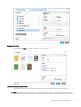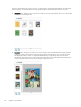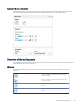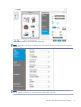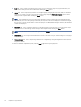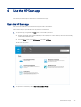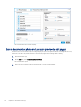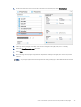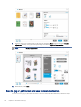HP Enterprise, HP Managed - HP Universal Scan Solution User Guide
Table Of Contents
- Introduction
- Install the HP Scan app
- App overview
- Use the HP Scan app
- Use the scan preview window to edit scanned pages
- View scanned pages in a thumbnail grid in the scan preview window
- View scanned pages in a document list in the scan preview window
- View a scanned page using zoom mode in the scan preview window
- Use the scan preview window to crop pages
- Use the scan preview window to delete or remove pages
- Use the scan preview window to add or remove pages
- Use the scan preview window to change page order
- Use the scan preview window to change page orientation
- Use the scan preview window to insert a divider, page break, or job separator
- Scan more pages in the scan preview window
- Configure the HP Scan app
- Manage Shortcuts
- Manage and maintain the scanner
- Uninstall the HP Scan app or remove a device from the app
- Index
● Scan tab - Use to adjust scan settings such as type of scan, page sides, page size, page orientation, and
more. These settings cannot be modied after clicking the Scan button.
● Image tab - Use to adjust the appearance of a single image by changing the exposure, dither, or threshold
settings, or to select a specic color from the scanned page using the Multi-color dropout option. These
settings can be adjusted after clicking the Scan button.
NOTE: The available exposure controls change depending on the current image or thumbnail selected.
For example, if a Color or Gray image is selected, the exposure controls are displayed. For Halftone images,
the exposure controls and the dither control are displayed. If a Black/White image is selected, the threshold
controls are displayed.
● Document tab - Use to adjust the features for a single image in a document scan or to improve the output
appearance of a scanned image. These settings can be adjusted after clicking the Scan button.
NOTE: This tab will be inactive if the Item Type selected is Photo.
● Destination tab - Use to adjust the destination location for an entire scan job. These settings do not apply to
a specic image.
● Manage Images tab - Use to adjust image features for a single image using the Original Scan view (the raw
image as scanned).
To return to the Basic Adjustments pane, click the Less toggle in the upper right pane.
32 Chapter 3 App overview