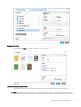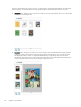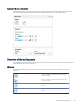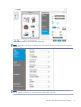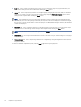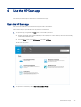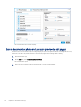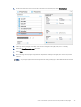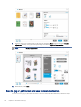HP Enterprise, HP Managed - HP Universal Scan Solution User Guide
Table Of Contents
- Introduction
- Install the HP Scan app
- App overview
- Use the HP Scan app
- Use the scan preview window to edit scanned pages
- View scanned pages in a thumbnail grid in the scan preview window
- View scanned pages in a document list in the scan preview window
- View a scanned page using zoom mode in the scan preview window
- Use the scan preview window to crop pages
- Use the scan preview window to delete or remove pages
- Use the scan preview window to add or remove pages
- Use the scan preview window to change page order
- Use the scan preview window to change page orientation
- Use the scan preview window to insert a divider, page break, or job separator
- Scan more pages in the scan preview window
- Configure the HP Scan app
- Manage Shortcuts
- Manage and maintain the scanner
- Uninstall the HP Scan app or remove a device from the app
- Index
4. On the scan interface home screen under Scan Shortcuts in the left pane, select EveryDay Scan.
5. Make any desired changes to the basic Scan Shortcut changes in the right pane prior to scanning.
6. Select the Show Viewer after scan check box.
7. Select Scan.
8. After scanning, edit the pages using the basic Adjustments settings in the right pane of the scan preview
window.
NOTE: Any changes applied in the basic Adjustments settings will apply to all thumbnails listed in the left
pane.
Scan a document or photo and use scan preview to edit pages 35