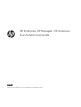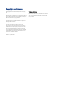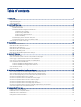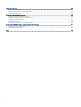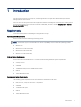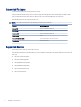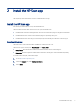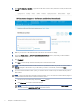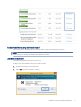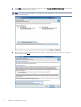HP Enterprise, HP Managed - HP Universal Scan Solution User Guide
Table Of Contents
- Introduction
- Install the HP Scan app
- App overview
- Use the HP Scan app
- Use the scan preview window to edit scanned pages
- View scanned pages in a thumbnail grid in the scan preview window
- View scanned pages in a document list in the scan preview window
- View a scanned page using zoom mode in the scan preview window
- Use the scan preview window to crop pages
- Use the scan preview window to delete or remove pages
- Use the scan preview window to add or remove pages
- Use the scan preview window to change page order
- Use the scan preview window to change page orientation
- Use the scan preview window to insert a divider, page break, or job separator
- Scan more pages in the scan preview window
- Configure the HP Scan app
- Manage Shortcuts
- Manage and maintain the scanner
- Uninstall the HP Scan app or remove a device from the app
- Index
7 Manage Shortcuts.................................................................................................................................................................................... 63
Rename a Scan Shortcut.................................................................................................................................................................... 63
Restore a Scan Shortcut to default settings................................................................................................................................... 63
Delete a Scan Shortcut....................................................................................................................................................................... 64
8 Manage and maintain the scanner........................................................................................................................................................ 65
Open the Embedded Web Server (EWS).......................................................................................................................................... 65
Change or assign the device connection type ................................................................................................................................ 65
Change the scanner settings............................................................................................................................................................. 66
Maintain the scanner .......................................................................................................................................................................... 68
View device, rmware, or network information ............................................................................................................................. 69
9 Uninstall the HP Scan app or remove a device from the app ........................................................................................................... 71
Remove a device from the app ......................................................................................................................................................... 71
Uninstall the HP Scan app.................................................................................................................................................................. 72
Index............................................................................................................................................................................................................... 75
iv