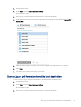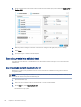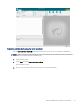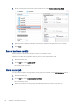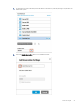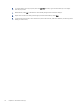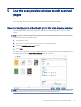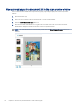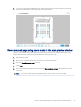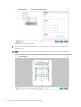HP Enterprise, HP Managed - HP Universal Scan Solution User Guide
Table Of Contents
- Introduction
- Install the HP Scan app
- App overview
- Use the HP Scan app
- Use the scan preview window to edit scanned pages
- View scanned pages in a thumbnail grid in the scan preview window
- View scanned pages in a document list in the scan preview window
- View a scanned page using zoom mode in the scan preview window
- Use the scan preview window to crop pages
- Use the scan preview window to delete or remove pages
- Use the scan preview window to add or remove pages
- Use the scan preview window to change page order
- Use the scan preview window to change page orientation
- Use the scan preview window to insert a divider, page break, or job separator
- Scan more pages in the scan preview window
- Configure the HP Scan app
- Manage Shortcuts
- Manage and maintain the scanner
- Uninstall the HP Scan app or remove a device from the app
- Index
Scan into editable text using the Scan ShortCut
Use the Save as Editable Text (OCR) Scan Shortcut in the HP Scan app to scan a document into editable text.
NOTE: When scanning using the editable text option, the resolution will automatically default to 300 dpi. This
is the minimum resolution required for OCR le types.
1. Open the HP Scan app.
2. On the Scan tab, select Scan a Document or Photo.
The scan interface opens.
3. Place a set of documents in the document feeder or on the scanner atbed.
Scan into editable text using the Scan ShortCut 39