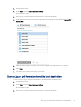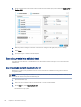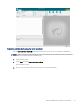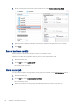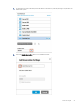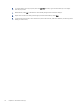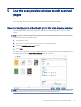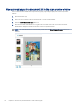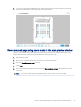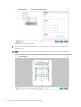HP Enterprise, HP Managed - HP Universal Scan Solution User Guide
Table Of Contents
- Introduction
- Install the HP Scan app
- App overview
- Use the HP Scan app
- Use the scan preview window to edit scanned pages
- View scanned pages in a thumbnail grid in the scan preview window
- View scanned pages in a document list in the scan preview window
- View a scanned page using zoom mode in the scan preview window
- Use the scan preview window to crop pages
- Use the scan preview window to delete or remove pages
- Use the scan preview window to add or remove pages
- Use the scan preview window to change page order
- Use the scan preview window to change page orientation
- Use the scan preview window to insert a divider, page break, or job separator
- Scan more pages in the scan preview window
- Configure the HP Scan app
- Manage Shortcuts
- Manage and maintain the scanner
- Uninstall the HP Scan app or remove a device from the app
- Index
Use the scan preview window to edit scanned
pages
5
The scan preview window can be used to preview and edit scanned pages after scanning.
View scanned pages in a thumbnail grid in the scan preview window
The thumbnail grid view enables basic adjustments page by page using the right pane of the scan preview
window.
NOTE: The size of selected images is shown below the corresponding thumbnail. Values are shown in inches
or centimeters based on the installed locale.
1. Open the HP Scan app.
2. Place a set of documents in the document feeder or on the scanner atbed.
3. Select the Show Viewer after scan check box.
4. Select Scan.
The documents are displayed as an array of thumbnails in the scan preview window. This Thumbnail Grid View is
the default preview when the Show Viewer after scan check box is selected.
NOTE: To view a thumbnail in the single image view, double-click the single thumbnail to open it. Click the 'X'
in the upper right corner of the window to close it and return to the thumbnail preview.
Use the scan preview window to edit scanned pages
43