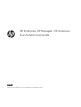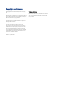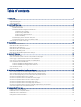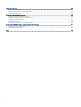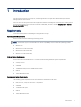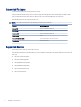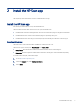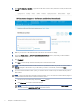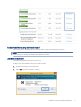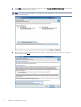HP Enterprise, HP Managed - HP Universal Scan Solution User Guide
Table Of Contents
- Introduction
- Install the HP Scan app
- App overview
- Use the HP Scan app
- Use the scan preview window to edit scanned pages
- View scanned pages in a thumbnail grid in the scan preview window
- View scanned pages in a document list in the scan preview window
- View a scanned page using zoom mode in the scan preview window
- Use the scan preview window to crop pages
- Use the scan preview window to delete or remove pages
- Use the scan preview window to add or remove pages
- Use the scan preview window to change page order
- Use the scan preview window to change page orientation
- Use the scan preview window to insert a divider, page break, or job separator
- Scan more pages in the scan preview window
- Configure the HP Scan app
- Manage Shortcuts
- Manage and maintain the scanner
- Uninstall the HP Scan app or remove a device from the app
- Index
Introduction1
Use this guide to learn how to install, use, and manage the HP Scan application with HP Enterprise and HP
Managed printers and scanners.
Users can also use this guide to learn about application features including basic and advanced scanning options
such as how to email or save a scanned document as PDF/JPEG, and how to enable Everyday scan or Scan as
Editable Text (OCR) settings.
Requirements
Learn about prerequisites for installing and using the HP Scan app.
Operating System Requirements
HP Scan can be used in the following operating systems:
NOTE: The HP Scan app is 32-bit and will run in 32-bit compatibility mode on all 64-bit operating systems.
● Windows 10
● Windows 8.1 (32-bit and 64-bit)
● Windows 8 (32-bit and 64-bit)
● Windows 7 (32-bit and 64-bit)
Minimum System Requirements
HP Scan must be used with Windows 7 or newer and the following minimum system requirements:
● 2 GHz processor
● 2 GB RAM
● 170 MB hard disk space for TWAIN and ISIS drivers
● USB 2.0
● 1024x768 SVGA monitor
Recommended System Requirements
The following system requirements are recommended to install and use HP Scan:
● Intel® Core™2, 2 GHz, Duo Processor or equivalent
● 4 GB RAM
● 1.6 GB hard disk space
● USB 2.0
● 1024x768 SVGA monitor
Introduction
1