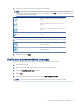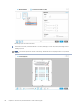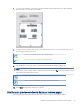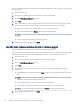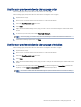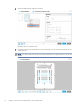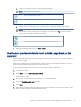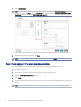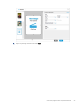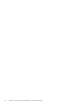HP Enterprise, HP Managed - HP Universal Scan Solution User Guide
Table Of Contents
- Introduction
- Install the HP Scan app
- App overview
- Use the HP Scan app
- Use the scan preview window to edit scanned pages
- View scanned pages in a thumbnail grid in the scan preview window
- View scanned pages in a document list in the scan preview window
- View a scanned page using zoom mode in the scan preview window
- Use the scan preview window to crop pages
- Use the scan preview window to delete or remove pages
- Use the scan preview window to add or remove pages
- Use the scan preview window to change page order
- Use the scan preview window to change page orientation
- Use the scan preview window to insert a divider, page break, or job separator
- Scan more pages in the scan preview window
- Configure the HP Scan app
- Manage Shortcuts
- Manage and maintain the scanner
- Uninstall the HP Scan app or remove a device from the app
- Index
Use the scan preview window to change page order
After scanning pages, the preview window can be used to re-order pages.
After scanning pages, the preview window can be used to change the order of pages.
1. Open the HP Scan app.
2. Place a set of documents in the document feeder or on the scanner atbed.
3. Select the Show Viewer after scan check box.
4. Select Scan.
5. Right-click the thumbnail image for the page you want to move. The selected image is outlined with a blue
border.
6. From the drop-down menu, select either Move Right, Move Left.
NOTE: To move a page, you can also drag-and-drop the image to a new location in the document set.
7. When nished making adjustments, click Save.
Use the scan preview window to change page orientation
After scanning pages, the preview window can be used to change the orientation of pages.
1. Open the HP Scan app.
2. Place a set of documents in the document feeder or on the scanner atbed.
3. Select the Show Viewer after scan check box.
4. Select Scan.
5. Right-click the thumbnail image for the page you want to change. The selected image is outlined with a blue
border.
6. From the drop-down menu, select either Rotate Left (clockwise 90 degrees) or Rotate Right (clockwise 90
degrees), or select Open in a Zoom window and then follow the steps below.
NOTE: You can also double-click the thumbnail image to open it in the full screen zoom view for editing.
Use the scan preview window to change page order 51