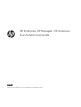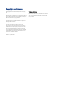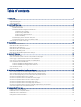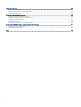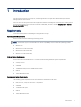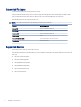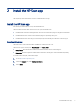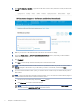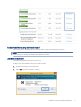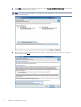HP Enterprise, HP Managed - HP Universal Scan Solution User Guide
Table Of Contents
- Introduction
- Install the HP Scan app
- App overview
- Use the HP Scan app
- Use the scan preview window to edit scanned pages
- View scanned pages in a thumbnail grid in the scan preview window
- View scanned pages in a document list in the scan preview window
- View a scanned page using zoom mode in the scan preview window
- Use the scan preview window to crop pages
- Use the scan preview window to delete or remove pages
- Use the scan preview window to add or remove pages
- Use the scan preview window to change page order
- Use the scan preview window to change page orientation
- Use the scan preview window to insert a divider, page break, or job separator
- Scan more pages in the scan preview window
- Configure the HP Scan app
- Manage Shortcuts
- Manage and maintain the scanner
- Uninstall the HP Scan app or remove a device from the app
- Index
Supported le types
Learn about le types supported by the HP Scan app.
File Type indicates the le format of the scanned image. Both image le formats (JPEG, BMP, TIFF, PNG or PDF)
and document le formats (Text, Rich text, Word, Excel, CSV, and Searchable PDF) are supported.
The following le types are supported in HP Scan:
NOTE: The supported le types vary depending on the shortcut selected.
Shortcut Supported le types
Save as PDF PDF, Searchable PDF, PDF/A(.pdf)
Save as JPEG JPEG
E-mail as PDF PDF, Searchable PDF, PDF/A(.pdf)
E-mail as JPEG JPEG
Save as Editable Text (OCR) RTF, TXT, DOC, DOCX, XLS, XLSX, CSV, XML
Everyday Scan All formats allowed
Supported devices
Learn about devices that can use the HP Scan app.
The following multifunction printer (MFP) and scanner families running HP FutureSmart rmware can use the HP
Scan app:
● HP LaserJet Enterprise MFP
● HP LaserJet Managed MFP
● HP PageWide Enterprise MFP
● HP PageWide Managed MFP
● HP ScanJet Enterprise Flow
● HP ScanJet Enterprise
2 Chapter 1 Introduction