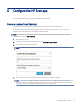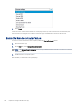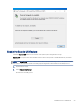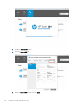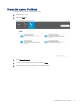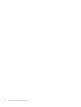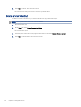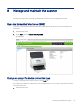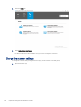HP Enterprise, HP Managed - HP Universal Scan Solution User Guide
Table Of Contents
- Introduction
- Install the HP Scan app
- App overview
- Use the HP Scan app
- Use the scan preview window to edit scanned pages
- View scanned pages in a thumbnail grid in the scan preview window
- View scanned pages in a document list in the scan preview window
- View a scanned page using zoom mode in the scan preview window
- Use the scan preview window to crop pages
- Use the scan preview window to delete or remove pages
- Use the scan preview window to add or remove pages
- Use the scan preview window to change page order
- Use the scan preview window to change page orientation
- Use the scan preview window to insert a divider, page break, or job separator
- Scan more pages in the scan preview window
- Configure the HP Scan app
- Manage Shortcuts
- Manage and maintain the scanner
- Uninstall the HP Scan app or remove a device from the app
- Index
Congure the HP Scan app6
Use the steps in this chapter to set up and congure the HP Scan app.
Create a custom Scan Shortcut
To add a new custom Scan Shortcut to the left pane of the home screen, follow these steps.
A custom Scan Shortcut can be created including the shortcut name, an associated icon, and a set of scan
settings. The shortcut will be associated with the specic scanner.
NOTE: A maximum of 100 shortcuts including default shortcuts can be displayed in the left side of the HP
Scan home screen under Scan Shortcuts.
1. Open the HP Scan app.
2. From the Home screen in the lower left pane, click Create New Scan Shortcut.
3. Type a name for the new Scan Shortcut.
NOTE: Duplicate names are not allowed. The name should be unique and less than 128 characters.
4. Select a settings option on which you want to base the new scan shortcut settings.
NOTE: The shortcut settings will default to the Current settings or currently selected shortcut and its
associated settings. To change the settings, select from any of the currently dened shortcuts in the drop-
down list. This selection will dene the initial settings for the new shortcut.
Congure
the HP Scan app 57