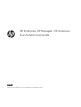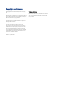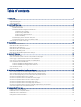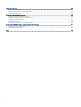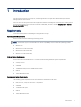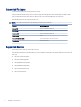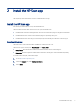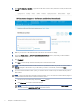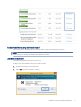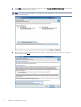HP Enterprise, HP Managed - HP Universal Scan Solution User Guide
Table Of Contents
- Introduction
- Install the HP Scan app
- App overview
- Use the HP Scan app
- Use the scan preview window to edit scanned pages
- View scanned pages in a thumbnail grid in the scan preview window
- View scanned pages in a document list in the scan preview window
- View a scanned page using zoom mode in the scan preview window
- Use the scan preview window to crop pages
- Use the scan preview window to delete or remove pages
- Use the scan preview window to add or remove pages
- Use the scan preview window to change page order
- Use the scan preview window to change page orientation
- Use the scan preview window to insert a divider, page break, or job separator
- Scan more pages in the scan preview window
- Configure the HP Scan app
- Manage Shortcuts
- Manage and maintain the scanner
- Uninstall the HP Scan app or remove a device from the app
- Index
Install the HP Scan app2
This chapter provides information on how to install the HP Scan app.
Install the HP Scan app
Use the steps in this chapter to set up and install HP Scan.
There are three methods that can be used to set up and install HP Scan.
● Install the Full software including the basic driver and recommended plug-ins using the install wizard
● Install the Basic driver .exe and recommended plug-ins separately one by one
● Install the Basic driver .msi using a command prompt and manually associate the connection type
Download the driver
The latest driver or full software build is available for download on HP.com.
There are two types of web packs: Full software and a Basic driver.
● Full software includes the HP Scan Device Software and all of the associated Plug-ins.
● Basic driver includes only HP Scan Basic Device Software. The Plug-ins must be installed separately.
To download the web pack, follow these steps:
1. Go to http://www.support.hp.com.
2. Under the Support tab, select Software & Drivers.
3. Select Other.
Install the HP Scan app 3