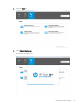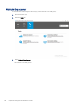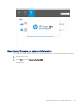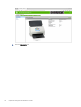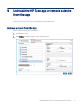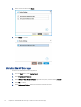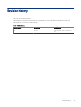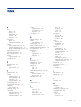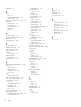HP Enterprise, HP Managed - HP Universal Scan Solution User Guide
Table Of Contents
- Introduction
- Install the HP Scan app
- App overview
- Use the HP Scan app
- Use the scan preview window to edit scanned pages
- View scanned pages in a thumbnail grid in the scan preview window
- View scanned pages in a document list in the scan preview window
- View a scanned page using zoom mode in the scan preview window
- Use the scan preview window to crop pages
- Use the scan preview window to delete or remove pages
- Use the scan preview window to add or remove pages
- Use the scan preview window to change page order
- Use the scan preview window to change page orientation
- Use the scan preview window to insert a divider, page break, or job separator
- Scan more pages in the scan preview window
- Configure the HP Scan app
- Manage Shortcuts
- Manage and maintain the scanner
- Uninstall the HP Scan app or remove a device from the app
- Index
3. Select a device and then click Delete.
4. Select Delete to conrm.
Uninstall the HP Scan app
Learn how to uninstall the HP Scan application.
1. From the Start menu, select Control Panel.
2. Select Programs and Features.
3. Select HP Scan+ Basic Device Software, right-click the option, and then select Uninstall.
4. Select OK to conrm.
5. Under Devices and Printers, make sure the device has been removed.
72
Chapter 9 Uninstall the HP Scan app or remove a device from the app