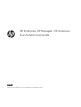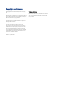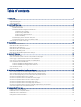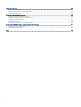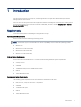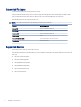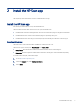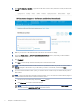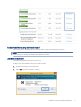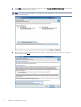HP Enterprise, HP Managed - HP Universal Scan Solution User Guide
Table Of Contents
- Introduction
- Install the HP Scan app
- App overview
- Use the HP Scan app
- Use the scan preview window to edit scanned pages
- View scanned pages in a thumbnail grid in the scan preview window
- View scanned pages in a document list in the scan preview window
- View a scanned page using zoom mode in the scan preview window
- Use the scan preview window to crop pages
- Use the scan preview window to delete or remove pages
- Use the scan preview window to add or remove pages
- Use the scan preview window to change page order
- Use the scan preview window to change page orientation
- Use the scan preview window to insert a divider, page break, or job separator
- Scan more pages in the scan preview window
- Configure the HP Scan app
- Manage Shortcuts
- Manage and maintain the scanner
- Uninstall the HP Scan app or remove a device from the app
- Index
Install the software using the install wizard
Follow these steps to install the HP Scan software, drivers, and plug-ins using the set up wizard.
NOTE: Installation using the basic web pack is similar to the full web pack except the basic web pack does not
install the plug-ins. The plug-ins will need to be installed separately.
Launch the set up wizard
Launch the install wizard to start the set up process.
Do NOT connect the USB cable to the product until prompted.
1. Double click .exe le you saved previously.
2. Select Yes to allow the program to continue.
Install the software using the install wizard 5