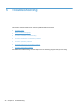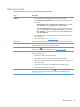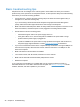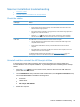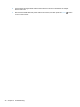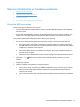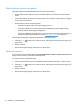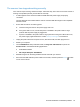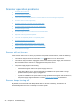Manual
Scanner installation troubleshooting
●
Check the cables
●
Uninstall and then reinstall the HP Scanjet utilities
Check the cables
Cable type Action
Power cable The power cable is connected between the scanner and a power outlet.
●
Ensure that the power cable is securely connected between the scanner and a live
electrical outlet or surge protector.
●
If the power cable is connected to a surge protector, ensure that the surge protector is
plugged into an outlet and turned on.
●
Press the Power (
) button to turn off the scanner, and then turn off the computer.
After 30 seconds, turn on the scanner and then turn on the computer, in that order.
USB cable The USB cable is connected between the scanner and the computer.
●
Use the cable that was included with the scanner. Another USB cable might not be
compatible with the scanner.
●
Ensure that the USB cable is securely connected between the scanner and the
computer.
●
If the USB cable is connected to a USB port on the front of the computer, move it to a
USB port on the back of the computer.
For additional USB troubleshooting information, see
www.hp.com/support, select your
country/region, and then use the search tool to find USB troubleshooting topics.
Uninstall and then reinstall the HP Scanjet utilities
If checking the scanner cable connections did not solve the problem, the problem might have
occurred because of an incomplete installation. Try uninstalling and then reinstalling the HP Scanjet
utilities.
1. Press the Power (
) button to turn off the scanner, and then disconnect the USB cable and
power cable from the scanner.
2. Use the Add/Remove tool (in Windows Vista and Windows 7, the Programs and Features tool)
from the Control Panel to uninstall the following items:
●
ISIS driver
●
TWAIN driver
●
HP Scanjet 7500 Utilities
3. Restart the computer.
Scanner installation troubleshooting 39