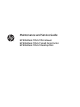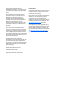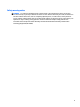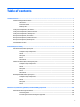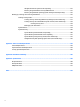Maintenance and Service Guide HP EliteDesk 705 G1 Microtower HP EliteDesk 705 G1 Small Form Factor HP EliteDesk 705 G1 Desktop Mini
© Copyright 2014 Hewlett-Packard Development Company, L.P. The information contained herein is subject to change without notice. Intel and Pentium are trademarks of Intel Corporation in the U.S. and other countries. Bluetooth is a trademark owned by its proprietor and used by Hewlett-Packard Company under license. Microsoft, Windows, WIndows 7, and Windows 8.1 are U.S. registered trademarks of the Microsoft group of companies. SD Logo is a trademark of its proprietor.
Safety warning notice WARNING! To reduce the possibility of heat-related injuries or of overheating the device, do not place the device directly on your lap or obstruct the device air vents. Use the device only on a hard, flat surface. Do not allow another hard surface, such as an adjoining optional printer, or a soft surface, such as pillows or rugs or clothing, to block airflow. Also, do not allow the AC adapter to contact the skin or a soft surface, such as pillows or rugs or clothing, during operation.
iv Safety warning notice
Table of contents 1 Product Features ........................................................................................................................................... 1 Standard Configuration Features .......................................................................................................................... 1 Microtower ........................................................................................................................................... 1 Small form factor .....
Personal grounding methods and equipment .................................................................................. 29 Grounding the work area .................................................................................................................. 29 Recommended materials and equipment ........................................................................................ 30 Operating guidelines ..............................................................................................
Drive power cable ................................................................................................................................................ 58 Front I/O and power switch assembly ................................................................................................................. 59 Heat sink .............................................................................................................................................................. 61 Processor ...........
Power supply ..................................................................................................................................................... 114 System board ..................................................................................................................................................... 116 System board callouts ....................................................................................................................
8 Troubleshooting without diagnostics .......................................................................................................... 168 Safety and comfort ............................................................................................................................................ 168 Before you call for technical support ................................................................................................................ 168 Helpful hints ..............................
Using Reset when the system is not responding ......................................................... 215 Recovery using the Windows recovery USB flash drive ............................................... 215 Recovery using Windows operating system media (purchased separately) .............. 216 Backing up, restoring, and recovering in Windows 7 ........................................................................................ 216 Creating recovery media ............................................
1 Product Features Standard Configuration Features Features may vary depending on the model. For support assistance and to learn more about the hardware and software installed on your computer model, run the HP Support Assistant utility. Microtower Small form factor NOTE: The small form factor can be used in a tower orientation or a desktop orientation.
Desktop mini NOTE: The desktop mini can be used in a tower orientation or a desktop orientation.
Front panel components, microtower Drive configuration may vary by model. Some models have a bezel blank covering the optical drive bay. 1 Slim Optical Drive (optional) 6 SD Card Reader 2 Dual-State Power Button 7 Hard Drive Activity Light 3 USB 2.0 Port - Charging (black) 8 USB 2.0 Port (black) 4 USB 3.
Front panel components, small form factor Drive configuration may vary by model. Some models have a bezel blank covering one or more drive bays. 1 Slim Optical Drive (optional) 6 Headphone Connector 2 USB 2.0 Port - Charging (black) 7 Dual-State Power Button 3 USB 2.0 Port (black) 8 Hard Drive Activity Light 4 USB 3.0 Ports (blue) 9 3.
Front panel components, desktop mini Drive configuration may vary by model. Some models have a bezel blank covering one or more drive bays. 1 Dual-State Power Button 4 USB 3.0 Port - Charging 2 Hard Drive Activity Light 5 Microphone/Headphone Connector 3 USB 3.0 Port 6 Headphone Connector NOTE: The USB 3.0 Port - Charging also provides current to charge a device such as a Smart Phone.
Rear panel components, microtower 1 PS/2 Keyboard Connector (purple) 7 Power Cord Connector 2 USB 2.0 Ports (black) 8 PS/2 Mouse Connector (green) 3 DisplayPort Monitor Connectors 9 RJ-45 Network Connector 4 VGA Monitor Connector 10 Serial Connector 5 USB 3.0 Ports (blue) 11 Line-In Audio Connector (blue) 6 Line-Out Connector for powered audio devices (green) NOTE: An optional second serial port and an optional parallel port are available from HP.
Rear panel components, small form factor 1 PS/2 Mouse Connector (green) 7 PS/2 Keyboard Connector (purple) 2 RJ-45 Network Connector 8 DisplayPort Monitor Connectors 3 Serial Connector 9 VGA Monitor Connector 4 USB 2.0 Ports (black) 10 USB 3.0 Ports (blue) 5 Line-In Audio Connector (blue) 11 Line-Out Connector for powered audio devices (green) 6 Power Cord Connector NOTE: An optional second serial port and an optional parallel port are available from HP.
Rear panel components, desktop mini 8 1 DisplayPort Monitor Connectors 5 USB 2.0 Ports (black) 2 VGA Monitor Connector 6 RJ-45 Network Connector 3 Line-Out Connector for powered audio devices (green) 7 Power Cord Connector 4 USB 3.
Serial Number Location Each computer has a unique serial number and a product ID number that are located on the exterior of the computer. Keep these numbers available for use when contacting customer service for assistance.
2 Illustrated parts catalog Microtower (MT) chassis spare parts Computer major components 10 Chapter 2 Illustrated parts catalog
Item Description (1) Front bezel * Slim optical drive bezel blank (2) Access panel (3) Power supply 280W, 92% efficient 280W, 90% efficient 280W, 85% efficient (for use only in China) 280W, standard (4) System board (includes replacement thermal material) For use in models without Windows 8.1 For use in models with Windows 8.1 Standard For use in models with Windows 8.
Cables 12 Item Description (1) Front I/O assembly (2) SATA drive power cable (3) SATA data cable, 14 inch, 1 straight end, 1 angled end * DMS-59 to dual VGA cable * DMS-59 to dual DVI cable * Adapter, DisplayPort to HDMI * Adapter, DisplayPort to VGA * Adapter, DisplayPort to DVI * DisplayPort cable * Adapter, DVI to VGA * Adapter, DVI-I to VGA Chapter 2 Illustrated parts catalog
Misc parts Microtower (MT) chassis spare parts 13
Item Description (1) Fan sink (includes replacement thermal material) (2) Fan (3) Speaker (4) Hard drive conversion bracket, 2.5-inch to 3.5-inch (5) Adapter, USB 3.0 to USB 2.
Drives Description Hard drives/Solid-state drives 2-TB, 7200-rpm 1-TB, 10000-rpm, 3.5-inch 1-TB, 7200-rpm, 3.5-inch 1-TB, hybrid SSD, 2.5-inch 500-GB, 10000-rpm 500-GB, 7200-rpm 500 GB, 7200 rpm, 3.5-inch 500-GB, hybrid SSD, 2.5-inch 500-GB, 5400-rpm, 2.
Misc boards 16 Item Description (1) AMD Radeon HD8350 DH PCIe x16 graphics card, 1 GB (for use only in China) * AMD Radeon HD8450 PCIe x16 graphics card, 1 GB * AMD Radeon HD8470 PCIe x16 graphics card, 1 GB (for use only in China) * AMD Radeon HD8490 PCIe x16 graphics card, 1 GB (2) nVidia Quadro NVS310 PCIe x16 graphics card, 512 MB * nVidia Quadro NVS315 PCIe x16 graphics card, 1 GB (3) GeForce GT630 PCIe x16 graphics card, 2 GB * AMD R9 255 graphics processor, 2 GB * AMD R7 240 grap
Small Form Factor (SFF) chassis spare parts Computer major components Item Description (1) Front bezel * Bezel blank (2) Power supply 240W, 92% efficient 240W, 90% efficient 240W, standard (3) Access panel (4) System board (includes replacement thermal material) For use in models without Windows 8.
Item Description For use in models with Windows 8.1 Standard For use in models with Windows 8.1 Professional For use in NetClone models (5) Memory modules (PC3-12800, 1600-MHz) 8-GB 4-GB (6) Processors (include replacement thermal material) AMD A10-7850B, 3.7 GHz AMD A10-7800B, 3.57 GHz AMD A10-6800B, 4.1 GHz AMD A8-7600B, 3.1 GHz AMD A8-6500B, 3.5 GHz AMD A6-7400B, 3.5 GHz AMD A6-6400B, 3.9 GHz AMD A4-7300B, 3.9 GHz AMD A4-6300B, 3.
Cables Item Description (1) Front I/O assembly (2) Power switch assembly (3) SATA data cable, 14 inch, 1 straight end, 1 angled end (4) SATA drive power cable * SATA data cable, 19.
Misc parts 20 Chapter 2 Illustrated parts catalog
Item Description (1) Fan sink (includes replacement thermal material) (2) Baffle (3) Speaker (4) 2.5-in drive adapter (5) Card reader, 15-in-1 (6) Adapter, USB 3.0 to USB 2.
Drives Description Hard drives/Solid-state drives 2-TB, 7200-rpm 1-TB, 10000-rpm, 3.5-inch 1-TB, hybrid SSD, 2.5-inch 500-GB, 10000-rpm 500-GB, 7200-rpm 500-GB, 7200-rpm, 2.5-inch, self-encrypting (SED) 500-GB, 7200-rpm, 2.5-inch 500-GB, hybrid SSD, 2.5-inch 500-GB, 5400-rpm, 2.
Misc boards Item Description (1) nVidia Quadro NVS310 PCIe x16 graphics card, 512 MB * nVidia Quadro NVS315 PCIe x16 graphics card, 1 GB (2) GeForce GT630 PCIe x16 graphics card, 2 GB * AMD Radeon HD8450 PCIe x16 graphics card, 1 GB * AMD Radeon HD8490 PCIe x16 graphics card, 1 GB * AMD R9 255 graphics processor, 2 GB * AMD R7 240 graphics processor, 2 GB (3) Intel PRO/1000 NIC (4) WLAN 802.11 a/b/g/n + Bluetooth 4.0 module * HP WLAN 802.
Desktop Mini (DM) chassis spare parts NOTE: HP continually improves and changes product parts. For complete and current information on supported parts for your computer, go to http://partsurfer.hp.com, select your country or region, and then follow the on-screen instructions. Computer major components Item Description (1) Access panel (2) Front bezel Stand Power supply, 120W (3) System board (includes replacement thermal material) For use in models without Windows 8.
Item Description Memory modules (PC3-12800, 1600-MHz) 8-GB 4-GB Processors (include replacement thermal material) AMD A10-7800B, 3.57 GHz AMD A8-7600B, 3.1 GHz AMD A6-7400B, 3.5 GHz AMD A4-7350B, 3.
Misc parts Item Description (1) Heat sink (2) Fan (3) Speaker (4) LED cover * Hood sensor assembly * Antenna cover * HP Ultraslim Keyed Cable Lock * WLAN modules: * HP WLAN 802.11 a/b/g/n, 2x2 * HP WLAN 802.
Item Description * Keyboards USB Wireless Washable Smart card Drives Description 1 TB, 7200 rpm, hard drive, 2.5-inch, SSHD (hybrid SSD) 500 GB, 7200 rpm hard drive, 2.5-inch 500 GB, 2.5-inch, SSHD (hybrid SSD) 500 GB, 7200 rpm hard drive, 2.5-inch, SED 500 GB, 5400 rpm hard drive, 2.5-inch, FIPS Solid-state drives 256 GB solid-state drive (SSD), self-encrypting (SED) 180 GB solid-state drive (SSD), SATA 6.
3 Routine care, SATA drive guidelines, and disassembly preparation This chapter provides general service information for the computer. Adherence to the procedures and precautions described in this chapter is essential for proper service. CAUTION: When the computer is plugged into an AC power source, voltage is always applied to the system board. You must disconnect the power cord from the power source before opening the computer to prevent system board or component damage.
Preventing electrostatic damage to equipment Many electronic components are sensitive to ESD. Circuitry design and structure determine the degree of sensitivity. The following packaging and grounding precautions are necessary to prevent damage to electric components and accessories. ● To avoid hand contact, transport products in static-safe containers such as tubes, bags, or boxes. ● Protect all electrostatic parts and assemblies with conductive or approved containers or packaging.
Recommended materials and equipment Materials and equipment that are recommended for use in preventing static electricity include: ● Antistatic tape ● Antistatic smocks, aprons, or sleeve protectors ● Conductive bins and other assembly or soldering aids ● Conductive foam ● Conductive tabletop workstations with ground cord of one-megohm +/- 10% resistance ● Static-dissipative table or floor mats with hard tie to ground ● Field service kits ● Static awareness labels ● Wrist straps and footwea
● Never cover the ventilation slots on the monitor with any type of material. ● Install or enable power management functions of the operating system or other software, including sleep states. Routine care General cleaning safety precautions 1. Never use solvents or flammable solutions to clean the computer. 2. Never immerse any parts in water or cleaning solutions; apply any liquids to a clean cloth and then use the cloth on the component. 3.
● If you remove a key, use a specially designed key puller to prevent damage to the keys. This tool is available through many electronic supply outlets. CAUTION: Never remove a wide leveled key (like the space bar) from the keyboard. If these keys are improperly removed or installed, the keyboard may not function properly. ● Cleaning under a key may be done with a swab moistened with isopropyl alcohol and squeezed out. Be careful not to wipe away lubricants necessary for proper key functions.
Screws The screws used in the computer are not interchangeable. They may have standard or metric threads and may be of different lengths. If an incorrect screw is used during the reassembly process, it can damage the unit. HP strongly recommends that all screws removed during disassembly be kept with the part that was removed, then returned to their proper locations. CAUTION: Metric screws have a black finish. U.S. screws have a silver finish and are used on hard drives only.
NOTE: Batteries, battery packs, and accumulators should not be disposed of together with the general household waste. In order to forward them to recycling or proper disposal, please use the public collection system or return them to HP, their authorized partners, or their agents. SATA hard drives Serial ATA Hard Drive Characteristics Number of pins/conductors in data cable 7/7 Number of pins in power cable 15 Maximum data cable length 39.
Cable management Always follow good cable management practices when working inside the computer. ● Keep cables away from major heat sources like the heat sink. ● Do not jam cables on top of expansion cards or memory modules. Printed circuit cards like these are not designed to take excessive pressure on them. ● Keep cables clear of sliding or moveable parts to prevent them from being cut or crimped when the parts are moved. ● When folding a flat ribbon cable, never fold to a sharp crease.
4 Removal and replacement procedures – Microtower (MT) chassis Adherence to the procedures and precautions described in this chapter is essential for proper service. After completing all necessary removal and replacement procedures, run the Diagnostics utility to verify that all components operate properly. NOTE: Not all features listed in this guide are available on all computers.
Access panel To access internal components, you must remove the access panel: 1. Prepare the computer for disassembly (Preparation for disassembly on page 36) 2. Lift up on the access panel handle (1), slide the computer back approximately 12 mm (1/2 inch) (2), and then lift the access panel off the computer (3).
Front bezel 38 1. Prepare the computer for disassembly (Preparation for disassembly on page 36) 2. Remove the access panel (Access panel on page 37) 3. Lift up the three tabs on the side of the bezel (1), then rotate the bezel off the chassis (2).
Optical drive bezel blank On some models, there is a bezel blank covering the slim optical drive bay. Remove the bezel blank before installing an optical drive. To remove the bezel blank: 1. Remove the access panel (Access panel on page 37) 2. Remove the front bezel (Front bezel on page 38) 3. To remove the bezel blank, press upward on the bottom tab and press downward on the top tab on the right side of the blank (1), and then rotate the blank off the front of the bezel (2).
Battery The battery installed on the computer provides power to the real-time clock. When replacing the battery, use a battery equivalent to the battery originally installed on the computer. The computer has a 3-volt lithium coin cell battery installed. WARNING! The computer contains an internal lithium manganese dioxide battery. There is a risk of fire and burns if the battery is not handled properly. To reduce the risk of personal injury: Do not attempt to recharge the battery.
Type 2 a. To release the battery from its holder, squeeze the metal clamp that extends above one edge of the battery. When the battery pops up, lift it out (1). b. To insert the new battery, slide one edge of the replacement battery under the lip of the holder with the positive side up. Push the other edge down until the clamp snaps over the other edge of the battery (2). Type 3 a. Pull back on the clip (1) that is holding the battery in place, and remove the battery (2). b.
7. Reset the date and time, your passwords, and any special system setups using Computer Setup. 8. Lock any security devices that were disengaged when the computer access panel was removed. Memory Description 8-GB, PC3-12800 4-GB, PC3-12800 The computer comes with double data rate 3 synchronous dynamic random access memory (DDR3-SDRAM) dual inline memory modules (DIMMs). DIMMs The memory sockets on the system board can be populated with up to four industry-standard DIMMs.
NOTE: Single channel and unbalanced dual channel memory configurations will result in inferior graphics performance. ● The system will operate in single channel mode if the DIMM sockets are populated in one channel only. ● The system will operate in a higher-performing dual channel mode if the total memory capacity of the DIMMs in Channel A is equal to the total memory capacity of the DIMMs in Channel B. The technology and device width can vary between the channels.
3. Open both latches of the memory module socket (1), and insert the memory module into the socket (2). NOTE: A memory module can be installed in only one way. Match the notch on the module with the tab on the memory socket. Populate the black DIMM sockets before the white DIMM sockets. For maximum performance, populate the sockets so that the memory capacity is spread as equally as possible between Channel A and Channel B. 4.
Expansion cards GeForce GT630 PCIe x16 graphics card, 2 GB nVidia Quadro NVS315 PCIe x16 graphics card, 1 GB nVidia Quadro NVS310 PCIe x16 graphics card, 512 MB AMD Radeon HD8490 PCIe x16 graphics card, 1 GB AMD Radeon HD8470 PCIe x16 graphics card, 1 GB (for use only in China) AMD Radeon HD8450 PCIe x16 graphics card, 1 GB AMD Radeon HD8350 DH PCIe x16 graphics card, 1 GB (for use only in China) AMD R9 255 graphics processor, 2 GB AMD R7 240 graphics processor, 2 GB Intel PRO/1000 NIC PCIe to M.
3. Release the slot cover retention latch that secures the slot covers by lifting the tab on the latch and rotating the latch to the open position. 4. Locate the correct vacant expansion socket on the system board and the corresponding expansion slot on the back of the computer chassis. 5. Before installing an expansion card, remove the expansion slot cover or the existing expansion card.
b. If you are removing a PCI Express x1 card, hold the card at each end and carefully rock it back and forth until the connectors pull free from the socket. Lift the card straight up (1) then away from the inside of the chassis (2) to remove it. Be sure not to scrape the card against other components. c.
8. To install a new expansion card, hold the card just above the expansion socket on the system board then move the card toward the rear of the chassis (1) so that the bottom of the bracket on the card slides into the small slot on the chassis. Press the card straight down into the expansion socket on the system board (2). NOTE: When installing an expansion card, press firmly on the card so that the whole connector seats properly in the expansion card slot. 9.
Drives Description Hard drives/Solid-state drives 2-TB, 7200-rpm 1-TB, 10000-rpm, 3.5-inch 1-TB, 7200-rpm, 3.5-inch 1-TB, hybrid SSD, 2.5-inch 500-GB, 10000-rpm 500-GB, 7200-rpm 500 GB, 7200 rpm, 3.5-inch 500-GB, hybrid SSD, 2.5-inch 500-GB, 5400-rpm, 2.
● HP has provided four extra 6-32 silver mounting screws installed next to the hard drive bays (1). The mounting screws are required for hard drives installed in the upper (secondary) hard drive bay. If you are replacing a primary hard drive in the lower bay, remove the silver and blue mounting screws from the old drive and install them in the new drive.
Drive positions 1 Slim optical drive bay 2 3.5-inch secondary hard drive bay 3 3.5-inch primary hard drive bay NOTE: The drive configuration on your computer may be different than the drive configuration shown above. To verify the type and size of the storage devices installed in the computer, run Computer Setup. Removing a slim optical drive 1. Prepare the computer for disassembly (Preparation for disassembly on page 36) 2. Remove the access panel (Access panel on page 37) 3.
5. Push inward on the green release latch on the underside of the drive (1) and push the rear of the drive forward to unlock it (2), and then slide the drive out of the drive bay (3). Installing a slim optical drive 52 1. Prepare the computer for disassembly (Preparation for disassembly on page 36). 2. Remove the access panel (Access panel on page 37). 3. Remove the front bezel (Front bezel on page 38). If you are installing a device in a bay covered by a bezel blank, remove the bezel blank.
6. Slide the optical drive all the way into the drive bay (1) until the green latch locks onto the bottom of the drive bay (2). 7. Connect the power cable and data cable to the back of the optical drive. 8. If installing a new drive, connect the opposite end of the data cable to one of the light blue SATA connectors (labeled SATA1 and SATA2) on the system board. 9. Replace the front bezel. 10. Replace the computer access panel. 11.
4. Pull the green latch next to the drive outward (1) and slide the drive out of the bay (2). Installing a hard drive 1. Prepare the computer for disassembly (Preparation for disassembly on page 36). 2. Remove the access panel (Access panel on page 37). 3. You can install a 3.5-inch hard drive or a 2.5-inch hard drive with a 3.5-inch adapter bracket similar to the example shown below. ● 54 Slide the 2.
● 4. Secure the drive to the bay adapter bracket by installing four black M3 adapter bracket screws through the sides of the bracket into the drive. Install four mounting screws into the sides of the drive (two on each side). NOTE: The lower hard drive bay requires silver and blue mounting screws. The upper hard drive bay requires all silver mounting screws.
● 5. 56 If installing a hard drive in the lower (primary) drive bay, remove the silver and blue mounting screws from the old drive and install them in the new drive. Slide the drive into the drive bay, making sure to align the mounting screws with the guide slots, until the drive snaps into place.
6. Connect the power cable (1) and data cable (2) to the back of the hard drive. NOTE: The power cable for the hard drives is a two-headed cable that is routed from the power supply to the rear of the hard drive bays. 7. If installing a new drive, connect the opposite end of the data cable to the appropriate system board connector. NOTE: You must connect the primary hard drive data cable to the dark blue connector labeled SATA0 to avoid any hard drive performance problems.
Drive power cable 1. Prepare the computer for disassembly (Preparation for disassembly on page 36). 2. Remove the computer access panel (Access panel on page 37). 3. Disconnect the cable from the optical drive (1) and the hard drive (2) 4. Remove the cable from the clips on the base pan and on the side of the hard drive cage (3). 5. Disconnect the cable from the system board connector labeled SATAPWR0 (4), and then remove the cable from the computer.
Front I/O and power switch assembly 1. Prepare the computer for disassembly (Preparation for disassembly on page 36). 2. Remove the computer access panel (Access panel on page 37). 3. Remove the front bezel (Front bezel on page 38). 4. Remove the Torx T15 screw (1) that secures the assembly to the chassis, and then push the tab on the right side of the assembly (2) to disengage it from the chassis. 5. Remove the cables from the clips on the base pan.
6. Rotate the assembly into the chassis (1). 7. Disconnect the four cables from the following system board connectors: (2): Front USB (yellow) (3): Front AUD (blue) (4): Front USB3.0 (blue) (5): PB/LED (black) 8. Remove the assembly from the inside of the computer. To reinstall the assembly, reverse the removal procedure.
Heat sink CAUTION: The bond between the heat sink and the processor may be very tight. If the computer will power on, before removing the heat sink, turn on the computer until it warms the heat sink. Warming the heat sink lessens the bond between the heat sink and the processor, thereby making separating them easier. Make sure not to pull the processor out of the socket when you lift the heat sink, especially if you cannot warm the heat sink prior to removal.
Processor Description AMD A10-7850B processor, 3.7 GHz AMD A10-7800B processor, 3.57 GHz AMD A10-6800B processor, 4.1 GHz AMD A8-7600B processor, 3.1 GHz AMD A8-6500B processor, 3.5 GHz AMD A6-7400B processor, 3.5 GHz AMD A6-6400B processor, 3.9 GHz AMD A4-7300B processor, 3.9 GHz AMD A4-6300B processor, 3.7 GHz 1. Prepare the computer for disassembly (Preparation for disassembly on page 36). 2. Remove the access panel (Access panel on page 37). 3. Remove the heat sink (Heat sink on page 61). 4.
NOTE: After installing a new processor onto the system board, update the system ROM to ensure that the latest version of the BIOS is being used on the computer. The latest system BIOS can be found on the Web at: http://h18000.www1.hp.com/support/files. Speaker 1. Prepare the computer for disassembly (Preparation for disassembly on page 36). 2. Remove the access panel (Access panel on page 37). 3. Remove the speaker cable from the clip on the base pan. 4.
6. Remove the speaker from the chassis (3). To replace the speaker, reverse the removal procedures.
Rear chassis fan 1. Prepare the computer for disassembly (Preparation for disassembly on page 36). 2. Remove the access panel (Access panel on page 37). 3. Remove the three silver Phillips screws that secure the fan to the rear of chassis. 4. Disconnect the fan control cable (1) from the system board connector labeled CHFAN2. 5. Lift the fan out of the chassis (2). To install the fan assembly, reverse the removal procedure. Be sure to orient the air flow out of the unit.
Power supply Description Power supply, 280W, 92% efficient Power supply, 280W, 90% efficient Power supply, 280W, 85% efficient (for use only in China) Power supply, 280W, standard 66 1. Prepare the computer for disassembly (Preparation for disassembly on page 36). 2. Remove the access panel (Access panel on page 37). 3. Remove the four silver Torx T15 screws that connect the power supply to the chassis.
4. Remove the power cable from the clip on the base pan. 5. Disconnect the power supply cable from the PWR system board connector (1) and the PWRCPU system board connector (2). 6. Press the tab (3) on the base pan in front of the power supply that holds it in place. 7. Slide the power supply toward the front of the computer, rotate toward the fan so the power supply clears the lip on the top of the chassis, and then lift the power supply out of the chassis (4).
To install the power supply, reverse the removal procedure. System board Description System board for use in models without Windows 8.1 System board for use in models with Windows 8.1 Standard System board for use in models with Windows 8.1 Professional System board for use in NetClone models 68 1. Prepare the computer for disassembly (Preparation for disassembly on page 36). 2. Remove the access panel (Access panel on page 37). 3.
6. Slide the system board toward the front of the computer to disengage the I/O panel (1), and then lift the system board out of the computer (2). When reinstalling the system board, first insert the I/O panel back into the slots in the rear of the chassis, and then align the board with the chassis screw holes. NOTE: When replacing the system board, you must change the chassis serial number in the BIOS.
System board callouts 70 Sys Bd Label Sys Bd Connector Color Component Sys Bd Label Sys Bd Connector Color Component CHFAN2 Chassis fan connector Red Fan SPKR Speaker connector White Speaker HSENSE Hood sensor connector White Hood sensor FRONT USB Front I/O connector Yellow Front I/O PWRCPU Processor power connector White 4-pin processor power CMOS CMOS button Yellow Reset CMOS XU1 Processor Green Processor (soldered on) BAT Battery socket Black RTC battery CPUFAN
DIMM2 DIMM2 (Channel B) White Memory module X1PCIEXP1 PCI Express x1 Black Expansion card DIMM1 DIMM1 (Channel B) Black Memory module X16PCIEXP PCI Express x16 White Expansion card PSWD Password jumper Green Clear system passwords PAR Parallel port Black Optional parallel port PB/LED Front I/O Black Front I/O/power switch IN/OUT Input and output jacks Silver Headphone and microphone jacks PWRCMD Power supply connector White Power supply USB USB ports Silver USB ports
5 Removal and replacement procedures – small form factor (SFF) chassis Adherence to the procedures and precautions described in this chapter is essential for proper service. After completing all necessary removal and replacement procedures, run the Diagnostics utility to verify that all components operate properly. NOTE: Not all features listed in this guide are available on all computers.
Access panel 1. Prepare the computer for disassembly (Preparation for disassembly on page 72). 2. Lift up on the access panel handle (1) then lift the access panel off the computer (2). To install the access panel, reverse the removal procedure. Front bezel 1. Prepare the computer for disassembly (Preparation for disassembly on page 72). 2. Remove the access panel (Access panel on page 73). 3. Lift up the three tabs on the side of the bezel (1), then rotate the bezel off the chassis (2).
Front bezel security The front bezel can be locked in place by installing a security screw provided by HP. To install the security screw: 74 1. Prepare the computer for disassembly (Preparation for disassembly on page 72). 2. Remove the access panel (Access panel on page 73). 3. Remove one of the five silver 6-32 standard screws located on top of the drive cage. 4. Install the security screw through the middle front bezel release tab to secure the front bezel in place. 5.
Bezel blanks On some models, there are bezel blanks covering the 3.5-inch and slim optical drive bays that need to be removed before installing a drive. To remove a bezel blank: 1. Prepare the computer for disassembly (Preparation for disassembly on page 72). 2. Remove the access panel (Access panel on page 73). 3. Remove the front bezel (Front bezel on page 73). 4. To remove a slim optical drive bezel blank, press inward on the four retaining tabs (1) and pull the blank off the front bezel (2).
Battery The battery installed on the computer provides power to the real-time clock. When replacing the battery, use a battery equivalent to the battery originally installed on the computer. The computer has a 3-volt lithium coin cell battery installed. WARNING! The computer contains an internal lithium manganese dioxide battery. There is a risk of fire and burns if the battery is not handled properly. To reduce the risk of personal injury: Do not attempt to recharge the battery.
Type 2 a. To release the battery from its holder, squeeze the metal clamp that extends above one edge of the battery. When the battery pops up, lift it out (1). b. To insert the new battery, slide one edge of the replacement battery under the lip of the holder with the positive side up. Push the other edge down until the clamp snaps over the other edge of the battery (2). Type 3 a. Pull back on the clip (1) that is holding the battery in place, and remove the battery (2). b.
7. Reset the date and time, your passwords, and any special system setups using Computer Setup. 8. Lock any security devices that were disengaged when the computer access panel was removed. Memory Description 8-GB, PC3-12800 4-GB, PC3-12800 The computer comes with double data rate 3 synchronous dynamic random access memory (DDR3-SDRAM) dual inline memory modules (DIMMs). DIMMs The memory sockets on the system board can be populated with up to four industry-standard DIMMs.
NOTE: Single channel and unbalanced dual channel memory configurations will result in inferior graphics performance. ● The system will operate in single channel mode if the DIMM sockets are populated in one channel only. ● The system will operate in a higher-performing dual channel mode if the total memory capacity of the DIMMs in Channel A is equal to the total memory capacity of the DIMMs in Channel B. The technology and device width can vary between the channels.
4. Open both latches of the memory module socket (1), and insert the memory module into the socket (2). NOTE: A memory module can be installed in only one way. Match the notch on the module with the tab on the memory socket. Populate the black DIMM sockets before the white DIMM sockets. For maximum performance, populate the sockets so that the memory capacity is spread as equally as possible between Channel A and Channel B. Refer to Populating DIMM sockets on page 78 for more information. 5.
Expansion card GeForce GT630 PCIe x16 graphics card, 2 GB nVidia Quadro NVS315 PCIe x16 graphics card, 1 GB nVidia Quadro NVS310 PCIe x16 graphics card, 512 MB AMD Radeon HD8490 PCIe x16 graphics card, 1 GB AMD Radeon HD8450 PCIe x16 graphics card, 1 GB AMD R9 255 graphics processor, 2 GB AMD R7 240 graphics processor, 2 GB Intel PRO/1000 NIC PCIe to M.2 adapter 128 GB, M.2 SSD (for use with PCIe to M.
4. Release the slot cover retention latch that secures the slot covers by lifting the green tab on the latch and rotating the latch to the open position. 5. Before installing an expansion card, remove the expansion slot cover or the existing expansion card. NOTE: Before removing an installed expansion card, disconnect any cables that may be attached to the expansion card. a.
b. If you are removing a PCI Express x1 card, hold the card at each end, and carefully rock it back and forth until the connectors pull free from the socket. Pull the expansion card straight up from the socket (1) then away from the inside of the chassis to release it from the chassis frame (2). Be sure not to scrape the card against the other components. c.
8. To install a new expansion card, hold the card just above the expansion socket on the system board then move the card toward the rear of the chassis (1) so that the bracket on the card is aligned with the open slot on the rear of the chassis. Press the card straight down into the expansion socket on the system board (2). NOTE: When installing an expansion card, press firmly on the card so that the whole connector seats properly in the expansion card slot. 9.
Drives Description Hard drives/Solid-state drives 2-TB, 7200-rpm 1-TB, 10000-rpm, 3.5-inch 1-TB, hybrid SSD, 2.5-inch 500-GB, 10000-rpm 500-GB, 7200-rpm 500-GB, 7200-rpm, 2.5-inch, self-encrypting (SED) 500-GB, 7200-rpm, 2.5-inch 500-GB, hybrid SSD, 2.5-inch 500-GB, 5400-rpm, 2.
Drive positions 1 Slim optical drive bay 2 3.5-inch internal hard drive bay 3 3.5-inch drive bay for optional drives (media card reader shown) 4 2.5-inch internal hard drive bay NOTE: The drive configuration on your computer may be different than the drive configuration shown above. To verify the type and size of the storage devices installed in the computer, run Computer Setup.
● You must install guide screws to ensure the drive will line up correctly in the drive cage and lock in place. HP has provided four extra 6-32 standard guide screws installed on the top of the drive bay. The 6-32 standard guide screws are required for a media card reader or a secondary hard drive installed in the 3.5-inch optional drive bay. M3 isolation mounting guide screws for 2.5-inch hard drives are not provided.
Removing a 3.5-inch device CAUTION: All removable media should be taken out of a drive before removing the drive from the computer. 88 1. Prepare the computer for disassembly (Preparation for disassembly on page 72). 2. Remove the access panel (Access panel on page 73). 3. Remove the front bezel (Front bezel on page 73). 4. Rotate the drive cage to its upright position. 5.
6. Press inward on the release lever at the rear of the drive (1) and slide the drive out of the rear of the drive bay (2). Installing a 3.5-inch device 1. Prepare the computer for disassembly (Preparation for disassembly on page 72). 2. Remove the access panel (Access panel on page 73). 3. Remove the front bezel (Front bezel on page 73). If you are installing a drive in a bay covered by a bezel blank, remove the bezel blank. See Bezel blanks on page 75 for more information. 4.
6. Slide the drive into the drive bay, making sure to align the guide screws with the guide slots, until the drive snaps into place. 7. If installing a USB 3.0 media card reader, you must use the USB 3.0 to USB 2.0 adapter (1) and connect the adapter cable from the media card reader to the USB 2.0 connector on the system board labeled MEDIA (2). NOTE: Refer to System board callouts on page 118 for an illustration of the system board drive connectors.
8. Rotate the drive cage back down to its normal position. CAUTION: 9. Be careful not to pinch any cables or wires when rotating the drive cage down. Replace the front bezel. 10. Replace the computer access panel. 11. If the computer was on a stand, replace the stand. 12. Reconnect the power cord and any external devices, then turn on the computer. 13. Lock any security devices that were disengaged when the access panel was removed.
Removing a slim optical drive CAUTION: All removable media should be taken out of a drive before removing the drive from the computer. 1. Prepare the computer for disassembly (Preparation for disassembly on page 72). 2. Remove the access panel (Access panel on page 73). 3.
Installing a slim optical drive 1. Prepare the computer for disassembly (Preparation for disassembly on page 72). 2. Remove the access panel (Access panel on page 73). 3. Remove the front bezel (Front bezel on page 73) if you are installing a drive in a bay covered by a bezel blank, then remove the bezel blank. See Bezel blanks on page 75 for more information. 4. Before the new optical drive can be used, the release latch must be attached. a. Peel the backing off the adhesive on the release latch.
5. Slide the optical drive through the front bezel all the way into the bay so that it locks in place (1), then connect the power cable (2) and data cable (3) to the rear of the drive. 6. Connect the opposite end of the data cable to one of the light blue SATA connectors on the system board. NOTE: Refer to System board callouts on page 118 for an illustration of the system board drive connectors. 7. Replace the front bezel if it was removed.
Removing and replacing a 3.5-inch hard drive NOTE: Before you remove the old hard drive, be sure to back up the data from the old hard drive so that you can transfer the data to the new hard drive. 1. Prepare the computer for disassembly (Preparation for disassembly on page 72). 2. Remove the access panel (Access panel on page 73). 3. Disconnect the power cable (1) and data cable (2) from the back of the hard drive. 4. Pull the release lever next to the rear of the hard drive outward (1).
96 5. To install a 3.5-inch hard drive, you must transfer the silver and blue isolation mounting guide screws from the old hard drive to the new hard drive. 6. Align the guide screws with the slots on the chassis drive cage, press the hard drive down into the bay, then slide it forward until it stops and locks in place.
7. Connect the power cable (1) and data cable (2) to the back of the hard drive. NOTE: The data cable for the primary hard drive must be connected to the dark blue connector labeled SATA0 on the system board to avoid any hard drive performance problems. 8. Replace the access panel. 9. If the computer was on a stand, replace the stand. 10. Reconnect the power cord and turn on the computer. 11. Lock any security devices that were disengaged when the access panel was removed.
Removing a 2.5-inch hard drive 1. Prepare the computer for disassembly (Preparation for disassembly on page 72). 2. Remove the access panel (Access panel on page 73). 3. Rotate the drive cage to its upright position. 4. Disconnect the power cable and data cable from the back of the hard drive. 5. Pull outward on the release lever at the rear of the drive (1) then slide the drive back until it stops and pull it down and out of the drive bay (2). Installing a 2.5-inch hard drive 1.
5. Align the guide screws on the drive with the J-slots on the sides of the drive bay. Press the drive up into the drive bay then slide it forward until it locks in place. 6. Connect the power cable and data cable to the back of the hard drive. NOTE: If the 2.5-inch hard drive is the primary drive, connect the data cable to the dark blue SATA connector labeled SATA0 on the system board. If it is a secondary drive, connect the data cable to one of the light blue SATA connectors on the system board. 7.
Drive power cable 1. Prepare the computer for disassembly (Preparation for disassembly on page 72). 2. Remove the access panel (Access panel on page 73). 3. Rotate the drive cage to its upright position. 4. Disconnect the cable from the system board connector labeled SATAPWR0 (1), and then remove the cable from the computer. 5. Disconnect the cable from the hard drive (2) and the optical drive (3). 6.
Baffle The fan baffle sits between the fan sink and the rear of the computer. 1. Prepare the computer for disassembly (Preparation for disassembly on page 72). 2. Remove the access panel (Access panel on page 73). 3. Rotate the drive cage to its upright position. 4. Remove the cables from the hook on the baffle. 5.
Hood sensor The hood sensor is attached in a slot in the rear of the chassis. 1. Prepare the computer for disassembly (Preparation for disassembly on page 72). 2. Remove the access panel (Access panel on page 73). 3. Rotate the drive cage to its upright position. 4. Rotate the baffle to its upright position. 5. Slide the hood sensor straight out of the notch in the chassis (1). NOTE: 6. A flat blade screwdriver can be used to push the hood sensor out of the slot.
Front I/O assembly The front I/O assembly is attached to the front of the chassis. Push the assembly into the chassis to remove. 1. Prepare the computer for disassembly (Preparation for disassembly on page 72). 2. Remove the access panel (Access panel on page 73). 3. Remove the front bezel (Front bezel on page 73). 4. Rotate the drive cage to its upright position. 5.
6. Remove the cables from the three clips built into the basepan. 7. Remove the Torx T15 screw (1) that secures the assembly to the front of the chassis. 8. Press the tab on the right side of the assembly (2), and then push the assembly into the computer.
9. Remove the front I/O assembly from the computer. To install the front I/O assembly, reverse the removal procedure. NOTE: Be sure to correctly route the cables beneath the drive cage when reinstalling the assembly. Proper cable routing prevents damage to the cables and allows the drive cage to close properly.
Power switch The power switch is attached to the left, front of the chassis. 1. Prepare the computer for disassembly (Preparation for disassembly on page 72). 2. Remove the access panel (Access panel on page 73). 3. Remove the front bezel (Front bezel on page 73). 4. Rotate the drive cage to its upright position. 5. From the inside of the front of the chassis, press the tab at the top of the power switch (1) and push the top of the power switch away from the front of the chassis (2). 6.
7. Disconnect the power switch cable from the system board connector labeled PB/LED (2). 8. Remove the power switch assembly from the computer. To install the power switch, reverse the removal procedures.
Speaker The speaker is attached to the front of the chassis under the rotating drive cage. 1. Prepare the computer for disassembly (Preparation for disassembly on page 72). 2. Remove the access panel (Access panel on page 73). 3. Remove the front bezel (Front bezel on page 73). 4. Rotate the drive cage to its upright position. 5. From the outside, front of the chassis, remove the two Torx T15 screws that secure the speaker. 6.
Heat sink CAUTION: The bond between the heat sink and the processor may be very tight. If the computer will power on, before removing the heat sink, turn on the computer until it warms the heat sink. Warming the heat sink lessens the bond between the heat sink and the processor, thereby making separating them easier. Make sure not to pull the processor out of the socket when you lift the heat sink, especially if you cannot warm the heat sink prior to removal.
7. Disconnect the fan cable from the system board connector labeled CPUFAN (1), and then loosen the four captive screws (2) that secure the heat sink to the system board tray. CAUTION: Heat sink retaining screws should be removed in diagonally opposite pairs (as in an X) to even the downward forces on the processor. This is especially important as the pins on the socket are very fragile and any damage to them may require replacing the system board.
8. Lift the heat sink from atop the processor and set it on its side to keep from contaminating the work area with thermal grease. When reinstalling the heat sink, make sure that its bottom has been cleaned with an alcohol wipe and fresh thermal grease has been applied to the top of the processor. CAUTION: Heat sink retaining screws should be tightened in diagonally opposite pairs (as in an X) to evenly seat the heat sink on the processor to avoid damage that could require replacing the system board.
Processor Description AMD A10-7850B processor, 3.7 GHz AMD A10-7800B processor, 3.57 GHz AMD A10-6800B processor, 4.1 GHz AMD A8-7600B processor, 3.1 GHz AMD A8-6500B processor, 3.5 GHz AMD A6-7400B processor, 3.5 GHz AMD A6-6400B processor, 3.9 GHz AMD A4-7300B processor, 3.9 GHz AMD A4-6300B processor, 3.7 GHz 1. Prepare the computer for disassembly (Preparation for disassembly on page 72). 2. Remove the access panel (Access panel on page 73). 3. Rotate the drive cage to its upright position. 4.
7. Carefully lift the processor from the socket (2). CAUTION: Do NOT handle the pins in the processor socket. These pins are very fragile and handling them could cause irreparable damage. Once pins are damaged it may be necessary to replace the system board. The heat sink must be installed within 24 hours of installing the processor to prevent damage to the processor’s solder connections. To replace the processor, reverse the removal procedures.
Power supply Description Power supply, 92% efficient Power supply, 90% efficient Power supply, standard WARNING! To reduce potential safety issues, only the power supply provided with the computer, a replacement power supply provided by HP, or a power supply purchased as an accessory from HP should be used with the computer. The rotating power supply is located at the rear of the chassis. It is held in place by a bracket – no screws are used.
5. From the outside, rear of the chassis, remove the three Torx T15 that secure the power supply to the back of the chassis. 6. From the inside of the chassis, push the release lever at the front of the power supply (1), slide the power supply forward (2), and then remove it from the chassis (3). To install the power supply, reverse the removal procedure.
System board NOTE: All system board spare part kits include replacement thermal material. NOTE: System board appearance may vary. Description System board for use in models without Windows 8.1 System board for use in models with Windows 8.1 Standard System board for use in models with Windows 8.1 Professional System board for use in NetClone models 1. Prepare the computer for disassembly (Preparation for disassembly on page 72). 2. Remove the access panel (Access panel on page 73). 3.
9. Slide the system board toward the front of the computer to disengage the I/O panel, and then lift the system board out of the computer. When reinstalling the system board, first insert the I/O panel back into the slots in the rear of the chassis, and then align the board with the chassis screw holes. NOTE: When replacing the system board, you must change the chassis serial number in the BIOS.
System board callouts Sys Bd Label Sys Bd Connector Color Component Sys Bd Label Sys Bd Connector Color Component CHFAN2 Chassis fan connector Red Fan SPKR Speaker connector White Speaker HSENSE Hood sensor connector White Hood sensor FRONT USB Front I/O connector Yellow Front I/O PWRCPU Processor power connector White 4-pin processor power CMOS CMOS button Yellow Reset CMOS XU1 Processor Green Processor (soldered on) BAT Battery socket Black RTC battery CPUFAN Proc
DIMM2 DIMM2 (Channel B) White Memory module X1PCIEXP1 PCI Express x1 Black Expansion card DIMM1 DIMM1 (Channel B) Black Memory module X16PCIEXP PCI Express x16 White Expansion card PSWD Password jumper Green Clear system passwords PAR Parallel port Black Optional parallel port PB/LED Front I/O Black Front I/O/power switch IN/OUT Input and output jacks Silver Headphone and microphone jacks PWRCMD Power supply connector White Power supply USB USB ports Silver USB ports
Using the Small Form Factor Computer in a Tower Orientation The Small Form Factor computer can be used in a tower orientation. The HP logo plate on the front bezel is adjustable for either desktop or tower orientation. 1. Prepare the computer for disassembly (Preparation for disassembly on page 72). 2. Orient the computer so that its right side is facing down and place the computer in the optional stand. NOTE: stand. 3.
6 Removal and replacement procedures – desktop mini (DM) chassis Adherence to the procedures and precautions described in this chapter is essential for proper service. After completing all necessary removal and replacement procedures, run the Diagnostics utility to verify that all components operate properly. NOTE: Not all features listed in this guide are available on all computers. NOTE: HP continually improves and changes product parts.
Access panel 1. Prepare the computer for disassembly (Preparation for disassembly on page 121). 2. Loosen the thumbscrew on the rear of the computer (1) then slide the panel forward and lift if off the computer (2). To install the access panel, reverse the removal procedure.
Hard drive Description Hard drives/Solid-state drives 1 TB, 7200 rpm, hard drive, 2.5-inch, SSHD (hybrid SSD) 500 GB, 7200 rpm hard drive, 2.5-inch 500 GB, 2.5-inch, SSHD (hybrid SSD) 500 GB, 7200 rpm hard drive, 2.5-inch, SED 500 GB, 5400 rpm hard drive, 2.5-inch, FIPS 256 GB solid-state drive (SSD), self-encrypting (SED) 180 GB solid-state drive (SSD), SATA 6.0, MLC 128 GB solid-state drive (SSD) 128 GB solid-state drive (SSD), Self-encrypting Drive (SED), SATA 6.0 120 GB solid-state drive (SSD), SATA 6.
4. Pull the release lever next to the rear of the hard drive outward (1). While pulling the release lever out, slide the drive back until it stops, then lift the drive up and out of the bay (2). 5. To install a hard drive, you must transfer the silver and blue isolation mounting guide screws from the old hard drive to the new hard drive. 6. Transfer the drive cables from the old drive to the new drive.
7. Align the guide screws with the slots on the chassis drive cage, press the hard drive down into the bay, then slide it forward until it stops and locks in place. 8. Connect the hard drive power cable (1) and data cable (2) to the system board. Reverse this procedure to replace the hard drive.
Speaker A single speaker is located on the left side of the computer behind the front bezel, inside the chassis. It is secured by a white peg that you pull out to release. To remove the speaker: 1. Prepare the computer for disassembly (Preparation for disassembly on page 121). 2. Remove the access panel (Access panel on page 122). 3. From the front of the computer, pull to remove the white peg that secures the speaker (1). 4. Disconnect the speaker cable from the system board connector (2).
5. Lift to remove the speaker from the computer (3). To install the speaker, reverse the removal procedures.
Front bezel The front bezel is secured to the access panel by tabs. 1. Prepare the computer for disassembly (Preparation for disassembly on page 121). 2. Remove the access panel (Access panel on page 122). 3. Position the access panel upside-down so you can access the inside of the bezel. 4. Pull down to loose the bottom, interior on the bezel (1). 5. Disengage the tabs on the top, interior of the bezel (2). 6. Remove the bezel from the access panel.
Memory Description 8-GB, PC3-12800, SODIMM 4-GB, PC3-12800, SODIMM The computer comes with double data rate 3 synchronous dynamic random access memory (DDR3-SDRAM) small outline dual inline memory modules (SODIMMs). SODIMMs The memory sockets on the system board can be populated with up to two industry-standard SODIMMs. These memory sockets are populated with at least one preinstalled SODIMM. To achieve the maximum memory support, you can populate the system board with up to 16-GB of memory.
Populating SODIMM sockets There are two SODIMM sockets on the system board, with one socket per channel. The sockets are labeled DIMM1 and DIMM3. The DIMM1 socket operates in memory channel B. The DIMM3 socket operates in memory channel A.
Replacing SODIMMs CAUTION: You must disconnect the power cord and wait approximately 30 seconds for the power to drain before adding or removing memory modules. Regardless of the power-on state, voltage is always supplied to the memory modules as long as the computer is plugged into an active AC outlet. Adding or removing memory modules while voltage is present may cause irreparable damage to the memory modules or system board. The memory module sockets have gold-plated metal contacts.
5. Slide the new SODIMM into the socket at approximately a 30° angle (1) then press the SODIMM down (2) so that the latches lock it in place. NOTE: A memory module can be installed in only one way. Match the notch on the module with the tab on the memory socket. 6. Replace the hard drive and connect the power and data cables to the system board. 7. Replace the access panel. 8. If the computer was on a stand, replace the stand. 9. Reconnect the power cord and turn on the computer. 10.
Replacing the battery The battery that comes with the computer provides power to the real-time clock. When replacing the battery, use a battery equivalent to the battery originally installed in the computer. The computer comes with a 3volt lithium coin cell battery. WARNING! The computer contains an internal lithium manganese dioxide battery. There is a risk of fire and burns if the battery is not handled properly. To reduce the risk of personal injury: Do not attempt to recharge the battery.
Type 1 a. Pull back on the clip (1) that is holding the battery in place, and lift the battery out of the holder (2). b. Pull back on the clip (1) and slide the replacement battery down into the holder (2). Type 2 a. Push the battery toward the outside of the chassis to release it from the holder and lift it out.
b. Lower the battery so that is next to the holder then push it into the holder. NOTE: After the battery has been replaced, use the following steps to complete this procedure. 5. Replace the computer access panel. 6. Plug in the computer and turn on power to the computer. 7. Reset the date and time, your passwords, and any special system setups using Computer Setup. 8. Lock any security devices that were disengaged when the computer access panel was removed.
Heat sink The heat sink is secured with four captive Torx screws. Be sure to remove and replace the screws in the order indicated on the heat sink. 1. Prepare the computer for disassembly (Preparation for disassembly on page 121). 2. Remove the access panel (Access panel on page 122). 3. In the order indicated on the heat sink, loosen the four captive Torx screws (1), and then lift the heat sink out of the computer (2). CAUTION: sink.
Processor Description AMD A10-7800B processor, 3.57 GHz AMD A8-7600B processor, 3.1 GHz AMD A6-7400B processor, 3.5 GHz AMD A4-7350B processor, 3.4 GHz 1. Prepare the computer for disassembly (Preparation for disassembly on page 121). 2. Remove the access panel (Access panel on page 122). 3. Remove the heat sink (Heat sink on page 136). 4. Rotate the locking lever to its full open position (1). 5. Carefully lift the processor from the socket (2).
Fan The fan sits between the fan sink and the rear of the computer. 1. Prepare the computer for disassembly (Preparation for disassembly on page 121). 2. Remove the access panel (Access panel on page 122). 3. Remove the heat sink (Heat sink on page 136). 4. Disconnect the fan cable from the system board connector labeled CHFAN (1). 5. Remove the four Torx screws that secure the fan to the computer (2). 6. Remove the fan from the computer. To install the fan, reverse the removal procedure.
Drive cage The drive cage is located next to the heat sink. The drive cage is secured with three Phillips screws. 1. Prepare the computer for disassembly (Preparation for disassembly on page 121). 2. Remove the access panel (Access panel on page 122). 3. Remove the three screws (1) that secure the drive cage to the computer.
4. Lift the drive cage up and out of the computer (2). To install the drive cage, reverse the removal procedure.
WLAN module Description HP WLAN 802.11 a/b/g/n, 2x2 HP WLAN 802.11 a/b/g/n, for use only in Indonesia The WLAN module is located near the memory modules. The WLAN module is secured with one Phillips screw and has two connected antennas. NOTE: WLAN module appearance may vary. 1. Prepare the computer for disassembly (Preparation for disassembly on page 121). 2. Remove the access panel (Access panel on page 122). 3. Remove the hard drive (Hard drive on page 123). 4.
7. Pull the module to remove it from the socket (3). To install the WLAN module, reverse the removal procedure. NOTE: WLAN modules are designed with a notch to prevent incorrect insertion.
M.2 solid-state drive Description 128 GB solid-state drive (SSD), M.2 The M.2 SSD is secured with one Phillips screw. It is located under the heat sink and fan. To remove the M.2 SSD: 1. Prepare the computer for disassembly (Preparation for disassembly on page 121). 2. Remove the access panel (Access panel on page 122). 3. Remove the hard drive (Hard drive on page 123). 4. Remove the drive cage (Drive cage on page 139). 5. Remove the heat sink (Heat sink on page 136). 6.
9. Lift the module to a 45-degree angle, and then pull it away to remove it from the socket. To install the M.2 SSD, reverse the removal procedures. NOTE: M.2 SSDs are designed with a notch to prevent incorrect insertion.
External antennas (select models only) The external connection antennas route from the WLAN module to the cable connectors on the rear of the computer. To install the antennas: 1. Prepare the computer for disassembly (Preparation for disassembly on page 72). 2. Remove the access panel (Access panel on page 122). 3. Remove the hard drive (Hard drive on page 123). 4. Remove the drive cage (Drive cage on page 139). 5. Remove the heat sink (Heat sink on page 136). 6. Remove the fan (Fan on page 138).
9. Connect the connector on the end of the black antenna cable to the connector labeled ‘1’ on the WLAN module. 10. Route the white cable using the hooks connected to the chassis. Note the correct cable routing in the following image.
Properly installed, the white antenna routes under the fan and hard drive SATA cables.
System board NOTE: All system board spare part kits include replacement thermal material. NOTE: System board appearance may vary. Description System board for use in models without Windows 8.1 System board for use in models with Windows 8.1 Standard System board for use in models with Windows 8.1 Professional System board for use in NetClone models 1. Prepare the computer for disassembly (Preparation for disassembly on page 72). 2. Remove the access panel (Access panel on page 122). 3.
14. Lift the left side of the system board, and then remove it from the computer (2). To install the system board, reverse the removal procedures. NOTE: When replacing the system board, you must change the chassis serial number in the BIOS. Updating SMBIOS Information When replacing the system board, you must reprogram the SMBIOS information on the affected computer.
5. If necessary, press Ctrl+A to initiate edit mode. 6. Edit the fields listed. If the feature byte has data or is not editable, then it was not cleared and cannot be edited. System ID Setup Page Setup Field Name Comment Label Product Name Enter the Model name/number or marketing name. Flexbuild Serial Number Enter the Serial Number of Unit. Support SKU Number Enter the SKU or Product Number including Localization Code.
System board callouts Sys Bd Label Color Component Sys Bd Label Color Component BAT Black RTC battery SATA0 Blue Hard drive data connector XU1 Black Processor CMOS Yellow CMOS reset button DIMM3 Black Secondary memory socket SATA PWR0 White Hard drive power connector DIMM1 Black Primary memory socket CPU FAN White Fan connector HSENSE White Hood sensor connector PSWD Black/blue Password header and jumper SPKR White Speaker connector M.
WLAN antennas The antennas route from the WLAN module to the cable connectors on the rear of the computer. To install the antennas: 1. Prepare the computer for disassembly (Preparation for disassembly on page 121). 2. Remove the access panel (Access panel on page 122). 3. Remove the hard drive (Hard drive on page 123). 4. Remove the drive cage (Drive cage on page 139). 5. Remove the heat sink (Heat sink on page 136). 6. Remove the fan (Fan on page 138). 7.
9. Remote the antenna cables from their routing paths underneath the keyboard. Note the locations the cables are taped to the chassis as shown in the following image. 10. On the rear of the computer, remove the antenna cover by pressing on the tab on the top of the cover (1), and then rotating the cover off the computer (2).
11. Antenna transceivers are connected to the front and back of the computer as shown in the following image. 12. Remove the front transceiver from the inside of the computer by pressing the tab to disengage the transceiver and removing the transceiver (arrow in following image points to the tabs on the inside of the computer).
13. Remove the rear transceiver from the inside of the computer by pressing the tab to disengage the transceiver and removing the transceiver (arrow in following image points to the tabs on the inside of the computer). Reverse the removal procedure to install the WLAN antennas and transceivers.
Changing from desktop to tower configuration The computer can be used in a tower orientation with an optional tower stand that can be purchased from HP. 1. Remove/disengage any security devices that prohibit opening the computer. 2. Remove all removable media, such as a USB flash drive, from the computer. 3. Turn off the computer properly through the operating system, then turn off any external devices. 4. Disconnect the power cord from the power outlet and disconnect any external devices.
7 Computer Setup (F10) Utility Computer Setup (F10) Utilities Use Computer Setup (F10) Utility to do the following: ● Change factory default settings. ● Set the system date and time. ● Set, view, change, or verify the system configuration, including settings for processor, graphics, memory, audio, storage, communications, and input devices. ● Modify the boot order of bootable devices such as hard drives, optical drives, or USB flash media devices.
Using Computer Setup (F10) Utilities Computer Setup can be accessed only by turning the computer on or restarting the system. To access the Computer Setup Utilities menu, complete the following steps: 1. Turn on or restart the computer. 2. Repeatedly press F10 when the monitor light turns green to access the utility. You can also press Esc to a menu that allows you to access different options available at startup, including the Computer Setup utility.
Computer Setup—File NOTE: Support for specific Computer Setup options may vary depending on the hardware configuration.
Computer Setup—Storage NOTE: Support for specific Computer Setup options may vary depending on the hardware configuration. Table 7-2 Computer Setup—Storage Option Description Device Configuration Lists all installed BIOS-controlled storage devices. When a device is selected, detailed information and options are displayed. The following options may be presented: ● Hard Disk: Size, model, firmware version, serial number, connector color, SMART category.
Table 7-2 Computer Setup—Storage (continued) NOTE: MS-DOS drive lettering assignments may not apply after a non-MS-DOS operating system has started. Shortcut to Temporarily Override Boot Order To boot one time from a device other than the default device specified in Boot Order, restart the computer and press Esc (to access the boot menu) and then F9 (Boot Order), or only F9 (skipping the boot menu) when the monitor light turns green. After POST is completed, a list of bootable devices is displayed.
Table 7-3 Computer Setup—Security (continued) Device Security USB Security Allows you to set Device Available/Device Hidden (default is Device Available) for: ● Embedded security device ● System audio ● Network controller ● Serial port (if applicable) ● Parallel port (if applicable) ● SATA ports (varies by model) Allows you to set Enabled/Disabled (default is Enabled) for: ● Front USB Ports ● Rear USB Ports ● Accessory USB Ports Slot Security Allows you to disable any PCI or PCI Express
Table 7-3 Computer Setup—Security (continued) System Security (these options are hardware dependent) NOTE: Available options are displayed depending on system configuration. Data Execution Prevention (enable/disable) - Helps prevent operating system security breaches. Default is enabled. SVM CPU Virtualization (enable/disable) - Controls the virtualization features of the processor. Changing this setting requires turning the computer off and then back on. Default is disabled.
Computer Setup—Power NOTE: Support for specific Computer Setup options may vary depending on the hardware configuration. Table 7-4 Computer Setup—Power Option Description OS Power Management ● Runtime Power Management—Enable/Disable. Allows certain operating systems to reduce processor voltage and frequency when the current software load does not require the full capabilities of the processor. Default is enabled. ● Idle Power Savings—Extended/Normal.
Computer Setup—Advanced NOTE: Support for specific Computer Setup options may vary depending on the hardware configuration. Table 7-5 Computer Setup—Advanced (for advanced users) Option Heading Power-On Options Allows you to set: ● POST mode (QuickBoot, Clear Memory, FullBoot, or FullBoot Every x Days). ◦ QuickBoot (default) = Do not clear memory or perform a memory test. ◦ FullBoot = Memory test (count) on cold boot. Clears memory on all boots. ◦ Clear Memory = No memory count on cold boot.
Table 7-5 Computer Setup—Advanced (for advanced users) (continued) Select the Legacy device's IRQ, DMA, and I/O Range. The settings may not take effect for all operating systems. To hide a device from the operating system, see Security > Device Security. Bus Options Device Options Allows you to enable or disable: ● PCI SERR# Generation. Default is enabled.
Table 7-5 Computer Setup—Advanced (for advanced users) (continued) ● Update BIOS via Network Use Proxy (Enabled/Disabled). When enabled, displays Proxy Address field to configure the URL of the proxy server. Default is disabled. Allows you to use F10 Setup to check for BIOS updates from hp.com and apply them using either a manual selection or an automatically scheduled check on boot-up.
8 Troubleshooting without diagnostics This chapter provides information on how to identify and correct minor problems, such as USB devices, hard drive, optical drive, graphics, audio, memory, and software problems. If you encounter problems with the computer, refer to the tables in this chapter for probable causes and recommended solutions.
If it becomes necessary to call for technical assistance, be prepared to do the following to ensure that your service call is handled properly: ● Be in front of your computer when you call. ● Write down the computer serial number, product ID number, and monitor serial number before calling. ● Spend time troubleshooting the problem with the service technician. ● Remove any hardware that was recently added to your system. ● Remove any software that was recently installed.
● If you have installed an operating system other than the factory-installed operating system, check to be sure that it is supported on the system. ● If the system has multiple video sources (embedded, PCI, or PCI-Express adapters) installed (embedded video on some models only) and a single monitor, the monitor must be plugged into the monitor connector on the source selected as the primary VGA adapter.
Computer date and time display is incorrect. Cause Solution RTC (real-time clock) battery may need to be replaced. Reset the date and time under Control Panel (Computer Setup can also be used to update the RTC date and time). If the problem persists, replace the RTC battery. See the Removal and Replacement section for instructions on installing a new battery, or contact an authorized dealer or reseller for RTC battery replacement.
Poor performance. Cause Solution Processor is too hot. 1. Make sure airflow to the computer is not blocked. Leave a 10.2-cm (4-inch) clearance on all vented sides of the computer and above the monitor to permit the required airflow. 2. Make sure fans are connected and working properly (some fans only operate when needed). 3. Make sure the processor heat sink is installed properly. Hard drive is full. Transfer data from the hard drive to create more space on the hard drive. Low on memory.
Computer powered off automatically and the Power LED flashes Red two times, once every second, followed by a two second pause, and the computer beeps two times. (Beeps stop after fifth iteration but LEDs continue flashing). Cause Solution Processor thermal protection activated: 1. Ensure that the computer air vents are not blocked and the processor cooling fan is running. 2. Open the access panel, press the power button, and see if the processor fan (or other system fan) spins.
Power supply shuts down intermittently. Cause Solution If equipped with a voltage selector, voltage selector switch on rear of computer chassis (some models) not switched to correct line voltage (115V or 230V). Select the proper AC voltage using the selector switch. Power supply will not turn on because of internal power supply fault. Replace the power supply.
Solving hard drive problems Hard drive error occurs. Cause Solution Hard disk has bad sectors or has failed. 1. In Windows 7, click Start, click Computer, and right-click on a drive. Select Properties, and then select the Tools tab. Under Error-checking click Check Now. In Windows 8.1, on the Start screen type e, and then select File Explorer from the list of applications. In the left column, expand Computer, right-click on a drive, select Properties, and then select the Tools tab.
Nonsystem disk/NTLDR missing message. Cause Solution The system is trying to start from the hard drive but the hard drive may have been damaged. ▲ Perform Drive Protection System (DPS) testing in system ROM. System files missing or not properly installed. 1. Insert bootable media and restart the computer. 2. Boot to the windows installation media and select the recovery option. If only a restore kit is available, then select the File Backup Program option, and then restore the system. 3.
Solving media card reader problems Media card will not work in a digital camera after formatting it in Windows. Cause Solution By default, Windows will format any media card with a capacity greater than 32MB with the FAT32 format. Some digital cameras use the FAT (FAT16 & FAT12) format and can not operate with a FAT32 formatted card. Either format the media card in the digital camera or select FAT file system to format the media card in a computer with Windows.
Do not know how to remove a media card correctly. Cause Solution NOTE: Never remove the card when the green LED is flashing After installing the media card reader and booting to Windows, the reader and the inserted cards are not recognized by the computer. Cause Solution The operating system needs time to recognize the device if the reader was just installed into the computer and you are turning the PC on for the first time.
Blank screen (no video). Cause Solution Monitor cable is plugged into the wrong connector. Systems may have a monitor connection on both the motherboard or an add-in card. Try moving the monitor connection to a different connector on the back of the computer Monitor settings in the computer are not compatible with the monitor. 1. In Control Panel, select Category from the View by list, then under Appearance and Personalization, select Adjust screen resolution.
Blank screen and the power LED flashes Red seven times, once every second, followed by a two second pause, and the computer beeps seven times. (Beeps stop after fifth iteration but LEDs continue flashing.) Cause Solution System board failure (ROM detected failure prior to video). Replace the system board. Monitor does not function properly when used with energy saver features. Cause Solution Monitor without energy saver capabilities is being used with energy saver features enabled.
Image is not centered. Cause Solution Position may need adjustment. Press the monitor's Menu button to access the OSD menu. Select ImageControl/ Horizontal Position or Vertical Position to adjust the horizontal or vertical position of the image. “No Connection, Check Signal Cable” displays on screen. Cause Solution Monitor video cable is disconnected. Connect the video cable between the monitor and computer. CAUTION: Ensure that the computer power is off while connecting the video cable.
High pitched noise coming from inside a flat panel monitor. Cause Solution Brightness and/or contrast settings are too high. Lower brightness and/or contrast settings. Fuzzy focus; streaking, ghosting, or shadowing effects; horizontal scrolling lines; faint vertical bars; or unable to center the picture on the screen (flat panel monitors using an analog VGA input connection only).
Sound does not come out of the speaker or headphones. Cause Solution Software volume control is turned down or muted. Double-click the Speaker icon on the taskbar, then make sure that Mute is not selected and use the volume slider to adjust the volume. NOTE: In Windows 8.1, the taskbar is available at the bottom of the Desktop screen. Audio is hidden in Computer Setup. Enable the audio in Computer Setup: Security > Device Security > System Audio. The external speakers are not turned on.
Computer appears to be locked up while recording audio. Cause Solution The hard disk may be full. Before recording, make sure there is enough free space on the hard disk. You can also try recording the audio file in a compressed format. Line-in jack is not functioning properly. Cause Solution Jack has been reconfigured in the audio driver or application software. In the audio driver or application software, reconfigure the jack or set the jack to its default value.
Printer will not print. Cause Solution If you are on a network, you may not have made the connection to the printer. Make the proper network connections to the printer. Printer may have failed. Run printer self-test. Printer will not turn on. Cause Solution The cables may not be connected properly. Reconnect all cables and check the power cord and electrical outlet. Printer prints garbled information. Cause Solution The correct printer driver for the application is not installed.
Keyboard commands and typing are not recognized by the computer. Cause Solution Keyboard connector is not properly connected. Shut down the computer, reconnect the keyboard to the back of the computer, and then restart the computer. Program in use has stopped responding to commands. Shut down your computer using the mouse and then restart the computer. Keyboard needs repairs. See the Worldwide Limited Warranty for terms and conditions. Computer is in Sleep state.
Mouse does not respond to movement or is too slow. Cause Solution Mouse may need repair. See the Worldwide Limited Warranty for terms and conditions. Computer is in Sleep state. Press the power button to resume from Sleep state. CAUTION: When attempting to resume from Sleep state, do not hold down the power button for more than four seconds. Otherwise, the computer will shut down and you will lose any unsaved data. Mouse will only move vertically, horizontally, or movement is jerky.
Table 8-1 Solving Hardware Installation Problems (continued) A new device is not recognized as part of the system. Cause Solution To access Device Manager in Windows 7, click Start, select Control Panel, and then select Device Manager. To access Device Manager in Windows 8.1, from the Start screen, type c, select Control Panel from the list of applications, and then select Device Manager. USB ports on the computer are disabled in Computer Setup.
Power LED flashes Red six times, once every second, followed by a two second pause, and the computer beeps six times. (Beeps stop after fifth iteration but LEDs continue flashing.) Cause Solution Graphics card (some models) is not seated properly or is bad, or system board is bad. For systems with a graphics card: 1. Reseat the graphics card. Power on the system. 2. Replace the graphics card. 3. Replace the system board. For systems with integrated graphics, replace the system board.
Table 8-2 Solving Network Problems (continued) Wake-on-LAN feature is not functioning. Cause Solution 1. From the Start screen, type c, and then select Control Panel from the list of applications. 2. Select Network and Sharing Center, and then click the Ethernet link next to the connection. 3. Click the Properties button. 4. Click the Configure button. 5. Click the Power Management tab, then enable the appropriate Wake-on LAN option. Network driver does not detect network controller.
Table 8-2 Solving Network Problems (continued) Network status link light never flashes. NOTE: The network status light is supposed to flash when there is network activity. Cause Solution To access Device Manager in Windows 7, click Start, select Control Panel, and then select Device Manager. To access Device Manager in Windows 8.1, from the Start screen, type c, select Control Panel from the list of applications, and then select Device Manager. Network driver is not properly loaded.
Network controller stopped working when an expansion board was added to the computer. Cause Solution Network controller interrupt is shared with an expansion board. Under the Computer Setup Advanced menu, change the resource settings for the board. The network controller requires drivers. Verify that the drivers were not accidentally deleted when the drivers for a new expansion board were installed. The expansion board installed is a network card (NIC) and conflicts with the embedded NIC.
CAUTION: Power may still be supplied to the DIMMs when the computer is turned off (depending on the Management Engine (ME) settings). To avoid damage to the DIMMs or the system board, you must unplug the computer power cord before attempting to reseat, install, or remove a memory module. For those systems that support ECC memory, HP does not support mixing ECC and non-ECC memory. Otherwise, the computer will not boot the operating system.
Power LED flashes Red five times, once every second, followed by a two second pause, and the computer beeps five times. (Beeps stop after fifth iteration but LEDs continue flashing.) Cause Solution Memory is installed incorrectly or is bad. 1. Reseat DIMMs. Power on the system. 2. Replace DIMMs one at a time to isolate the faulty module. 3. Replace third-party memory with HP memory. 4. Replace the system board.
CD-ROM or DVD devices are not detected or driver is not loaded. Cause Solution Drive is not connected properly or not properly configured. See the documentation that came with the optional device. Movie will not play in the DVD drive. Cause Solution Movie may be regionalized for a different country. See the documentation that came with the DVD drive. Decoder software is not installed. Install decoder software. Damaged media. Replace media. Movie rating locked out by parental lock.
Recording or copying CDs is difficult or impossible. Cause Solution Wrong or poor quality media type. 1. Try using a slower speed when recording. 2. Verify that you are using the correct media for the drive. 3. Try a different brand of media. Quality varies widely between manufacturers. Solving USB flash drive problems If you encounter USB flash drive problems, common causes and solutions are listed in the following table. USB flash drive is not seen as a drive letter in Windows.
Solving front panel component problems If you encounter problems with devices connected to the front panel, refer to the common causes and solutions listed in the following table. A USB device, headphone, or microphone is not recognized by the computer. Cause Solution Device is not properly connected. 1. Turn off the computer. 2. Reconnect the device to the front of the computer and restart the computer. The device does not have power.
Unable to connect to the Internet. Cause Solution 3. In the Browsing history section on the General tab, click the Delete button. 4. Select the Cookies check box and click the Delete button. Windows 8.1: 1. From the Start screen, type c, and then select Control Panel from the list of applications. 2. Click Internet Options. 3. In the Browsing history section on the General tab, click the Delete button. 4. Select the Cookies check box and click the Delete button.
Computer will not continue after HP logo screen displays. Cause Solution Windows from starting correctly. Windows Startup Repair is one of the recovery tools in the System Recovery Options menu. You can also create a system repair disc that contains the System Recovery Options menu.
9 POST error messages This appendix lists the error codes, error messages, and the various indicator light and audible sequences that you may encounter during Power-On Self-Test (POST) or computer restart, the probable source of the problem, and steps you can take to resolve the error condition. POST Message Disabled suppresses most system messages during POST, such as memory count and nonerror text messages. If a POST error occurs, the screen will display the error message.
Control panel message Description Recommended action 2. 162-System Options Not Set Configuration incorrect. Run Computer Setup and check the configuration in Advanced > Onboard Devices. RTC (real-time clock) battery may need to be replaced. 163-Time & Date Not Set In Computer Setup, set Advanced > Device Options > NIC PXE Option ROM Download to DISABLE to prevent PXE option ROM for the internal NIC from being downloaded during POST to free more memory for an expansion card's option ROM.
Control panel message Description Recommended action 219-ECC Memory Module Detected ECC Modules not supported on this Platform Recently added memory module(s) support ECC memory error correction. 1. If additional memory was recently added, remove it to see if the problem remains. 2. Check product documentation for memory support information. 1. Reconnect keyboard with computer turned off. 2. Check connector for bent or missing pins. 3. Ensure that none of the keys are depressed. 4.
Control panel message Description Recommended action 515-Power Supply fan not detected Power supply fan is not connected or may have malfunctioned. 1. Reseat power supply fan. 2. Reseat fan cable. 3. Replace power supply fan. 1. Check and/or replace cables. 2. Clear CMOS. (See Appendix B, Password security and resetting CMOS on page 208.) 3. Replace diskette drive. 4. Replace the system board. 1. Disconnect any other diskette controller devices (tape drives). 2. Clear CMOS.
Control panel message Description Recommended action 1720-SMART Hard Drive Detects Imminent Failure Hard drive is about to fail. (Some hard drives have a hard drive firmware patch that will fix an erroneous error message.) 1. Determine if hard drive is giving correct error message. Run the Drive Protection System test under using F2 Diagnostics when booting the computer. 2. Apply hard drive firmware patch if applicable. (Available at http://www.hp.com/support.) 3.
Control panel message Description Recommended action Network Server Mode Active and No Keyboard Attached Keyboard failure while Network Server Mode enabled. 1. Reconnect keyboard with computer turned off. 2. Check connector for bent or missing pins. 3. Ensure that none of the keys are depressed. 4. Replace keyboard. Parity Check 2 Parity RAM failure. Run Computer Setup and Diagnostic utilities.
Activity Beeps Possible cause Recommended action until failure occurs. Replace the device that is causing the failure. Continue adding devices one at a time to ensure all devices are functioning properly. Red Power LED flashes five times, once every second, followed by a two second pause. Beeps stop after fifth iteration but LEDs continue until problem is solved. Red Power LED flashes six times, once every second, followed by a two second pause.
Activity Beeps Possible cause but LEDs continue until problem is solved. System does not power on and LEDs are not flashing. Recommended action 3. None System unable to power on. Replace the system board. Press and hold the power button for less than 4 seconds. If the hard drive LED turns white, the power button is working correctly. Try the following: 1. Check that the voltage selector (some models), located on the rear of the power supply, is set to the appropriate voltage.
10 Password security and resetting CMOS This computer supports security password features, which can be established through the Computer Setup Utilities menu. This computer supports two security password features that are established through the Computer Setup Utilities menu: setup password and power-on password. When you establish only a setup password, any user can access all the information on the computer except Computer Setup.
1. Shut down the operating system properly, then turn off the computer and any external devices, and disconnect the power cord from the power outlet. 2. With the power cord disconnected, press the power button again to drain the system of any residual power. WARNING! To reduce the risk of personal injury from electrical shock and/or hot surfaces, be sure to disconnect the power cord from the wall outlet, and allow the internal system components to cool before touching.
3. When the key icon appears, type your current password, a slash (/) or alternate delimiter character, your new password, another slash (/) or alternate delimiter character, and your new password again as shown: current password/new password/new password NOTE: 4. Type the new password carefully since the characters do not appear on the screen. Press Enter. The new password will take effect the next time the computer is restarted.
CAUTION: Pushing the CMOS button will reset CMOS values to factory defaults. It is important to back up the computer CMOS settings before resetting them in case they are needed later. Back up is easily done through Computer Setup. See Computer Setup (F10) Utility on page 157 for information on backing up the CMOS settings. 4. Locate, press, and hold the CMOS button in for five seconds. NOTE: Make sure you have disconnected the AC power cord from the wall outlet.
11 HP PC Hardware Diagnostics To help troubleshoot and diagnose failures, use the UEFI-based hardware diagnostic solution that HP includes on all products. This tool can even be used if the computer will not boot to the operating system. Why run HP PC Hardware Diagnostics The HP PC Hardware Diagnostic tools simplify the process of diagnosing hardware issues and expedite the support process when issues are found. The tools save time by pinpointing the component that needs to be replaced.
1. Go to http://www.hp.com. 2. Point to Support, located at the top of the page, and then click Download Drivers. 3. In the text box, enter the product name, and then click Go. – or – Click Find Now to let HP automatically detect your product. 4. Select your computer model, and then select your operating system. 5. In the Diagnostic section, click HP UEFI Support Environment. 6. Click Download, and then select Run.
12 System backup and recovery Backing up, restoring, and recovering in Windows 8.1 or Windows 8 Your computer includes tools provided by HP and Windows to help you safeguard your information and retrieve it if you ever need to. These tools will help you return your computer to a proper working state or even back to the original factory state, all with simple steps.
Using Reset when the system is not responding NOTE: You may be prompted by User Account Control for your permission or password when you perform certain tasks. To continue a task, select the appropriate option. For information about User Account Control, see Help and Support. From the Start screen, type help, and then select Help and Support. IMPORTANT: Reset does not provide backups of your information. Before using Reset, back up any personal information you wish to retain.
Recovery using Windows operating system media (purchased separately) To order a Windows operating system DVD, contact support. Go to http://www.hp.com/support, select your country or region, and follow the on-screen instructions. CAUTION: Using Windows operating system media completely erases the hard drive contents and reformats the hard drive. All files that you have created and any software that you have installed on the computer are permanently removed.
1. After you successfully set up the computer, create recovery media. This media can be used to reinstall the original operating system in cases where the hard drive is corrupted or has been replaced. See Creating recovery media on page 217. 2. As you add hardware and software programs, create system restore points. A system restore point is a snapshot of certain hard drive contents saved by Windows System Restore at a specific time.
NOTE: Do not use media cards for creating recovery media. The system may not be able to boot up from a media card and you may not be able to run system recovery. To create recovery discs: 1. Close all open programs. 2. Click the Start button, click All Programs, click Security and Protection, click Recovery Manager, and then click HP Recovery Media Creation. If prompted, click Yes to allow the program to continue. 3. Click Create recovery media using blank DVD(s), and then click Next. 4.
1. Select Start > All Programs > Productivity and Tools > HP Recovery Disc Creator. 2. Select Windows disk. 3. From the drop-down menu, select the drive for burning the recovery media. 4. Click the Create button to start the burning process. Label the disc after you create it, and store it in a secure place. After the Windows 7 operating system DVD has been created, create the Driver Recovery DVD: 1. Select Start > All Programs > Productivity and Tools > HP Recovery Disc Creator. 2.
1. Close all open programs. 2. Click the Start button, right-click Computer, and then click Properties. 3. Click System protection, System Restore, click Next, and then follow the on-screen instructions. System Recovery WARNING! This procedure will delete all user information. To prevent loss of information, be sure to back up all user information so you can restore it after recovery.
6. Under I need help immediately, click System Recovery. 7. Select Yes, and then click Next. Your computer restarts. 8. When the computer restarts, you will see the Recovery Manager welcome screen again. Under I need help immediately, click System Recovery. If you are prompted to back up your files, and you have not done so, select Back up your files first (recommended), and then click Next. Otherwise, select Recover without backing up your files, and then click Next. 9. System Recovery begins.
6. If Recovery Manager asks if you want to run System Recovery from Media or Hard Drive, select Media. On the Welcome screen, under I need help immediately, click Factory Reset. 7. If you are prompted to back up your files, and you have not done so, select Back up your files first (recommended), and then click Next. Otherwise, select Recover without backing up your files, and then click Next. 8. If you are prompted to insert the next recovery disc, do so. 9.
After the repair is completed: 1. Eject the Windows 7 operating system DVD and then insert the Driver Recovery DVD. 2. Follow the on-screen instructions to install the Hardware Enabling Drivers first, and then install Recommended Applications.
A Power Cord Set Requirements The power supplies on some computers have external power switches. The voltage select switch feature on the computer permits it to operate from any line voltage between 100-120 or 220-240 volts AC. Power supplies on those computers that do not have external power switches are equipped with internal switches that sense the incoming voltage and automatically switch to the proper voltage.
Country-Specific Requirements Additional requirements specific to a country are shown in parentheses and explained below. Country Accrediting Agency Country Accrediting Agency Australia (1) EANSW Italy (1) IMQ Austria (1) OVE Japan (3) METI Belgium (1) CEBC Norway (1) NEMKO Canada (2) CSA Sweden (1) SEMKO Denmark (1) DEMKO Switzerland (1) SEV Finland (1) SETI United Kingdom (1) BSI France (1) UTE United States (2) UL Germany (1) VDE 1.
B Statement of Volatility HP confirms that AMD-based business desktop HP EliteDesk 705 G1 systems contain DDR3 volatile memory (memory amount depends on the customer configuration).
10. To clear the Setup or Power-On passwords if set, and clear any other settings, power down the computer and remove the AC power cord and the computer hood. 11. Locate the green two pin password jumper on header E49 (labeled PSWD) and remove it. 12. Remove the AC power, wait 10 seconds until the unit AC power has drained out, then press the clear CMOS button. This is typically a yellow push button (labeled CMOS). 13. Replace the hood and AC power cord and turn the computer on.
C Specifications MT Specifications Table C-1 Specifications Chassis Height 14.0 in 355 mm Width 6.7 in 170 mm Depth 13.4 in 340 mm Approximate Weight 14.0 lb 6.35 kg Operating 50° to 95°F 10° to 35°C Nonoperating -22° to 140°F -30° to 60°C Temperature Range NOTE: Operating temperature is derated 1.0° C per 300 m (1000 ft) to 3000 m (10,000 ft) above sea level; no direct sustained sunlight. Maximum rate of change is 10° C/Hr.
Table C-1 Specifications (continued) 80 PLUS Platinum 280W active PFC 280W active PFC; 90/92/89% efficient at 20/50/100% load (115V) 280W active PFC; 91/93/90% efficient at 20/50/100% load (230V) The 280W power supply meets the 5000m requirements of CCC. Rated Input Current 3.6A Current Leakage (NFPA 99) 1 With ground < 100 μA Without ground < 275 μA This system utilizes an active power factor corrected power supply.
SFF Specifications Table C-2 Specifications Chassis (in the desktop position) Height 3.95 in 10.0 mm Width 13.3 in 338 mm Depth 14.9 in 380 mm Approximate Weight 16.7 lb 7.6 kg Weight Supported (maximum distributed load in desktop position) 77 lb 35 kg Operating 50° to 95°F 10° to 35°C Nonoperating -22° to 140°F -30° to 60°C Temperature Range NOTE: Operating temperature is derated 1.0° C per 300 m (1000 ft) to 3000 m (10,000 ft) above sea level; no direct sustained sunlight.
DM Specifications Table C-3 Specifications Dimensions (with stand) Height 6.9 in 175 mm Width 7.0 in 177 mm Depth 1.3 in 34 mm Approximate Weight 2.9 lb 1.3 kg Operating 50° to 95°F 10° to 35°C Nonoperating -22° to 140°F -30° to 60°C Temperature Range NOTE: Operating temperature is derated 1.0° C per 300 m (1000 ft) to 3000 m (10,000 ft) above sea level; no direct sustained sunlight. Maximum rate of change is 10° C/Hr.
Index A access panel DM removal and replacement 122 locked 171 MT removal 37 SFF removal and replacement 73 access panel, DM illustrated 24 access panel, MT illustrated 11 access panel, SFF illustrated 17 adapter for card reader illustrated 14 antenna cover 26 audible codes 205 audio problems 182 B backup and recovery, Windows 7 216 Backup and Restore, Windows 7 219 backups creating Windows 7 217, 219 baffle SFF removal and replacement 101 baffle, SFF illustrated 21 battery disposal 33 DM removal and replac
SFF cable connections 86 SFF installation 86 E electrostatic discharge (ESD) 28 preventing damage 29 error codes 200, 205 messages 200 expansion card MT installation 45 MT removal 45 SFF installation 81 SFF removal 81 external antennas DM removal and replacement 145 F F10 Setup access problem 170 f11 recovery, Windows 8 214 f11 recovery, Windows 8.
M media card reader installation 89 problems 177 removal 88 memory DM removal and replacement 131 installation 129 MT installation 42 problems 192 SFF installation 78 socket population 42, 78, 130 specifications 42, 78, 129 memory modules illustrated 11, 18, 25 monitor problems 178 mouse cleaning 32 problems 185 MT disassembly preparation 36 drive power cable removal and replacement 58 front USB and power switch removal and replacement 59 heat sink removal and replacement 61 power supply removal and replace
DM heat sink 136 DM memory 131 DM processor 137 DM solid-state drive 143 DM speaker 126 DM WLAN antennas 152 DM WLAN module 141 MT drive power cable 58 MT front USB panel 59 MT heat sink 61 MT power supply 66 MT processor 62 MT rear chassis fan 65 MT speaker 63 MT system board 68 SFF baffle 101 SFF drive power cable 100 SFF front bezel 73 SFF front I/O, power switch assembly 103 SFF heat sink 109 SFF hood sensor 102 SFF power supply 114 SFF power switch 106 SFF processor 112 SFF speaker 108 SFF system board
T tamper-proof screws tool 32 temperature control 30 tools, servicing 32 Torx T15 screwdriver 32 tower conversion 156 tower orientation 120 V ventilation, proper 30 W Wake-on-LAN feature 189 Windows 7 backing up information 219 backup and recovery 216 Backup and Restore 219 creating backups 217 creating recovery media 217 creating system restore points 217 hard drive recovery 220 Help and Support 216 steps for creating recovery discs 218 steps for creating recovery media 217 steps for creating recovery USB