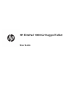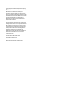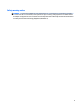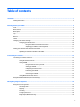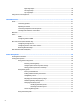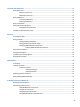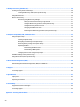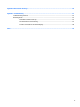HP ElitePad 1000 G2 Rugged Tablet User Guide
© Copyright 2015 HP Development Company, L.P. Bluetooth is a trademark owned by its proprietor and used by HP Inc. under license. Java is a registered trademark of Oracle and/or its affiliates. Microsoft and Windows are either registered trademarks or trademarks of Microsoft Corporation in the United States and/or other countries. The information contained herein is subject to change without notice.
Safety warning notice WARNING! To reduce the possibility of heat-related injuries or of overheating, do not allow the AC adapter to contact the skin or a soft surface, such as pillows or rugs or clothing, during operation. The tablet and the AC adapter comply with the user-accessible surface temperature limits defined by the International Standard for Safety of Information Technology Equipment (IEC 60950-1).
iv Safety warning notice
Table of contents 1 Welcome ....................................................................................................................................................... 1 Finding information ............................................................................................................................................... 2 2 Getting to know your tablet ........................................................................................................................... 4 Front ..
Right-edge swipe ............................................................................................................ 18 Left-edge swipe .............................................................................................................. 19 Top-edge swipe ............................................................................................................... 19 Using the on-screen keyboard ..............................................................................................
External cards and devices ........................................................................................................................... 35 Using smart cards ................................................................................................................................................ 35 Inserting a smart card ....................................................................................................................... 35 Removing a smart card ......................
11 Backup and recovery (Windows 10) ............................................................................................................. 49 Creating recovery media and backups ................................................................................................................ 49 Creating HP Recovery media (select products only) ......................................................................... 49 Using Windows tools ................................................................
Appendix B Electrostatic discharge .................................................................................................................. 66 Appendix C Troubleshooting ........................................................................................................................... 67 Troubleshooting resources .................................................................................................................................. 67 Resolving issues ............................
x
1 Welcome After you set up and register the tablet, it is important to take the following steps: ● Connect to the Internet—Set up your wireless network so that you can connect to the Internet. For more information, see Connecting to a network on page 12. ● Update your antivirus software—Protect your tablet from damage caused by viruses. The software is preinstalled on the tablet. For more information, see Using antivirus software on page 41. ● Get to know your tablet—Learn about your tablet features.
Finding information The tablet comes with several resources to help you perform various tasks.
Resources 2. For information about Select My PC, select the Specifications tab, and then select User Guides. Windows 8 ▲ Select the HP Support Assistant app on the Start screen, select My computer, and then select User guides. – or – Go to http://www.hp.com/ergo. HP website ● Support information To obtain the latest user guide, go to http://www.hp.com/ support, and select your country.
2 Getting to know your tablet The following sections provide an overview of the HP ElitePad 1000 G2 Rugged Tablet capabilities. ● Front ● Back (closed) ● Back (open) ● Top ● Bottom ● Labels ● Changing your tablet's settings ● Finding your hardware and software information Front Component Description (1) WWAN antennas (2)* (select models only) Send and receive wireless signals to communicate with wireless wide area networks (WWANs).
Component Description Swipe from the right edge of the touch screen to display the charms, tap Search, and then tap the search box. In the search box, type c, and then tap CyberLink YouCam. (3) WLAN antennas (2)* Send and receive wireless signals to communicate with wireless local area networks (WLANs). (4) Ambient light sensor The ambient light sensor automatically adjusts the display brightness based on the lighting conditions in your environment.
Back (closed) Component Description (1) I/O door Provides access to an internal USB port and smart card reader. (2) Hand strap connectors (2) Are used to attach the included hand strap. (3) Bar-code scanner buttons (2) (select models only) Activate the bar-code scanner when pressed. (4) Webcam light On: The webcam is in use. (5) Webcam Records video and captures photographs. Some models allow you to videoconference and chat online using streaming video.
Back (open) Component (1) Description USB 3.0 port Supports a USB user authentication device that can be used while the I/O door is closed. HP does not recommend using a wireless transceiver or a USB device that prevents the I/O door from closing. For details about different types of USB ports, see Using a USB device on page 35. (2) Smart card reader Supports optional smart cards.
Top Component (1) Description Audio-out (headphone)/Audio-in (microphone) combo jack Connects optional powered stereo speakers, headphones, earbuds, a headset, or a display audio cable. Also connects an optional headset microphone. This jack does not support optional microphone-only devices. WARNING! To reduce the risk of personal injury, adjust the volume before putting on headphones, earbuds, or a headset. For additional safety information, see the Regulatory, Safety, and Environmental Notices.
Bottom The following components are protected by I/O doors. To open a door, gently lift its bottom edge. Component (1) Description Bar-code scanner (select models only) Scans bar codes. For information about using the bar-code scanner, see Barcode scanner (select models only) on page 25. (2) HDMI port Connects an optional video or audio device, such as a highdefinition display, any compatible digital or audio component, or a high-speed HDMI device.
● Regulatory label(s)—Provide(s) regulatory information about the tablet. ● Wireless certification label(s)—Provide(s) information about optional wireless devices and the approval markings for the countries or regions in which the devices have been approved for use. ● Laser label(s) (select models only)—Provide information about using the bar-code scanner laser properly. Changing your tablet's settings You can change view and screen brightness.
1. Swipe from the right edge of the touch screen to display the charms, and then tap Settings. 2. Tap the screen icon to lock your current tablet view in place and to prevent rotation. The icon displays a lock symbol when the autorotate lock is active. To turn off your tablet's autorotate lock feature: Windows 10 1. Tap the Start button, and then tap Settings. 2. Tap the Screen icon at the bottom right, and then tap the autorotate lock icon. Windows 8 1.
3 Connecting to a network Your tablet can travel with you wherever you go. But even at home, you can explore the globe and access information from millions of websites using your tablet and a wireless network connection. This chapter will help you get connected to that world. Connecting to a wireless network Wireless technology transfers data across radio waves instead of wires.
● A large-scale WLAN, such as a corporate or public WLAN, typically uses wireless access points that can accommodate a large number of computers and accessories and can separate critical network functions. ● A home or small office WLAN typically uses a wireless router, which allows several wireless and wired computers to share an Internet connection, a printer, and files without requiring additional pieces of hardware or software.
any security. If you are concerned about the security of your tablet in a hotspot, limit your network activities to email that is not confidential and basic Internet surfing. Wireless radio signals travel outside the network, so other WLAN devices can pick up unprotected signals. Take the following precautions to protect your WLAN: ● Use a firewall. A firewall checks both data and requests for data that are sent to your network, and discards any suspicious items.
Bluetooth devices provide peer-to-peer capability that allows you to set up a personal area network (PAN) of Bluetooth devices. For information about configuring and using Bluetooth devices, see the Bluetooth software Help. Using HP Mobile Broadband (select models only) HP Mobile Broadband enables your tablet to use WWANs to access the Internet from more places and over larger areas than it can by using WLANs.
4 Navigating using touch gestures Your tablet allows navigation using touch gestures on the touch screen. Using touch screen gestures You can control items on the touch screen directly with your fingers. One-finger slide The one-finger slide is mostly used to pan or scroll through lists and pages, but you can use it for other interactions, too, such as moving an object. ● To scroll across the screen, lightly slide one finger across the screen in the direction you want to move.
Tapping To make an on-screen selection, use the tap function. ● Use one finger to tap an object on the screen to make a selection. Double-tap an item to open it. NOTE: Press and hold your finger on an object to open a help screen that provides information about the object. Scrolling Scrolling is useful for moving the pointer up, down, left, or right on a page or image. ● Place two fingers on the screen and then drag them in an up, down, left, or right motion.
2-finger pinch zoom 2-finger pinch zoom allows you to zoom out or in on images or text. ● Zoom in by placing two fingers together on the screen and then moving your fingers apart. ● Zoom out by placing two fingers apart on the screen and then moving your fingers together. Edge swipes (Windows 8 only) Edge swipes allow you to access toolbars on your tablet for tasks such as changing settings and finding or using apps.
Left-edge swipe The left-edge swipe reveals your open apps so that you can switch between them quickly. ● Swipe your finger gently from the left edge to switch between apps. Without lifting your finger, swipe back toward the left edge to display all open apps. Top-edge swipe The top-edge swipe displays app command options that allow you to customize apps. ● Gently swipe finger from the top edge to reveal the app command options.
Using the on-screen keyboard The tablet has an on-screen keyboard that is displayed when you are in tablet mode. 1. To display this keyboard on a tablet running Windows 10, tap the keyboard icon on the right side of the notification area. – or – To display this keyboard on a tablet running Windows 8, on the Start screen, tap a text box. The keyboard is displayed. 2. Begin typing.
5 Detailed functions Your tablet includes the following: ● Integrated speakers ● Integrated webcam ● Bar-code scanner (select models only) ● Multimedia buttons or keys Audio On your tablet, you can download and listen to music, stream audio content from the web (including radio), record audio, or mix audio and video to create multimedia. To enhance your listening enjoyment, attach external audio devices such as speakers or headphones.
Connecting headphones and microphones You can connect wired headphones or headsets to the audio-out (headphone)/audio-in (microphone) combo jack on your tablet. Many headsets with integrated microphones are commercially available. To connect wireless headphones or headsets to your tablet, follow the device manufacturer's instructions. WARNING! To reduce the risk of personal injury, lower the volume setting before putting on headphones, earbuds, or a headset.
To confirm or change the audio settings on your tablet: 1. If you are using a tablet running Windows 10, go to step 2. On a tablet running Windows 8, swipe from the right edge of the touch screen to display the charms, tap Search, and then tap the search box. 2. In the search box, type control panel, and then tap Control Panel. 3. Tap Hardware and Sound, and then tap Sound. Webcams Your tablet includes two integrated webcams.
HDMI The HDMI port connects the tablet to an optional video or audio device, such as a high-definition display, or to any compatible digital or audio component. NOTE: To transmit video and/or audio signals through the HDMI port, you need an HDMI cable (purchased separately). One HDMI device can be connected to the HDMI port on the tablet. The information displayed on the tablet screen can be simultaneously displayed on the HDMI device. To connect a video or audio device to the HDMI port: 1.
To return audio to the tablet speakers, follow these steps: 1. From the Windows desktop, tap and hold the Speakers icon in the notification area, at the far right of the taskbar, and then select Playback devices. 2. On the Playback tab, select Speakers. 3. Select Set Default, and then select OK. Bar-code scanner (select models only) To use the bar-code scanner: 1. Open a bar-code reading utility (sold separately) that you have installed on the tablet. 2.
2. Scan the following QR code. 3. Exit programming mode by scanning the following QR code. The bar-code scanner inserts a carriage return after each scanned bar code until you either repeat the previous procedure or restore the default settings (see Restoring default settings on page 27). Configuring the bar-code scanner volume The tablet is shipped with the tone and volume of the bar-code scanner turned off. To turn on the tone and adjust the volume: 1.
3. ● To set the volume to medium: ● To set the volume to high: ● To turn the volume off: Exit programming mode by scanning the following QR code. Restoring default settings To restore the bar-code scanner to its original settings: 1. Open programming mode by scanning the following QR code. 2. Scan the following QR code.
3. 28 Exit programming mode by scanning the following QR code.
Near Field Communications (NFC) You can touch an NFC-compatible device to the center front NFC area on the tablet to wirelessly connect and communicate with the tablet and transfer data back and forth. NFC can also be used for security purposes. See Front on page 4 to locate the NFC tapping area.
6 Power management NOTE: Your tablet has a power button. Shutting down the tablet CAUTION: Unsaved information is lost when the tablet shuts down. The shutdown command closes all open programs, including the operating system, and then turns off the tablet.
● Briefly press the power button. ● On a tablet running Windows 10, select the Start button, select the Power icon, and then select Sleep. – or – On a tablet running Windows 8, swipe from the right edge of the touch screen to display the charms, tap Settings, tap the Power icon, and then tap Sleep. To exit Sleep, briefly press the power button. When the tablet exits Sleep, the tablet returns to the screen where you stopped working.
Factory-sealed batteries To monitor the status of your battery, or if the battery is no longer holding a charge, run Battery Check in HP Support Assistant. To access HP Support Assistant, see Finding information on page 2. In HP Support Assistant, tap My PC, select the Diagnostics and Tools tab, and then select HP Battery Check. If Battery Check indicates that your battery should be replaced, contact support. The battery(ies) in this product cannot be easily replaced by users themselves.
1. If you are using a tablet running Windows 10, go to step 2. On a tablet running Windows 8, swipe from the right edge of the touch screen to display the charms, tap Search, and then tap the search box. 2. In the search box, type power options, and then tap Power Options.
● When charging a battery ● When installing or modifying system software ● When running Disk Defragmenter ● When performing a backup or recovery When you connect the tablet to external AC power, the following events occur: ● The battery begins to charge. ● If the tablet is turned on, the power meter icon in the notification area changes appearance. When you disconnect external AC power, the following events occur: 34 ● The tablet switches to battery power.
7 External cards and devices Using smart cards NOTE: The term smart card is used throughout this chapter to mean both smart cards and Java™ Cards. A smart card is a credit card-sized accessory that carries a microchip containing memory and a microprocessor. Like personal computers, smart cards have an operating system to manage input and output, and they include security features to protect against tampering. Industry-standard smart cards are used with the smart card reader.
▲ After opening the I/O door at the bottom of the tablet, connect the USB cable for the device to the USB port. NOTE: The following illustration might look slightly different than your tablet. You will hear a sound when the device has been detected. NOTE: The first time you connect a USB device, a message in the notification area lets you know that the device is recognized by the tablet. Removing a USB device CAUTION: device.
Using optional external devices NOTE: For more information about required software and drivers, or to learn which port to use, see the manufacturer's instructions. To connect an external device to the tablet: CAUTION: To reduce the risk of damage to the equipment when connecting a powered device, be sure that the device is turned off and the AC power cord is unplugged. 1. Connect the device to the tablet. 2. If you are connecting a powered device, plug the device power cord into a grounded AC outlet. 3.
Installing an optional security cable NOTE: A security cable is designed to act as a deterrent, but it may not prevent the tablet from being mishandled or stolen. NOTE: The security cable slot on your tablet might look slightly different from the illustration in this section. See Getting to know your tablet on page 4 for the location of the security cable slot on your tablet. 38 1. Lift the edge of the security cable slot dust cover that has a rectangular indentation. 2.
8 Security Protecting the tablet Standard security features provided by the Windows operating system and Computer Setup can protect your personal settings and data from a variety of risks. NOTE: Security solutions are designed to act as deterrents. These deterrents may not prevent a product from being mishandled or stolen. NOTE: Before you send your tablet for service, back up and delete confidential files, and remove all password settings.
● Use HP Password Manager to store all of your user names and passwords for all of your websites and applications. You can securely read them in the future if they cannot be remembered. ● Do not store passwords in a file on the tablet. The following tables list commonly used Windows and BIOS administrator passwords and describe their functions. Setting passwords in Windows Password Function Administrator password* Protects access to a Windows administrator-level account.
4. When prompted, type a new password. 5. When prompted, type the new password again to confirm. 6. To save your changes and exit Computer Setup, select the Save icon and then follow the on-screen instructions. – or – Select Main, select Save Changes and Exit, and then select enter. Your changes take effect when the tablet restarts. Deleting a BIOS administrator password 1. Turn off the tablet.
Using firewall software Firewalls are designed to prevent unauthorized access to a system or network. A firewall can be a software program you install on your tablet and/or network, or it can be a solution made up of both hardware and software. There are two types of firewalls to consider: ● Host-based firewalls—Software that protects only the tablet it is installed on. ● Network-based firewalls—Installed between your DSL or cable modem and your home network to protect all devices on the network.
9 Maintenance IP-65 rating This tablet is rated IP-65, which means that it is protected against dust and jetting water. To maintain the IP-65 rating, close the audio-in (headphone)/audio-out (microphone) jack and all I/O doors. Cleaning your tablet Your tablet is treated with Sureshield, an antimicrobial agent which helps protect the tablet. The hand strap, quick release pins, camera lens, camera flash cover, bar-code scanner cover, screws, screen, and HP logo are not treated with Sureshield.
● Sodium hypochlorite 1%–5% with sodium hydroxide 0.5%–2% ● Gentle dish soap and water ● Dry microfiber cleaning cloth or a chamois (static-free cloth without oil) ● Static-free cloth wipes CAUTION: The common hospital cleaning agents listed previously were successfully tested with this product. Cleaning solvents other than those on this list may damage your tablet. Fibrous materials, such as paper towels, can scratch the tablet.
SoftPaq Download Manager checks the HP FTP site for updates to the database and software. If updates are found, they are downloaded and applied automatically. SoftPaq Download Manager is available on the HP website. To use SoftPaq Download Manager to download SoftPaqs, you must first download and install the program. Go to the HP website at http://www.hp.com/go/ sdm, and then follow the instructions to download and install SoftPaq Download Manager. To download SoftPaqs: 1.
10 Backup and recovery (Windows 8) To protect your information, use Windows backup and restore utilities to back up individual files and folders, back up your entire hard drive, create system repair media (select models only) by using an optional external flash drive, or an optional external optical drive, or create system restore points. In case of system failure, you can use the backup files to restore the contents of your tablet. 1.
CAUTION: Some Startup Repair options will completely erase and reformat the hard drive. All files you have created and any software installed on the tablet are permanently removed. When reformatting is complete, the recovery process restores the operating system, as well as the drivers, software, and utilities from the backup used for recovery. NOTE: An external keyboard, mouse, and external flash drive may be required to perform this procedure. 1. If possible, back up all personal files. 2.
4. To power on the tablet, press the Power button and Volume down button simultaneously. The Startup menu is displayed. 5. Tap F9 Boot Options. 6. Select the external flash drive as the boot device. 7. Restart the tablet. Using Windows Refresh or Windows Reset When your tablet is not working properly and you need to regain system stability, the Windows Refresh option allows you to start fresh and keep what is important to you.
11 Backup and recovery (Windows 10) This chapter provides information about the following processes. The information in the chapter is standard procedure for most products. ● Creating recovery media and backups ● Restoring and recovering your system For additional information, refer to the HP support assistant app. ▲ Type support in the taskbar search box, and then select the HP Support Assistant app. ‒ or – Select the question mark icon in the taskbar.
You can use Windows tools to create system restore points and create backups of personal information, see Using Windows tools on page 50. ● If your tablet does list the Recovery partition and the Windows partition, you can use HP Recovery Manager to create recovery media after you successfully set up the tablet. HP Recovery media can be used to perform system recovery if the hard drive becomes corrupted.
Restore and recovery There are several options for recovering your system. Choose the method that best matches your situation and level of expertise: IMPORTANT: ● Windows offers several options for restoring from backup, refreshing the tablet, and resetting the tablet to its original state. For more information see the Get started app. ▲ ● Not all methods are available on all products. Select the Start button, and then select the Get started app.
IMPORTANT: HP Recovery Manager does not automatically provide backups of your personal data. Before beginning recovery, back up any personal data you want to retain. Using HP Recovery media, you can choose from one of the following recovery options: NOTE: Only the options available for your tablet display when you start the recovery process. ● System Recovery—Reinstalls the original operating system, and then configures the settings for the programs that were installed at the factory.
IMPORTANT: For a tablet with a detachable keyboard, connect the keyboard to the keyboard dock before beginning these steps. 1. Insert the HP Recovery media. 2. Access BIOS: ▲ Turn on or restart the tablet, and then quickly hold down the volume down button; then select f9. - or Turn on or restart the tablet, and then quickly hold down the Windows button; then select f9. 3. Select the optical drive or USB flash drive from which you want to boot. 4. Follow the on-screen instructions.
Removing the HP Recovery partition (select products only) HP Recovery Manager software allows you to remove the HP Recovery partition to free up hard drive space. IMPORTANT: After you remove the HP Recovery partition, you will not be able to perform System Recovery or create HP recovery media from the HP Recovery partition. So before you remove the Recovery partition, create HP Recovery media; see Creating HP Recovery media (select products only) on page 49.
12 Computer Setup (BIOS), TPM, and HP Sure Start Using Computer Setup Computer Setup, or Basic Input/Output System (BIOS), controls communication between all the input and output devices on the system (such as disk drives, display, keyboard, mouse, and printer). Computer Setup includes settings for the types of devices installed, the startup sequence of the tablet, and the amount of system and extended memory. NOTE: Use extreme care when making changes in Computer Setup.
Select Main, select Save Changes and Exit, and then press enter. Your changes take effect when the tablet restarts. Restoring factory settings in Computer Setup NOTE: Restoring defaults will not change the hard drive mode. To return all settings in Computer Setup to the values that were set at the factory, follow these steps: 1. Start Computer Setup. See Starting Computer Setup on page 55. 2. Select Main, and then select Apply Factory Defaults and Exit.
Updating the BIOS Updated versions of the BIOS may be available on the HP website. Most BIOS updates on the HP website are packaged in compressed files called SoftPaqs. Some download packages contain a file named Readme.txt, which contains information regarding installing and troubleshooting the file. Determining the BIOS version To decide whether you need to update Computer Setup (BIOS), first determine the BIOS version on your tablet.
BIOS installation procedures vary. Follow any instructions that are revealed on the screen after the download is complete. If no instructions are revealed, follow these steps: 1. From the Start screen, type file, and then select File Explorer. 2. Select your hard drive designation. The hard drive designation is typically Local Disk (C:). 3. Using the hard drive path you recorded earlier, open the folder that contains the update. 4. Tap and hold the file that has an .
HP Sure Start is configured and already enabled so that most users can use the HP Sure Start default configuration. The default configuration can be customized by advanced users. To access the latest documentation on HP Sure Start, go to http://www.hp.com/support, and select your country. Select Drivers & Downloads, and then follow the on-screen instructions.
13 HP PC Hardware Diagnostics (UEFI) HP PC Hardware Diagnostics is a Unified Extensible Firmware Interface (UEFI) that allows you to run diagnostic tests to determine whether the tablet hardware is functioning properly. The tool runs outside the operating system so that it can isolate hardware failures from issues that are caused by the operating system or other software components. To start HP PC Hardware Diagnostics UEFI: 1.
3. In the text box, enter the product name, and then select Go. – or – Select Find Now to let HP automatically detect your product. 4. Select your tablet, and then select your operating system. 5. In the Diagnostic section, follow the on-screen instructions to select and download the UEFI version you want.
14 Support Contacting support If the information provided in this user guide or HP Support Assistant does not address your questions, you can contact support. For worldwide support, go to http://h20565.www2.hp.com/portal/site/hpsc. Here you can: ● Chat online with an HP technician. NOTE: When support chat is not available in a particular language, it is available in English. 62 ● Email support. ● Find support telephone numbers. ● Locate an HP service center.
15 Specifications Input power The power information in this section may be helpful if you plan to travel internationally with the tablet. The tablet operates on DC power, which can be supplied by an AC or a DC power source. The AC power source must be rated at 100–240 V, 50–60 Hz. Although the tablet can be powered from a standalone DC power source, it should be powered only with an AC adapter or a DC power source supplied and approved by HP for use with this tablet.
16 Accessibility HP designs, produces, and markets products and services that can be used by everyone, including people with disabilities, either on a stand-alone basis or with appropriate assistive devices. Supported assistive technologies HP products support a wide variety of operating system assistive technologies and can be configured to work with additional assistive technologies. Use the Search feature on your device to locate more information about assistive features.
A Traveling with the tablet For best results, follow these traveling and shipping tips: ● Prepare the tablet for traveling or shipping: ◦ Back up your information. ◦ Remove all external media cards, such as memory cards. CAUTION: To reduce the risk of damage to the tablet, damage to a drive, or loss of information, remove the media from a drive before shipping, storing, or traveling with a drive. ◦ Turn off and then disconnect all external devices. ◦ Shut down the tablet.
B Electrostatic discharge Electrostatic discharge is the release of static electricity when two objects come into contact—for example, the shock you receive when you walk across the carpet and touch a metal door knob. A discharge of static electricity from fingers or other electrostatic conductors may damage electronic components.
C Troubleshooting Troubleshooting resources ● Access website links and additional information about the tablet through HP Support Assistant. To access HP Support Assistant, see Finding information on page 2. NOTE: Some checkup and repair tools require an Internet connection. HP also provides additional tools that do not require an Internet connection. ● Contact HP support. For U.S. support, go to http://www.hp.com/go/contactHP. For worldwide support, go to http://welcome.hp.
A video is not visible on an external display 1. Be sure that both the tablet and an external display device are on. Then, on the on-screen keyboard, press fn+f4 one or more times to switch between the tablet screen and the external display. 2. Configure the monitor settings to make the external display primary: a. From the Windows desktop, tap and hold on a blank area of the tablet desktop, and select Screen resolution. b. Specify a primary display and a secondary display.
Index A accessibility 64 administrator password 40 ambient light sensor, identifying 5 antivirus software 41 audio functions, checking 22 audio-in (microphone) jack, identifying 8 audio-out (headphone) jack, identifying 8 B backups 49 bar-code scanner configuring 25, 26 default settings 27 identifying 9 scanning 25 battery conserving power 33 discharging 32 displaying remaining charge 32 low battery levels 32 Battery Check 32 battery information, finding 32 battery power 31 BIOS determining version 57 downl
L labels Bluetooth 10 Microsoft Certificate of Authenticity 9 regulatory 10 serial number 9 service 9 wireless certification 10 WLAN 10 left-edge swipe 19 legacy support, USB 55 lights RJ-45 (network) 9 webcam 6 low battery level 32 product name and number, tablet public WLAN connection 14 M microphone (audio-in) jack, identifying 8 minimized image recovery 52 minimized image, creating 51 N Near Field Communications 29 network jack, identifying 9 NFC tapping area 5 O operating environment 63 optical drive
USB ports, identifying 7, 9 user password 40 using external AC power 33 power-saving states 30 V video 23 volume adjusting 21 buttons 21 keys 21 W webcam 4, 6 using 23 webcam light, identifying 6 webcam, identifying 6 Windows Refresh 48 system restore point 49, 50 Windows button, identifying 5 Windows tools using 50 wireless antennas, identifying 4 wireless certification label 10 wireless controls, operating system 12 wireless network (WLAN) connecting 14 corporate WLAN connection 14 equipment needed 13 fun