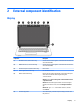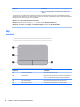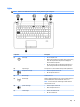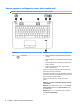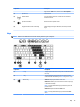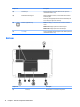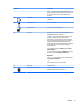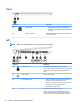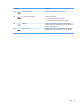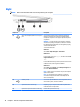HP ProBook 440 Notebook PC and HP ProBook 445 G2 Notebook PC - Maintenance and Service Guide
Right
NOTE: Refer to the illustration that most closely matches your computer.
Component Description
(1) Audio-out (headphone)/Audio-in (microphone)
jack
Connects optional powered stereo speakers, headphones,
earbuds, or a headset. Also connects an optional headset
microphone. This jack does not support optional microphone-
only devices.
WARNING! To reduce the risk of personal injury, adjust the
volume before putting on headphones, earbuds, or a headset.
For additional safety information, see the Regulatory, Safety,
and Environmental Notices.
To access this document:
Windows 7:
Select Start > Help and Support > User Guides.
Windows 8.1:
From the Start screen, type support, and then select the HP
Support Assistant
app.
‒ or –
From the Windows desktop, click the question mark icon in the
notication
area, at the far right of the taskbar.
Windows 10:
Select
Start, select All apps, select HP Help and Support, and
then select HP Documentation.
NOTE: When a device is connected to the jack, the computer
s
peakers are disabled.
NOTE: Be sure that the device cable has a 4-conductor
c
onnector that supports both audio-out (headphone) and
audio-in (microphone).
(2) USB 2.0 ports (2) Connects an optional USB device, such as a keyboard, mouse,
ex
ternal drive, printer, scanner or USB hub.
(3) Optical drive (select models only) Depending on your computer model, reads an optical disc or
r
eads and writes to an optical disc.
(4) Optical drive eject button (select models only) Releases the optical drive disc tray.
18 Chapter 2 External component identication