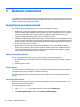User Guide - Windows 10
Table Of Contents
- Welcome
- Components
- Network connections
- Screen navigation
- Entertainment features
- Power management
- Shutting down (turning off) the computer
- Setting power options
- Using power-saving states
- Using battery power
- Using external AC power
- Security
- Protecting the computer
- Using passwords
- Using antivirus software
- Using firewall software
- Installing critical security updates
- Using HP Client Security (select products only)
- Using HP Touchpoint Manager (select products only)
- Installing an optional security cable (select products only)
- Using a fingerprint reader (select products only)
- Maintenance
- Backup and recovery
- Computer Setup (BIOS), TPM, and HP Sure Start
- HP PC Hardware Diagnostics (UEFI)
- Specifications
- Electrostatic Discharge
- Accessibility
- Index
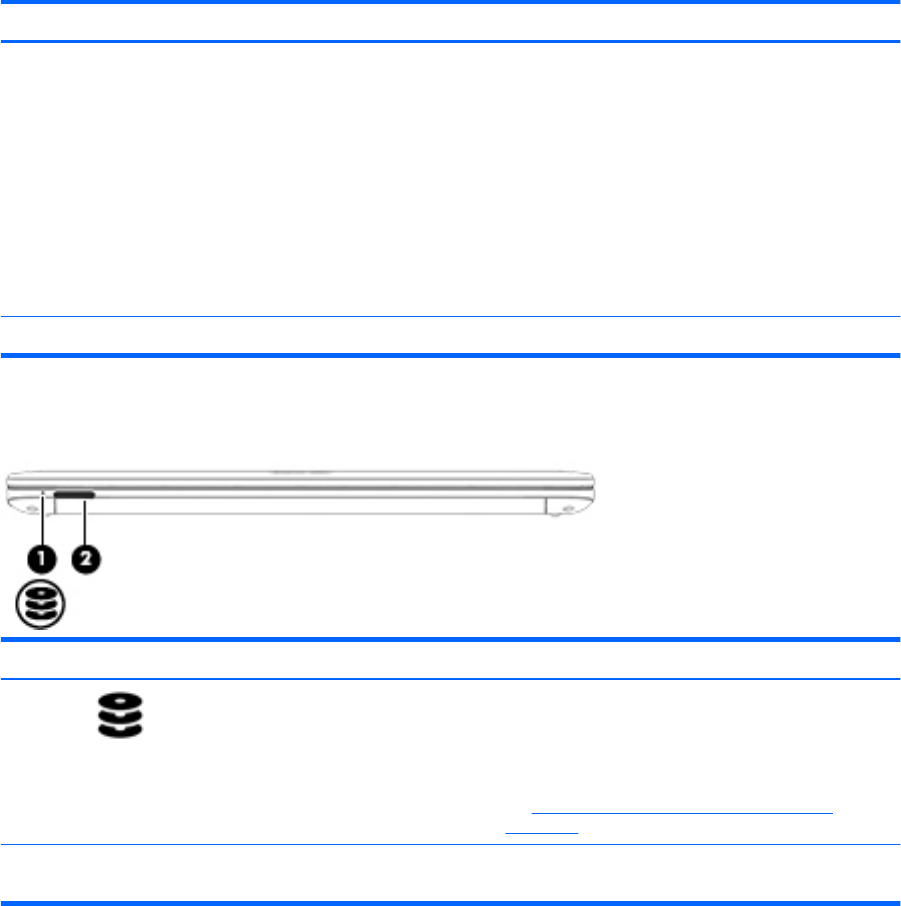
Component Description
CAUTION: To prevent an unresponsive system, replace
the wireless module only with a wireless module
authorized for use in the computer by the governmental
agency that regulates wireless devices in your country or
region. If you replace the module and then receive a
warning message, remove the module to restore computer
functionality, and then contact support.
▲
Type support in the taskbar search box, and then
select the HP Support Assistant app.
- or -
Click the question mark icon in the taskbar.
(5) Battery bay Holds the battery.
Front
Component Description
(1) Drive light
●
Blinking white: The hard drive is being accessed.
●
Amber: HP 3D DriveGuard has temporarily parked the
hard drive.
NOTE: For more information about HP 3D DriveGuard,
see Using HP 3D DriveGuard (select products only)
on page 60.
(2) Memory card reader Reads optional memory cards that store, manage, share,
or access information.
Front 27