User Guide - Windows 10
Table Of Contents
- Welcome
- Components
- Network connections
- Screen navigation
- Entertainment features
- Power management
- Shutting down (turning off) the computer
- Setting power options
- Using power-saving states
- Using battery power
- Using external AC power
- Security
- Protecting the computer
- Using passwords
- Using antivirus software
- Using firewall software
- Installing critical security updates
- Using HP Client Security (select products only)
- Using HP Touchpoint Manager (select products only)
- Installing an optional security cable (select products only)
- Using a fingerprint reader (select products only)
- Maintenance
- Backup and recovery
- Computer Setup (BIOS), TPM, and HP Sure Start
- HP PC Hardware Diagnostics (UEFI)
- Specifications
- Electrostatic Discharge
- Accessibility
- Index
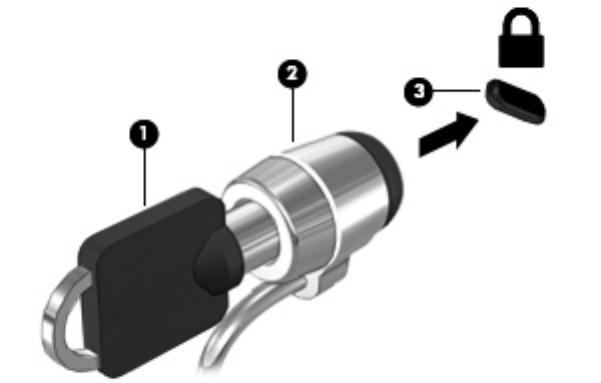
Using a ngerprint reader (select products only)
Integrated ngerprint readers are available on select products. In order to use the ngerprint reader, you
must enroll your ngerprints in HP Client Security's Credential Manager. Refer to the HP Client Security
software Help.
After you enroll your ngerprints in Credential Manager, you can use HP Client Security's Password Manager
to store and ll in your user names and passwords in supported websites and applications.
Locating the ngerprint reader
The ngerprint reader is a small metallic sensor that is located in one of the following areas of your computer:
●
Near the bottom of the TouchPad
●
On the right side of the keyboard
●
On the upper-right side of the display
●
On the left side of the display
Depending on your product, the reader may be oriented horizontally or vertically. Both orientations require
that you swipe your nger perpendicular to the metallic sensor.
Using a ngerprint reader (select products only) 59










