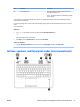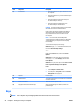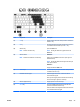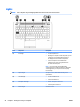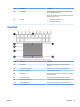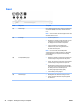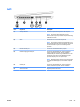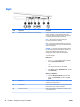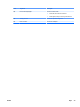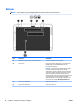HP EliteBook 840 G2 Notebook PC HP EliteBook 740 G2 Notebook PC HP ZBook 14 G2 Mobile Workstation - Maintenance and Service Guide
Item Component Description
(1) Power button
●
When the computer is off, press the button to turn on
the computer.
●
When the computer is on, press the button briefly to
initiate Sleep.
●
When the computer is in the Sleep state, press
the button briefly to exit Sleep.
●
When the computer is in Hibernation, press
the button briefly to exit Hibernation.
CAUTION: Pressing and holding down the power button
will result in the loss of unsaved information.
If the computer has stopped responding and Windows
shutdown procedures are ineffective, press and hold
the power button for at least 5 seconds to turn off
the computer.
NOTE: For select models, the Intel Rapid Start
Technology feature is enabled at the factory. Rapid Start
Technology allows your computer to resume quickly
from inactivity.
To learn more about your power settings:
Windows 10: Type power in the taskbar search box, and
then select Power and sleep settings.
– or –
Right-click the Start button, and then select Power
Options.
Windows 8: See your power options. From the Start
screen, type power, select Settings, and then select
Power Options.
Windows 7: See your power options. Select Start > Control
Panel > System and Settings > Power Options.
Linux:
1. Select Computer > Control Center.
2. In the left pane, click System, and then click Power
Management in the right pane.
(2) Speakers Produce sound.
(3) Wireless button Turns the wireless feature on or off but does not establish
a wireless connection.
(4) Volume mute button Mutes and restores speaker sound.
(5) Fingerprint reader (select models only) Allows a fingerprint logon to Windows, instead of a
password logon.
Keys
NOTE: Your computer may look slightly different from the illustration in this section.
22 Chapter 2 Getting to know your computer ENWW