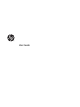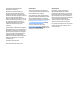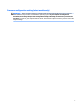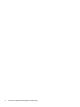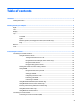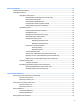User Guide - Windows 7
Table Of Contents
- Welcome
- Getting to know your computer
- Connecting to a network
- Connecting to a wireless network
- Connecting to a wired network
- Navigating using the keyboard, touch gestures and pointing devices
- Multimedia
- Power management
- Shutting down the computer
- Setting power options
- Using power-saving states
- Using battery power
- Finding additional battery information
- Using Battery Check
- Displaying the remaining battery charge
- Maximizing battery discharge time
- Managing low battery levels
- Inserting or removing the battery
- Conserving battery power
- Storing a user-replaceable battery (select models only)
- Disposing of a user-replaceable battery (select models only)
- Replacing a user-replaceable battery (select models only)
- Using external AC power
- Switchable graphics/dual graphics (select models only)
- External cards and devices
- Drives
- Security
- Protecting the computer
- Using passwords
- Using antivirus software
- Using firewall software
- Installing critical security updates
- Using HP Client Security (select models only)
- Installing an optional security cable
- Using the fingerprint reader (select models only)
- Maintenance
- Backup and recovery
- Computer Setup (BIOS), MultiBoot, and HP PC Hardware Diagnostics (UEFI)
- Using HP Sure Start
- Support
- Specifications
- Traveling with or shipping your computer
- Troubleshooting
- Troubleshooting resources
- Resolving issues
- The computer is unable to start up
- The computer screen is blank
- Software is functioning abnormally
- The computer is on but not responding
- The computer is unusually warm
- An external device is not working
- The wireless network connection is not working
- A disc does not play
- A movie is not visible on an external display
- The process of burning a disc does not begin, or it stops before completion
- Electrostatic discharge
- Index
6 Power management ..................................................................................................................................... 41
Shutting down the computer .............................................................................................................................. 41
Setting power options ......................................................................................................................................... 41
Using power-saving states ............................................................................................................... 41
Intel Rapid Start Technology (select models only) ........................................................ 42
Initiating and exiting Sleep ............................................................................................. 42
Initiating and exiting Hibernation ................................................................................... 42
Using the power meter and power settings ................................................................... 43
Setting password protection on wakeup ....................................................................... 43
Using battery power .......................................................................................................................... 43
Finding additional battery information .......................................................................... 43
Using Battery Check ........................................................................................................ 44
Displaying the remaining battery charge ....................................................................... 44
Maximizing battery discharge time ................................................................................ 44
Managing low battery levels .......................................................................................... 44
Identifying low battery levels ...................................................................... 44
Resolving a low battery level ....................................................................... 45
Inserting or removing the battery .................................................................................. 45
Inserting a battery ........................................................................................ 45
Removing a battery ...................................................................................... 46
Conserving battery power .............................................................................................. 47
Storing a user-replaceable battery (select models only) .............................................. 47
Disposing of a user-replaceable battery (select models only) ...................................... 48
Replacing a user-replaceable battery (select models only) .......................................... 48
Using external AC power ................................................................................................................... 48
Testing an AC adapter ..................................................................................................... 48
Switchable graphics/dual graphics (select models only) ................................................................. 49
Using switchable graphics (select models only) ............................................................ 49
Using dual graphics (select models only) ....................................................................... 50
7 External cards and devices ........................................................................................................................... 51
Using memory card readers (select models only) .............................................................................................. 51
Inserting a memory card ................................................................................................................... 51
Removing a memory card ................................................................................................................. 51
Using smart cards (select models only) .............................................................................................................. 52
Inserting a smart card ....................................................................................................................... 53
Removing a smart card ..................................................................................................................... 53
Using a USB device ............................................................................................................................................... 53
Connecting a USB device ................................................................................................................... 54
Removing a USB device ..................................................................................................................... 54
Using optional external devices .......................................................................................................................... 54
ix