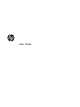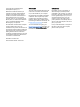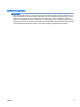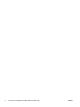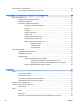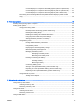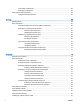User Guide - Windows 8.1
Connecting a USB device .................................................................................................. 62
Removing a USB device .................................................................................................... 62
Using optional external devices .......................................................................................................... 62
Using optional external drives ............................................................................................ 63
8 Drives .............................................................................................................................................................. 65
Handling drives ................................................................................................................................... 65
Using hard drives ............................................................................................................................... 66
Intel Smart Response Technology (select models only) .................................................... 66
Removing or replacing the service door ............................................................................ 66
Removing the service door ............................................................................... 66
Replacing the service door ................................................................................ 67
Replacing or upgrading the hard drive ............................................................................... 68
Removing the hard drive ................................................................................... 68
Installing a hard drive ........................................................................................ 69
Improving hard drive performance ..................................................................................... 70
Using Disk Defragmenter .................................................................................. 70
Using Disk Cleanup ........................................................................................... 71
Using HP 3D DriveGuard (select models only) .................................................................. 71
Identifying HP 3D DriveGuard status ................................................................ 71
9 Security ........................................................................................................................................................... 73
Protecting the computer ..................................................................................................................... 73
Using passwords ................................................................................................................................ 74
Setting passwords in Windows .......................................................................................... 74
Setting passwords in Computer Setup .............................................................................. 75
Managing a BIOS administrator password ........................................................................ 75
Entering a BIOS administrator password .......................................................... 76
Managing a Computer Setup DriveLock password ........................................................... 76
Setting a DriveLock password ........................................................................... 77
Entering a DriveLock password ........................................................................ 78
Changing a DriveLock password ...................................................................... 78
Removing DriveLock protection ........................................................................ 78
Using Computer Setup Automatic DriveLock .................................................................... 79
Entering an Automatic DriveLock password ..................................................... 79
Removing Automatic DriveLock protection ....................................................... 79
Using antivirus software ..................................................................................................................... 80
Using firewall software ....................................................................................................................... 80
Installing critical security updates ....................................................................................................... 81
Using HP Client Security .................................................................................................................... 81
Installing an optional security cable .................................................................................................... 81
x ENWW