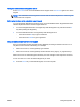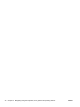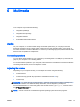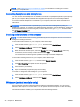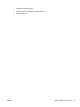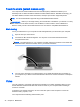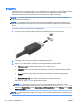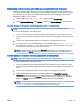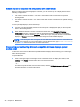User Guide - Windows 8.1
Connect displays to computers with Intel graphics (with a built-in hub)
With your internal hub and Intel graphics controller, you can connect up to 3 display devices in the
following configurations:
●
Two 1920 x 1200 DP monitors + one 1920 x 1200 VGA monitor connected to an optional
docking station
●
One 2560 x 1600 DP monitor + one 1920 x 1200 VGA monitor connected to an optional docking
station
To set up multiple displays, follow these steps:
1. Connect your external display devices to the VGA ports or DisplayPorts (DP) on the computer
base or the docking station.
2. When Windows detects a monitor connected to the DP hub, the DisplayPort Topology
Notification dialog box is displayed. Click the appropriate options to configure your displays.
Multiple display choices include Duplicate, which mirrors your computer screen on all enabled
displays, or Extend, which extends the screen image across all enabled displays.
NOTE: If this dialog box does not appear, be sure that each external device is connected to the
correct port on the hub. For more information, from the Start screen, type screen resolution
or press fn+f4 and then follow the on-screen instructions.
Discovering and connecting Miracast-compatible wireless displays (select
models only)
To discover and connect to Miracast-compatible wireless displays without leaving your current apps,
follow the steps below.
To open Miracast:
▲
Point to the upper-right or lower-right corner of the Start screen to display the charms, click
Devices, click Project, and then follow the on-screen instructions.
– or –
On select computer models, from the Start screen, click the HP Quick Access to Miracast icon,
and then follow the on-screen instructions.
48 Chapter 5 Multimedia ENWW