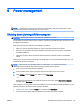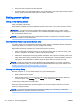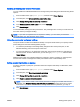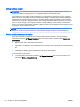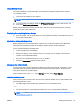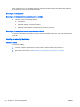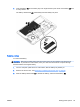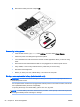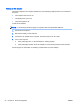User Guide - Windows 8.1
Enabling and exiting user-initiated Hibernation
You can enable user-initiated Hibernation and change other power settings and timeouts using Power
Options:
1. From the Start screen, type power options, and then select Power Options.
2. In the left pane, click Choose what the power button does.
3. Click Change Settings that are currently unavailable.
4. In the When I press the power button area, select Hibernate.
5. Click Save changes.
To exit Hibernation, briefly press the power button. The power lights turn on and your work returns to
the screen where you stopped working.
NOTE: If you have set a password to be required on wakeup, you must enter your Windows
password before your work will return to the screen.
Using the power meter and power settings
The power meter is located on the Windows desktop. The power meter allows you to quickly access
power settings and view the remaining battery charge.
●
To reveal the percentage of remaining battery charge and the current power plan, on the
Windows desktop, point over the power meter icon.
●
To use Power Options, or to change the power plan, click the power meter icon and select an
item from the list. From the Start screen, you can also type power options, and then select
Power Options.
Different power meter icons indicate whether the computer is running on battery or external power.
The icon also reveals a message if the battery has reached a low or critical battery level.
Setting password protection on wakeup
To set the computer to prompt for a password when the computer exits Sleep or Hibernation, follow
these steps:
1. From the Start screen, type power options, and then select Power Options.
2. In the left pane, click Require a password on wakeup.
3. Click Change Settings that are currently unavailable.
4. Click Require a password (recommended).
NOTE: If you need to create a user account password or change your current user account
password, click Create or change your user account password, and then follow the on-screen
instructions. If you do not need to create or change a user account password, go to step 5.
5. Click Save changes.
ENWW Setting power options 51