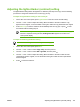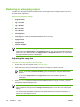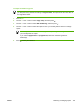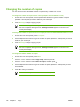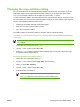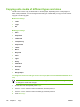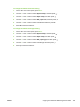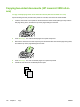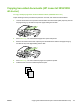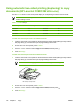User guide
Using automatic two-sided printing (duplexing) to copy
documents (HP LaserJet 3390/3392 all-in-one)
Use the 2-Sided button on the control panel display to use duplexing to achieve various results.
NOTE The default setting is 1–1. The 2-Sided LED on the control panel turns on when
another setting is used.
Table 7-1 2-Sided settings
Document type 2-Sided setting Resulting copies 2-Sided LED
One-sided 1–1 One-sided Off
One-sided 1–2 Two-sided On
Two-sided 2–2 Two-sided On
To make two-sided copies from one-sided documents
1. Load the documents to be copied into the automatic document feeder (ADF) input tray with the
first page facing up, and with the top of the page leading into the ADF.
2. On the all-in-one control panel, press 2-Sided.
3.
Use the < or the > button to select Copy to 1 to 2 sided, and then press
.
4. Press Start Copy.
To make two-sided copies from two-sided documents
1. Load the documents to be copied into the automatic document feeder (ADF) input tray with the
first page facing up, and with the top of the page leading into the ADF.
NOTE Two-sided copying from the flatbed scanner glass is not supported.
HP LaserJet 3390/3392
2. On the all-in-one control panel, press 2-Sided.
3.
Use the < or the > button to select Copy to 2 to 2 sided, and then press
.
4. Press Start Copy.
132 Chapter 7 Copy ENWW